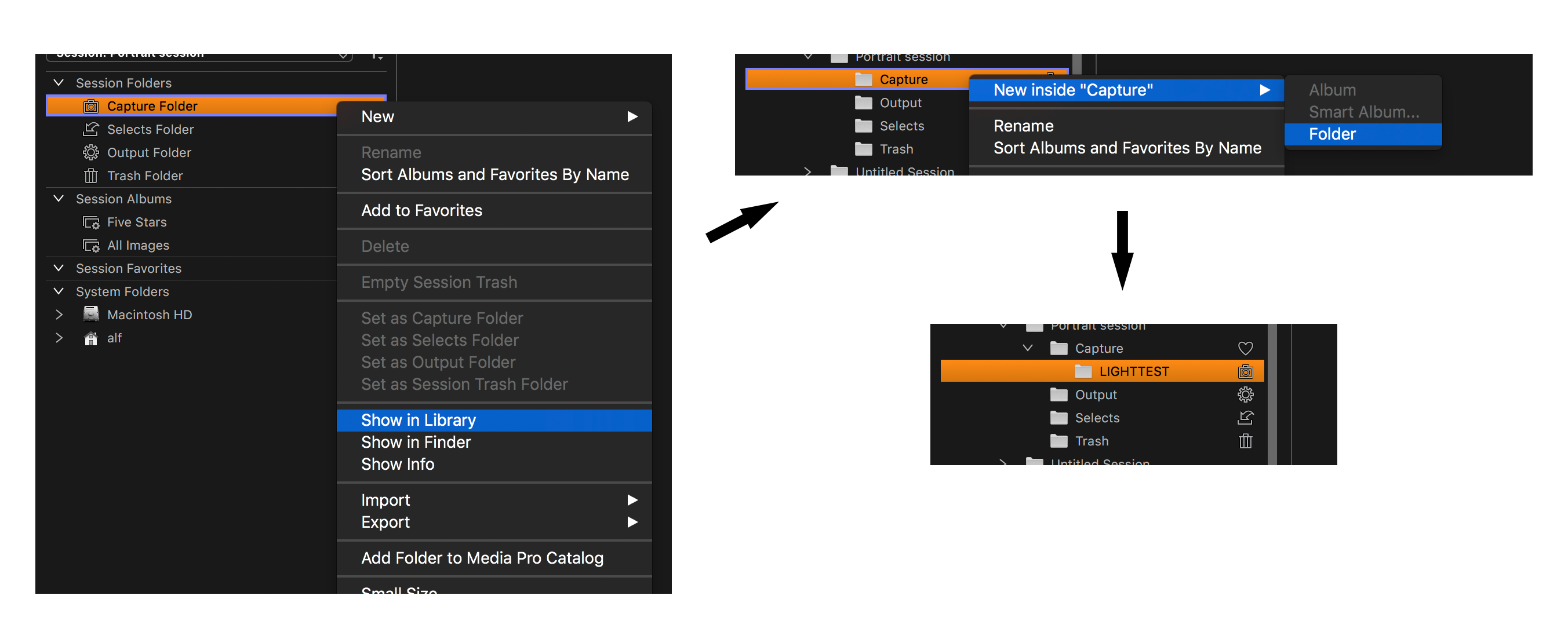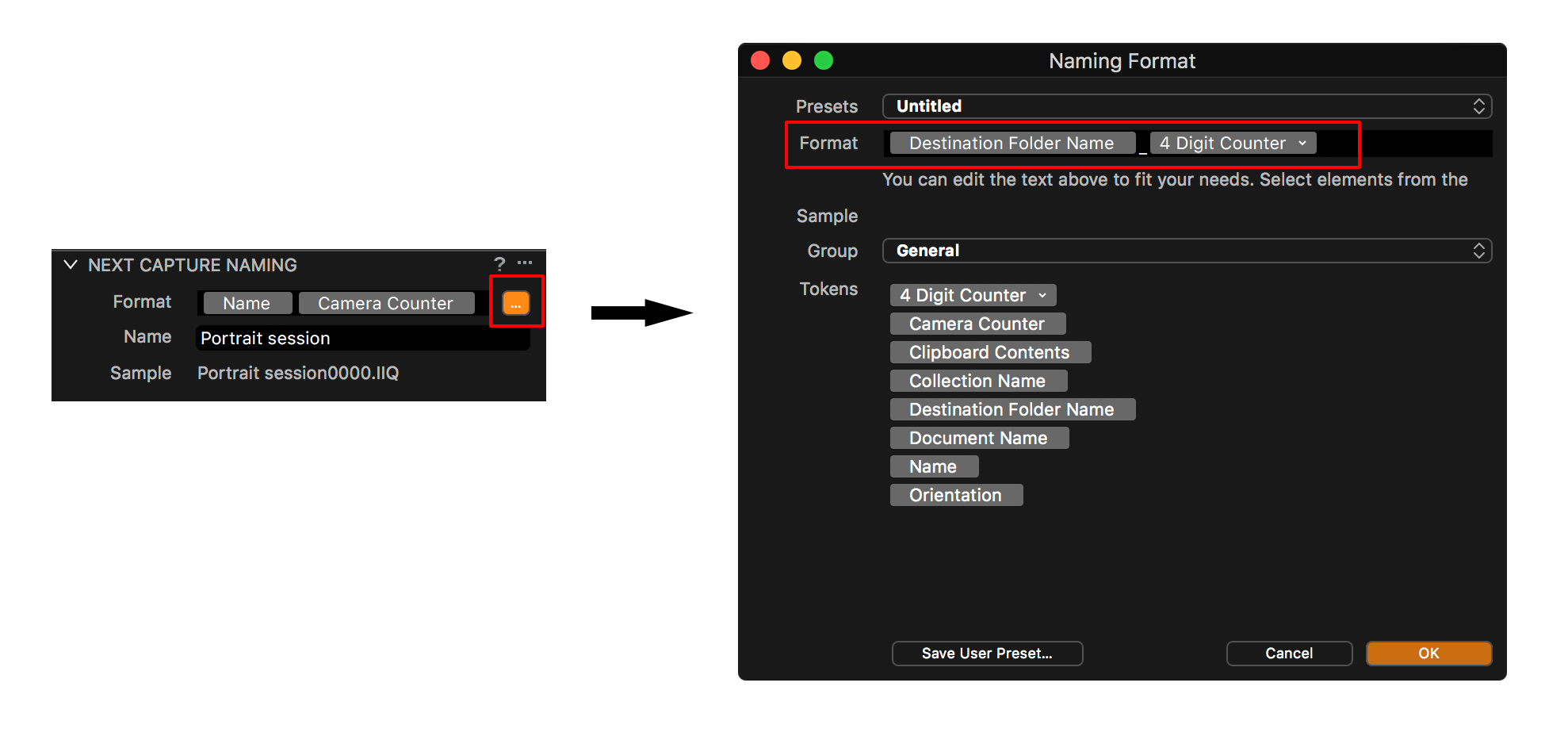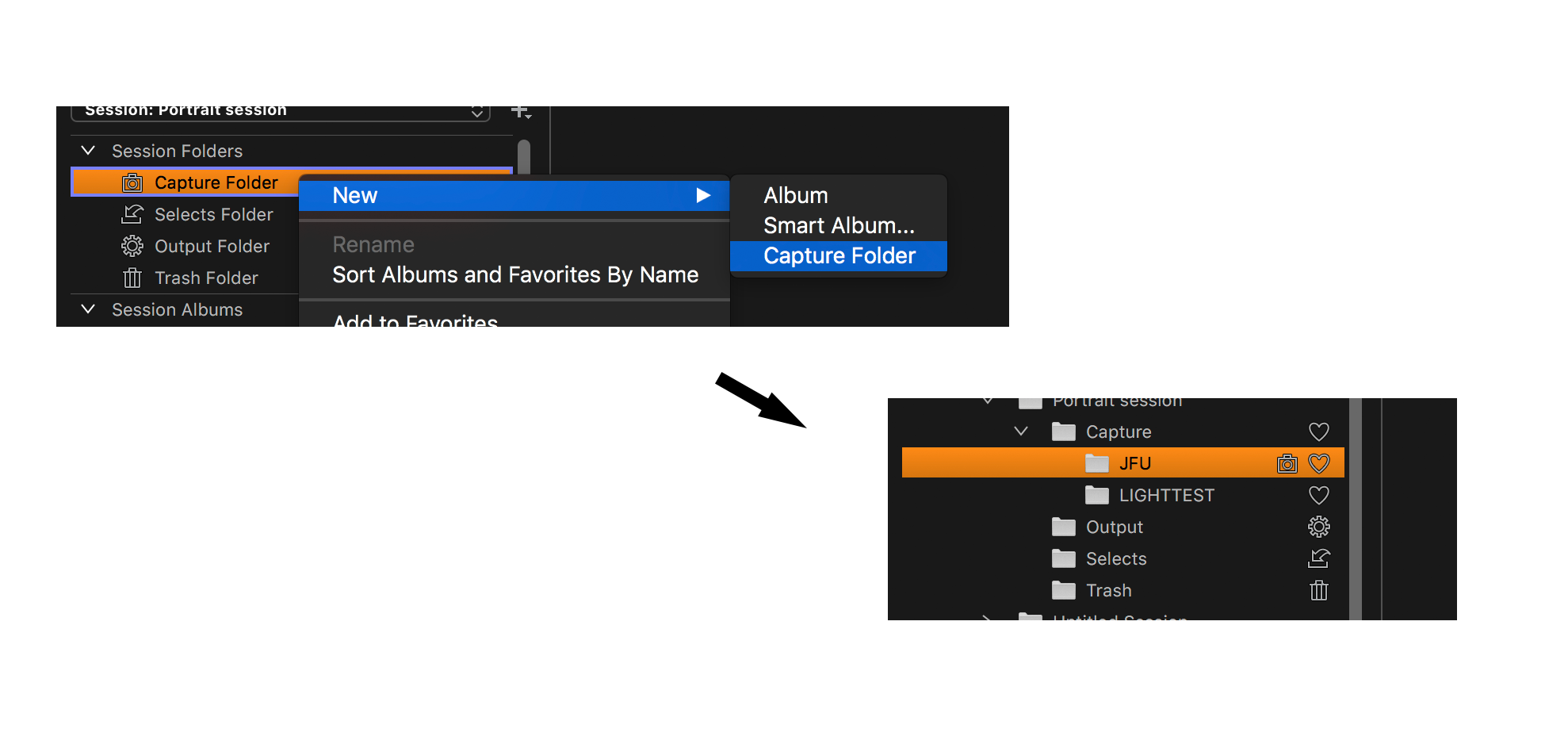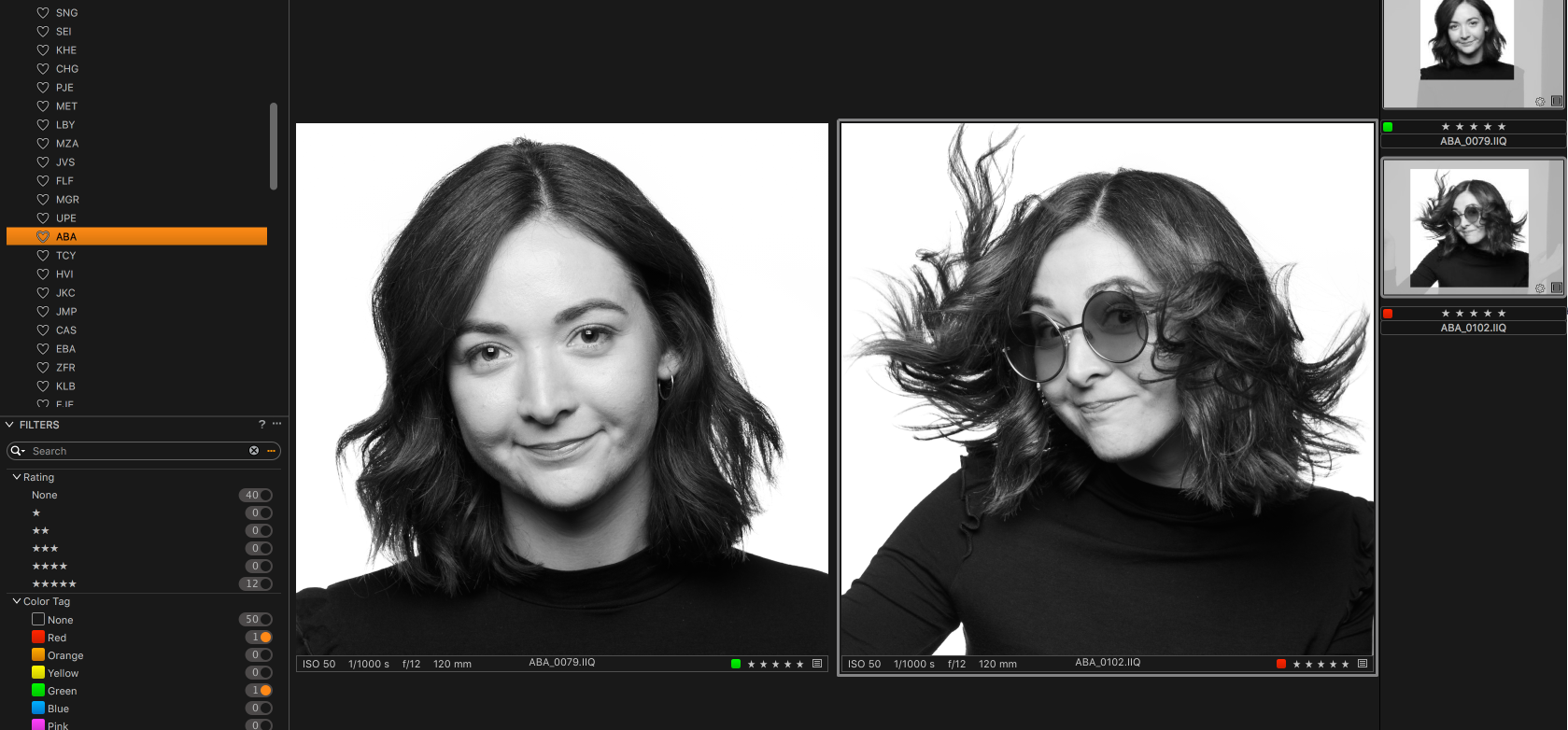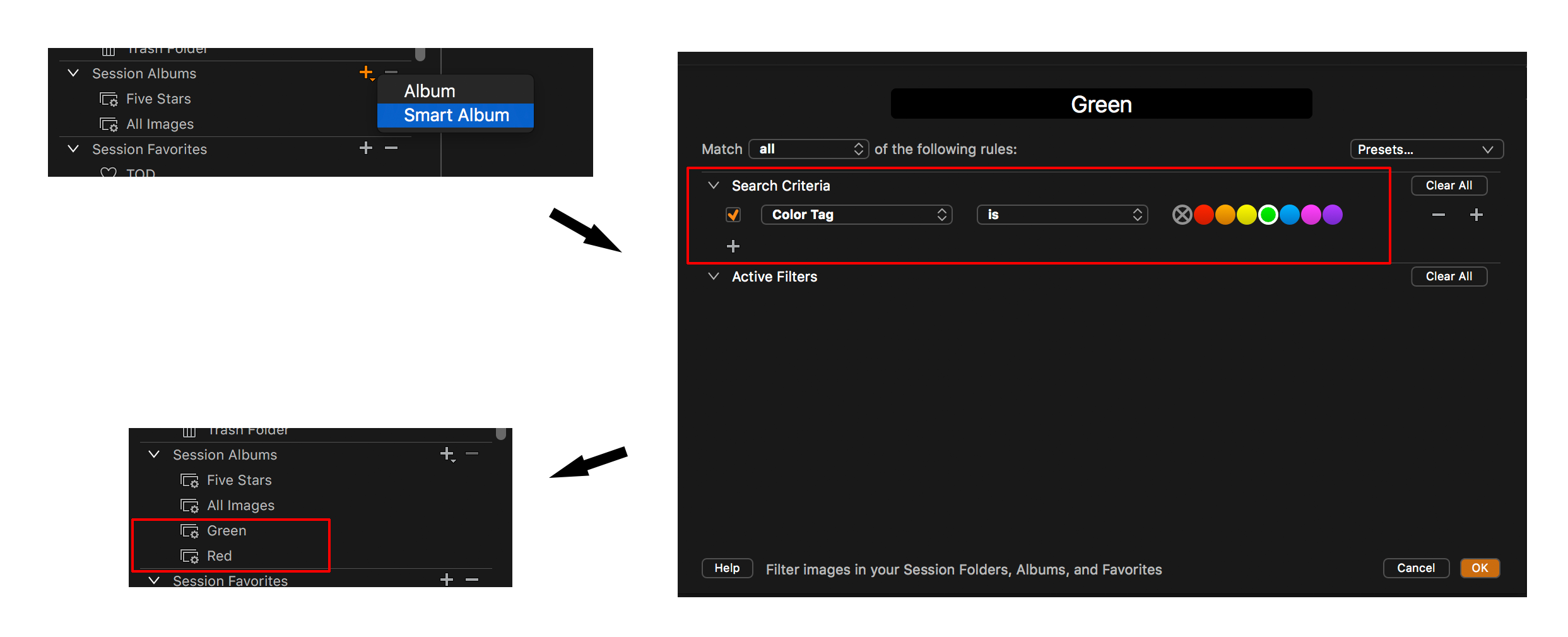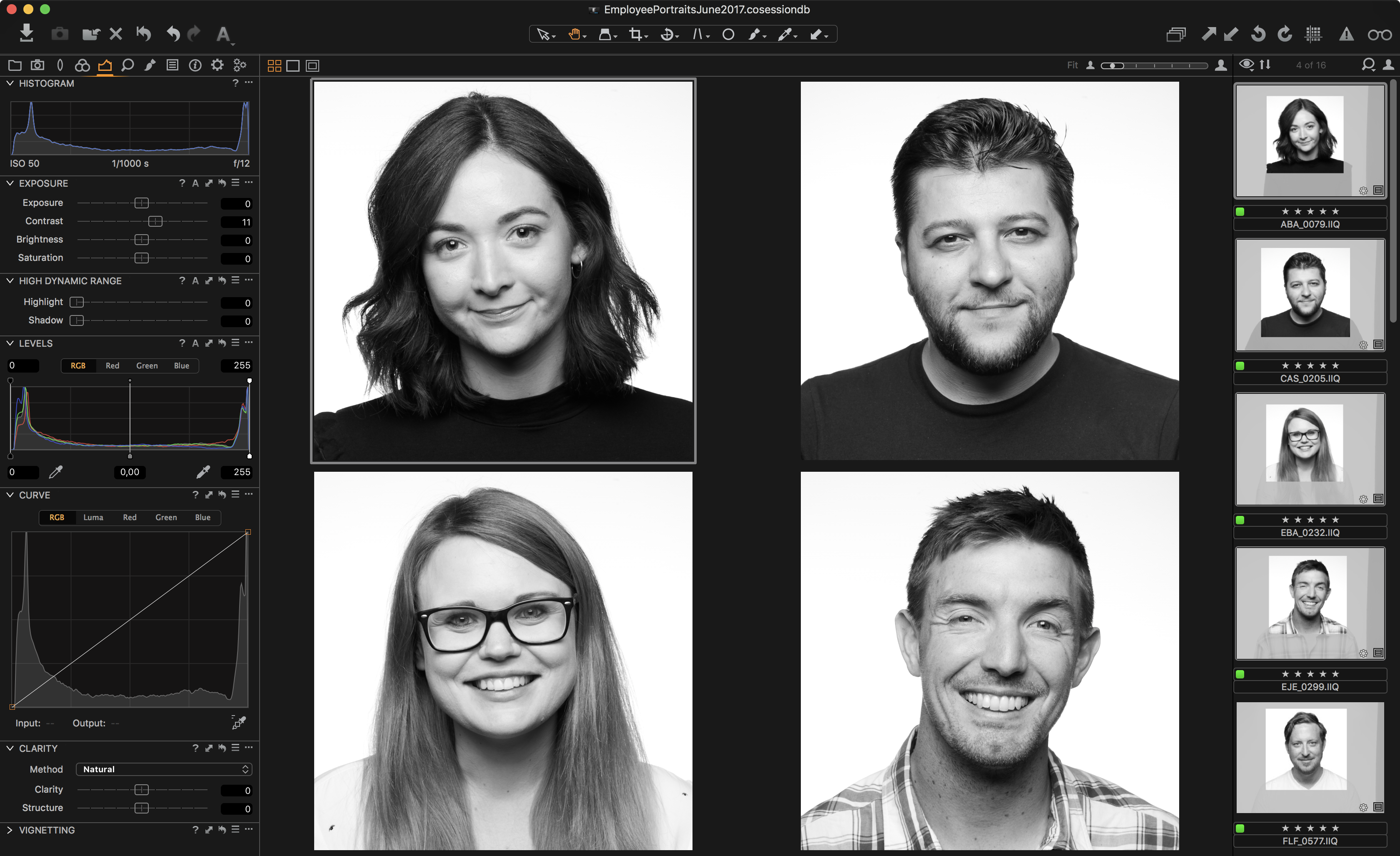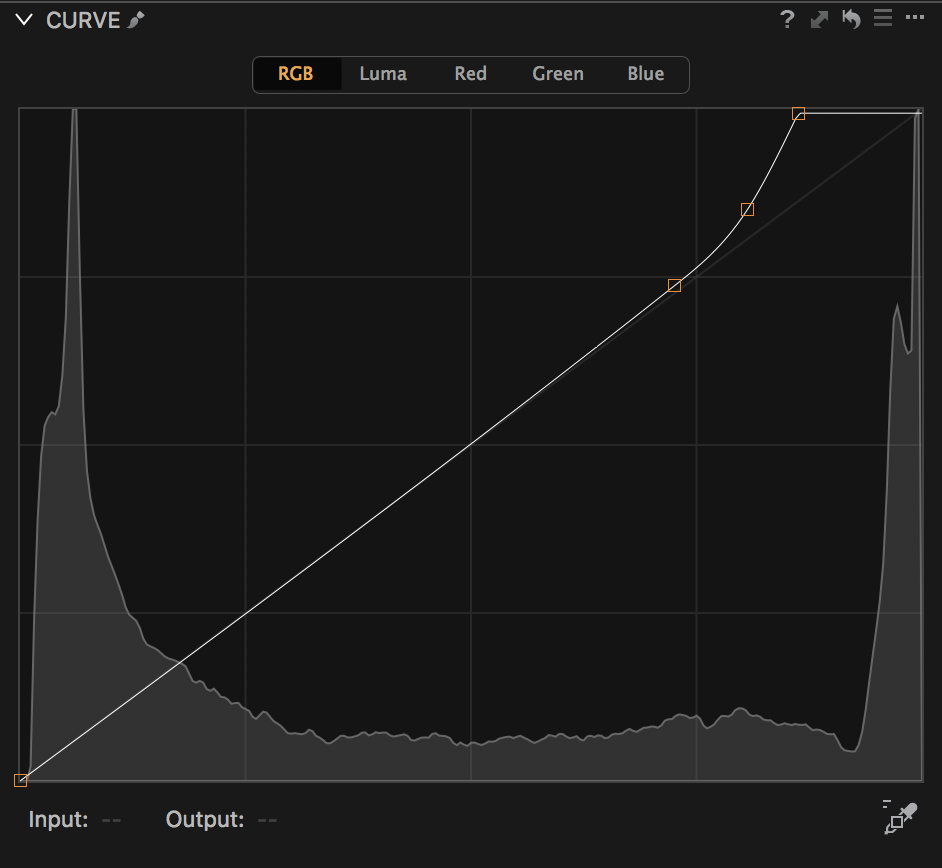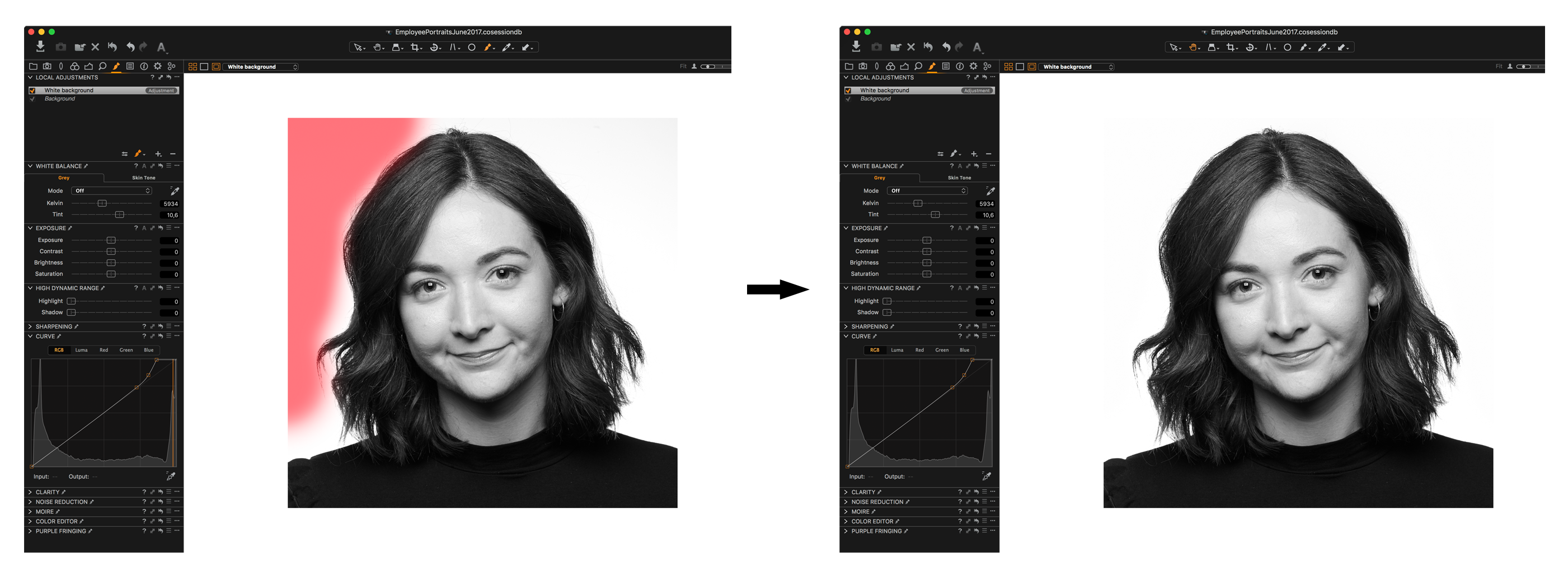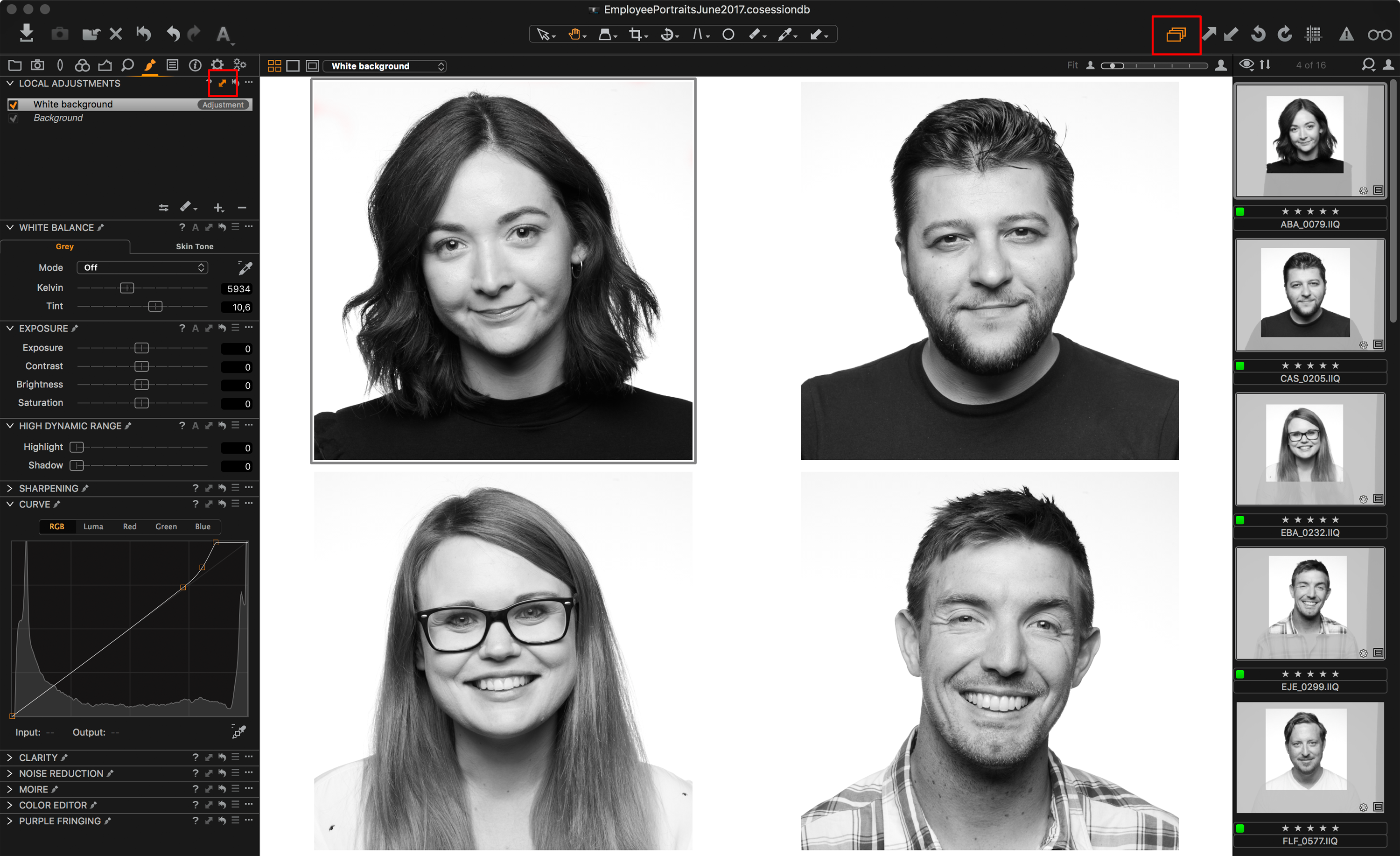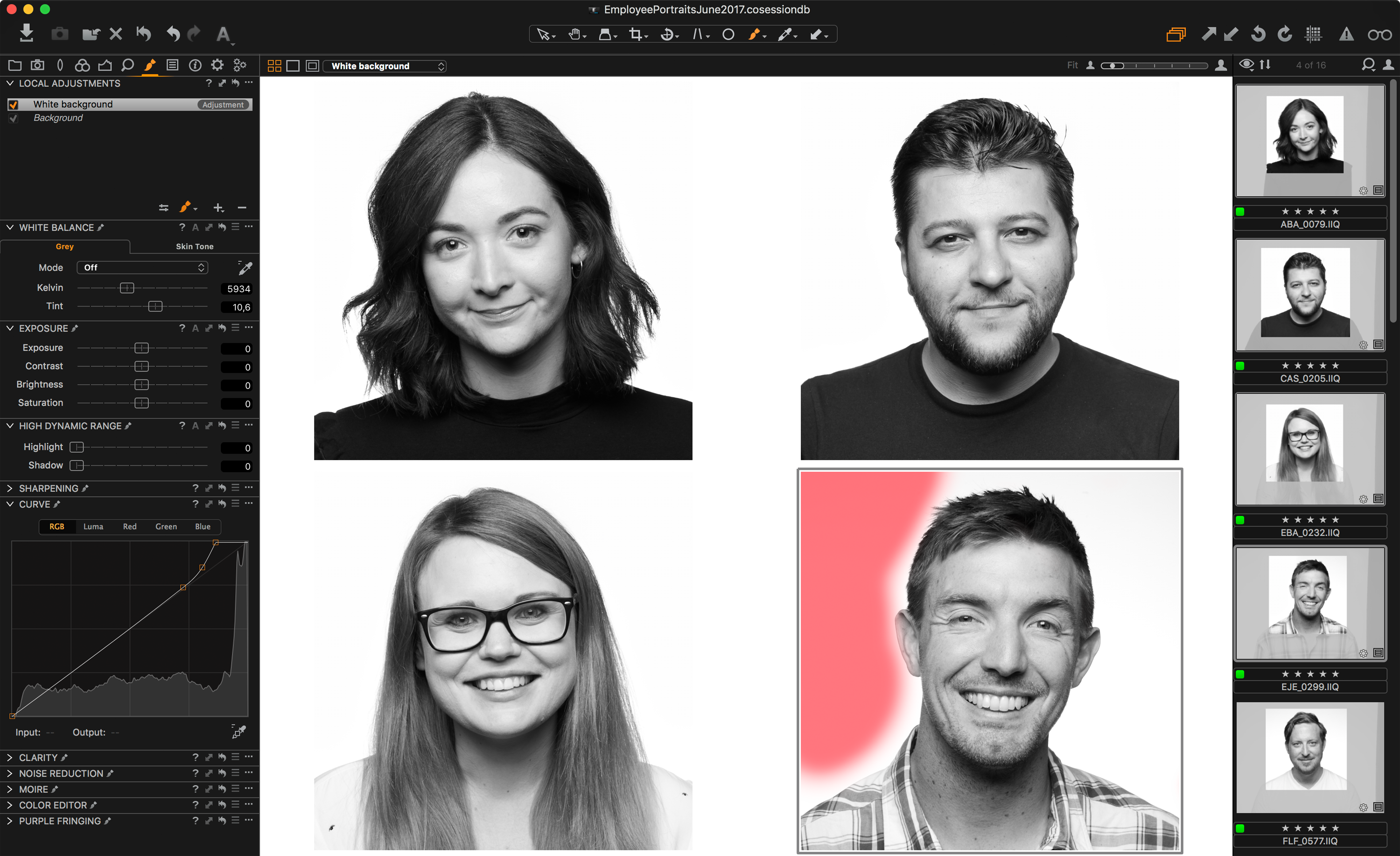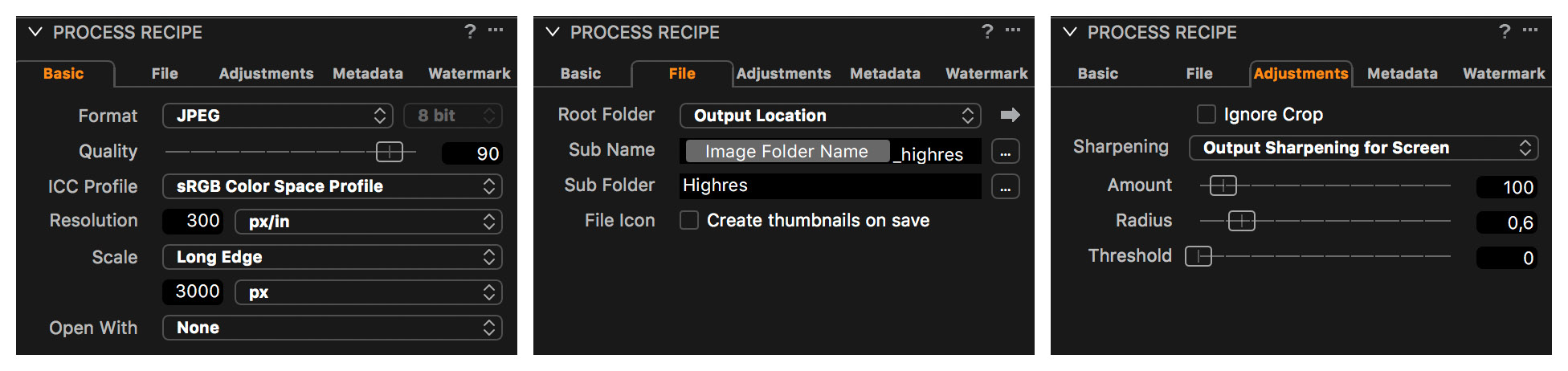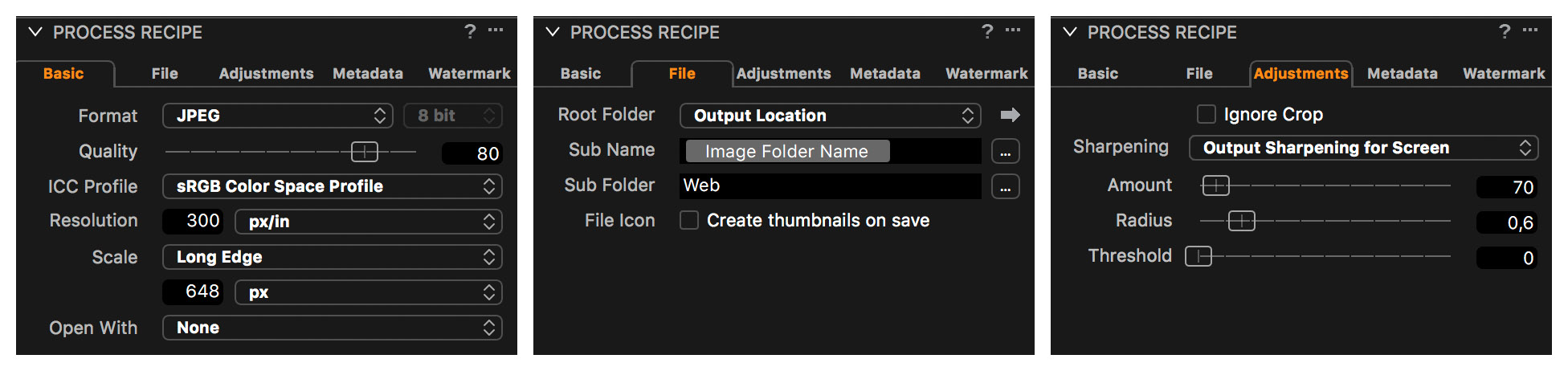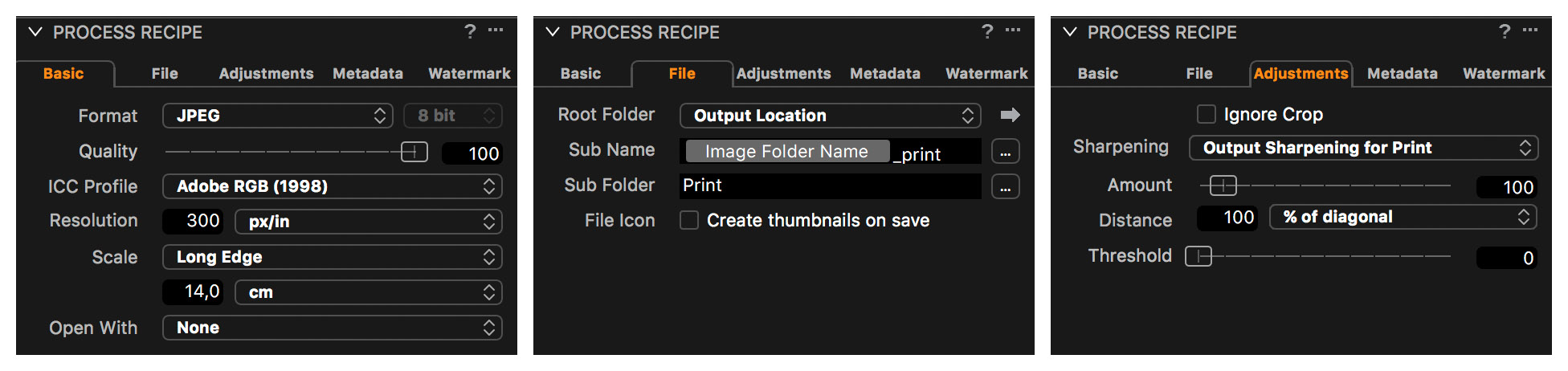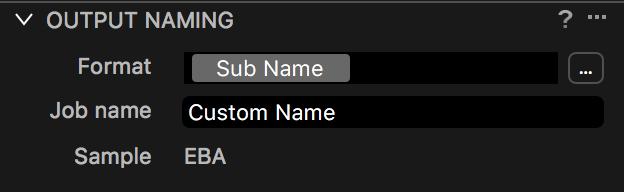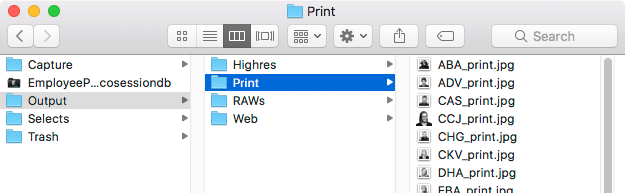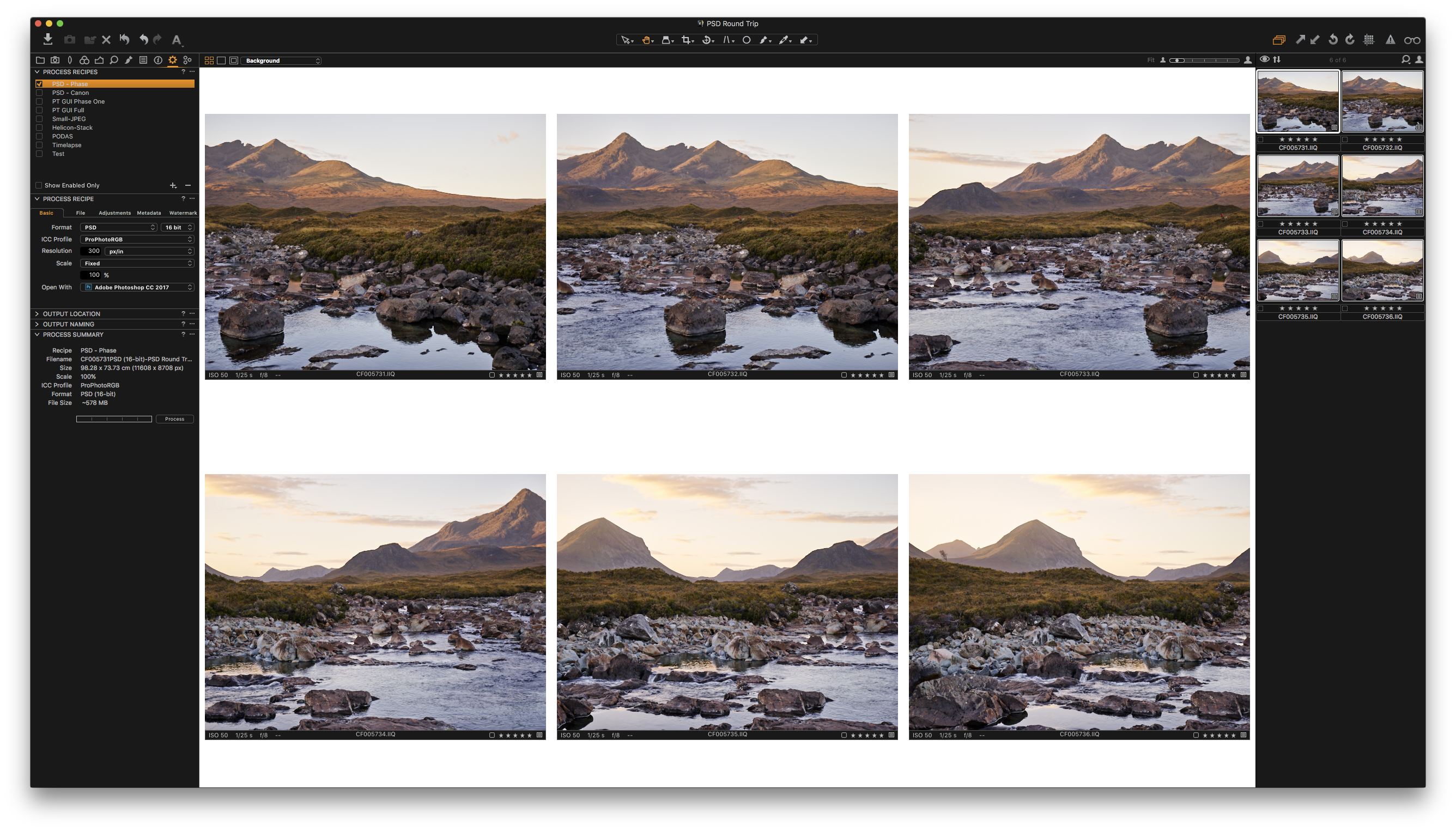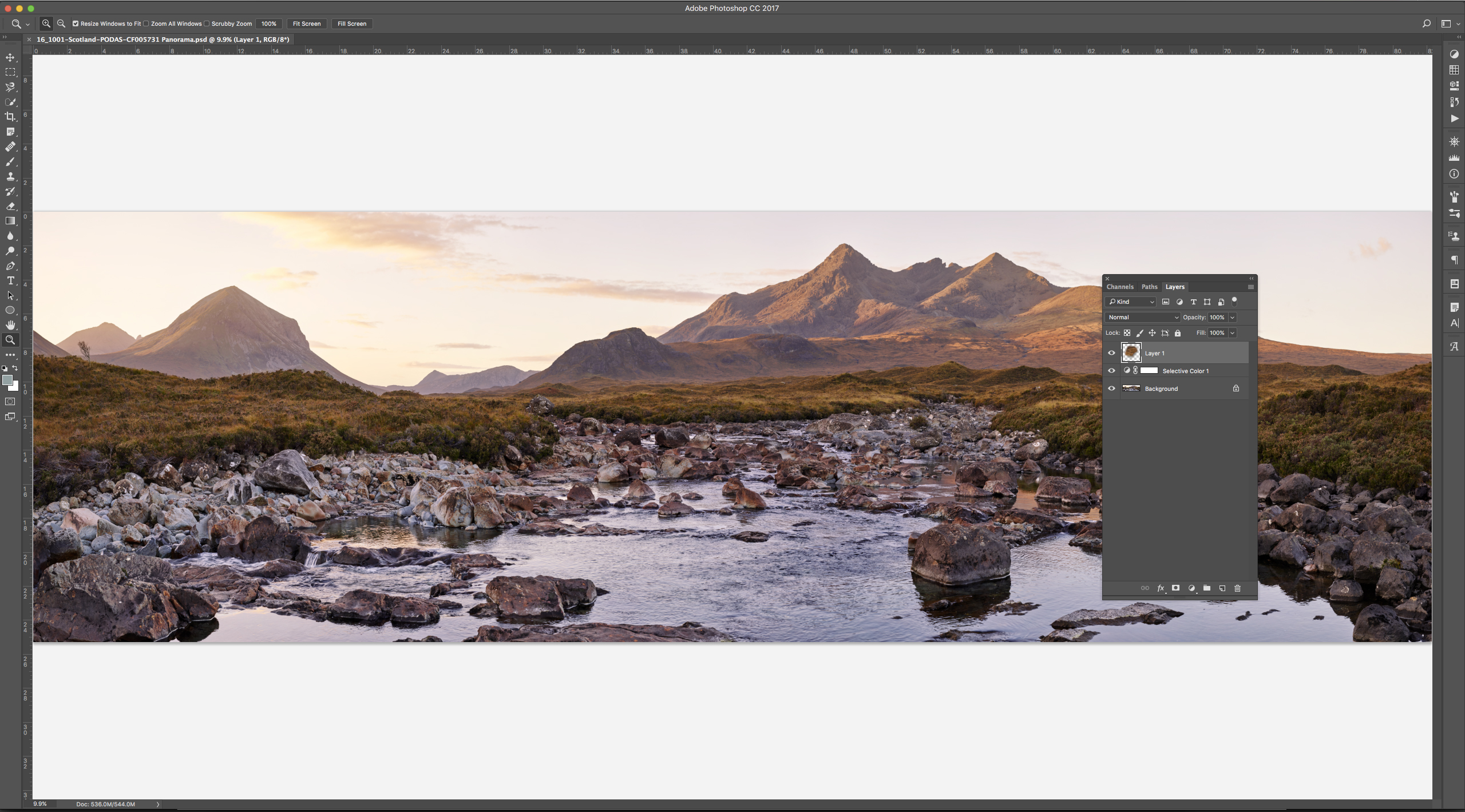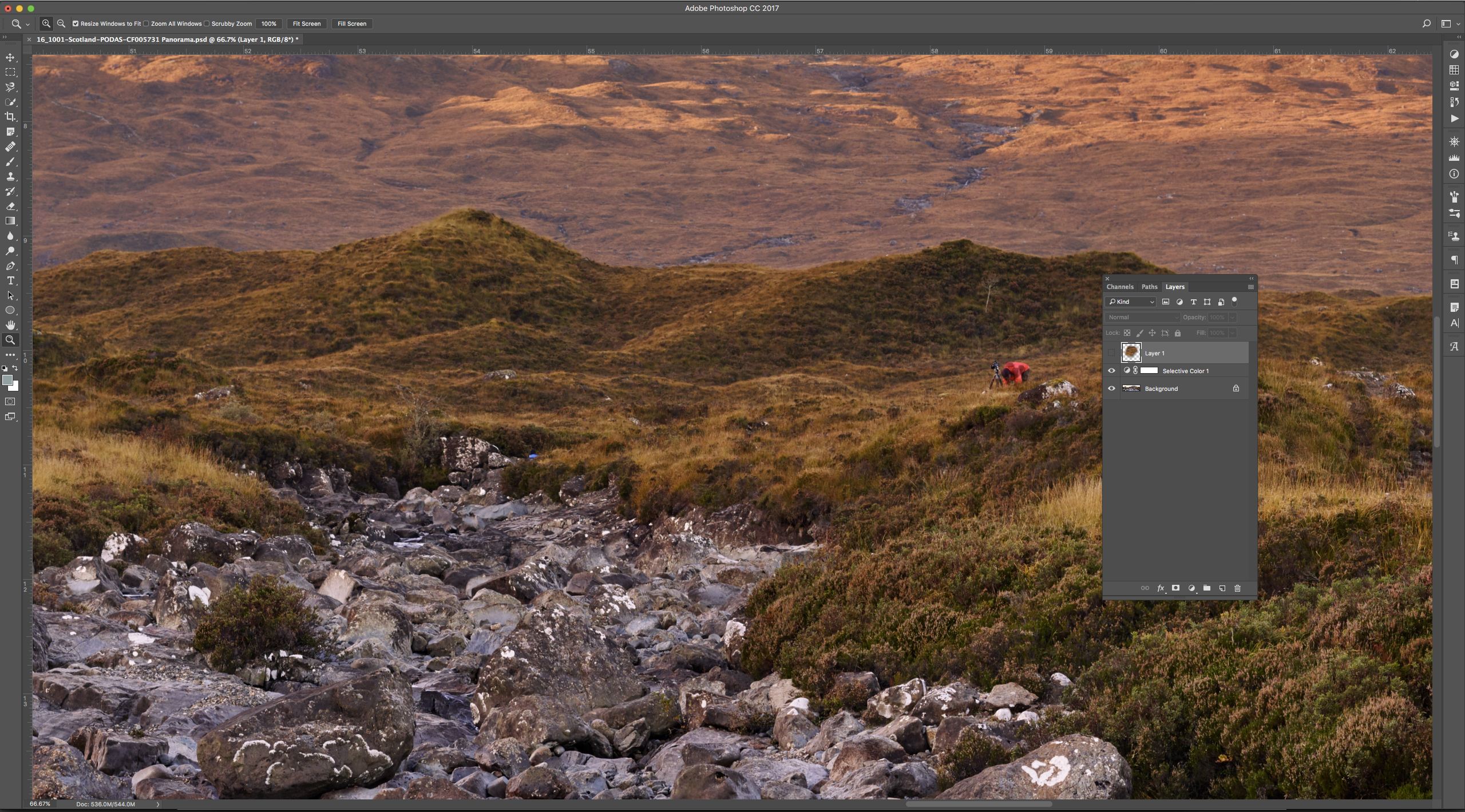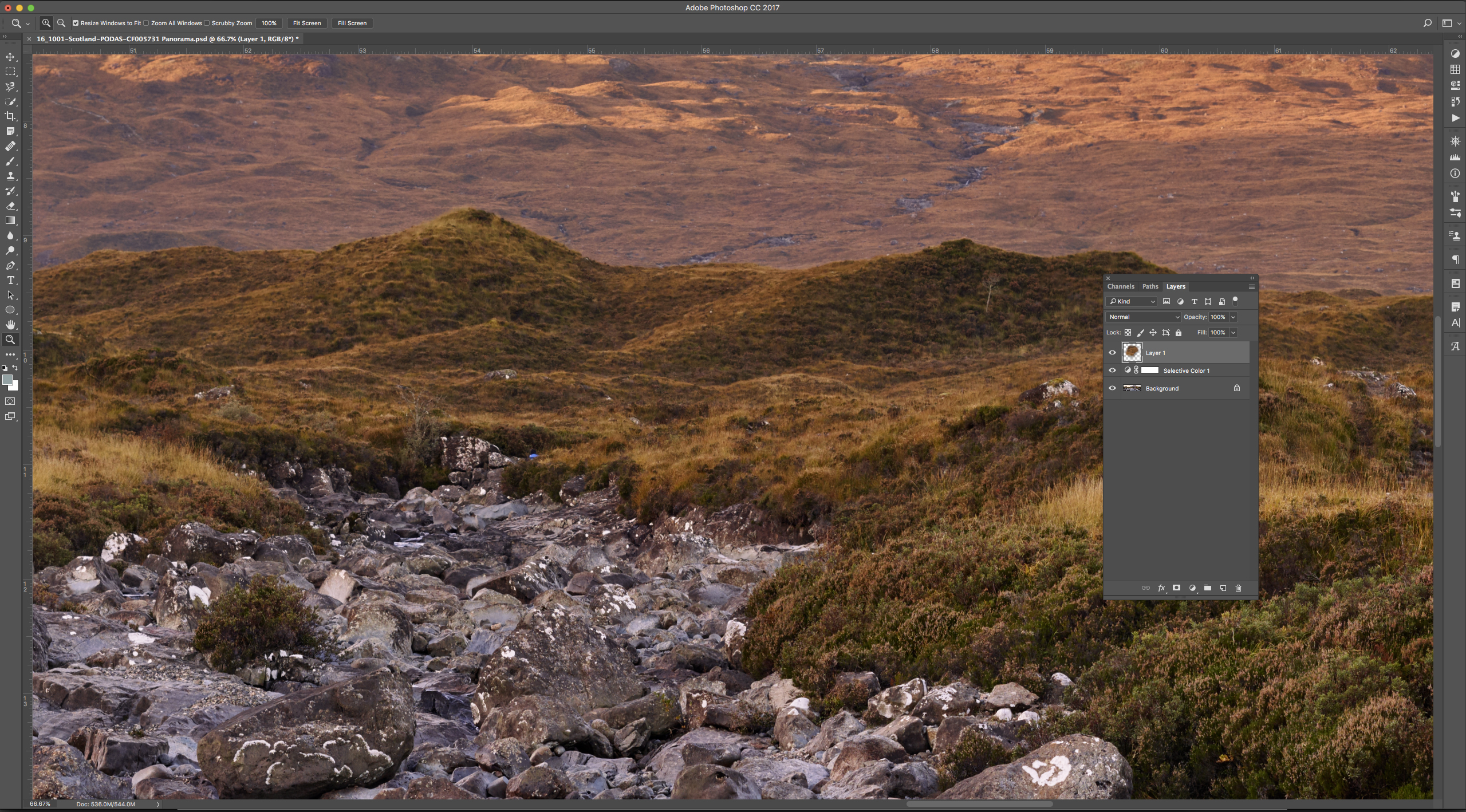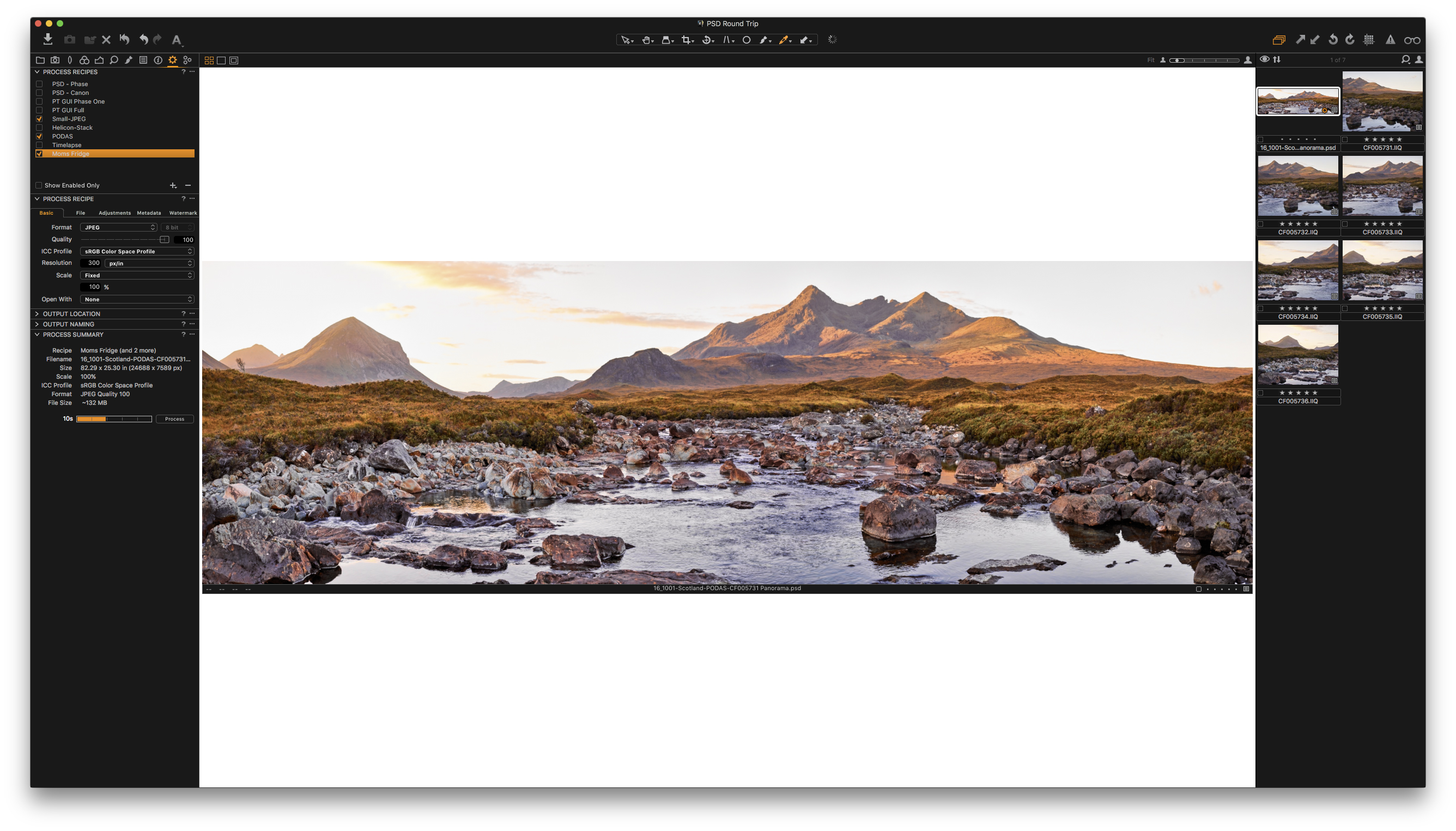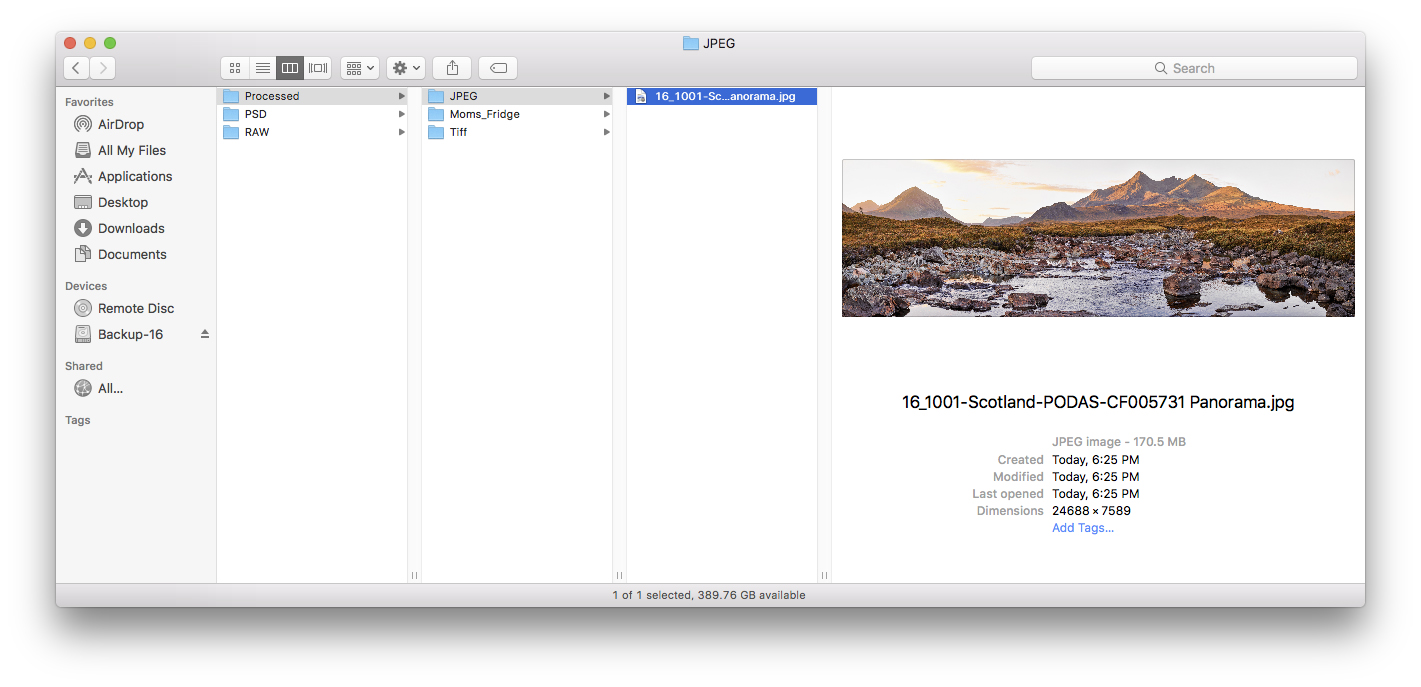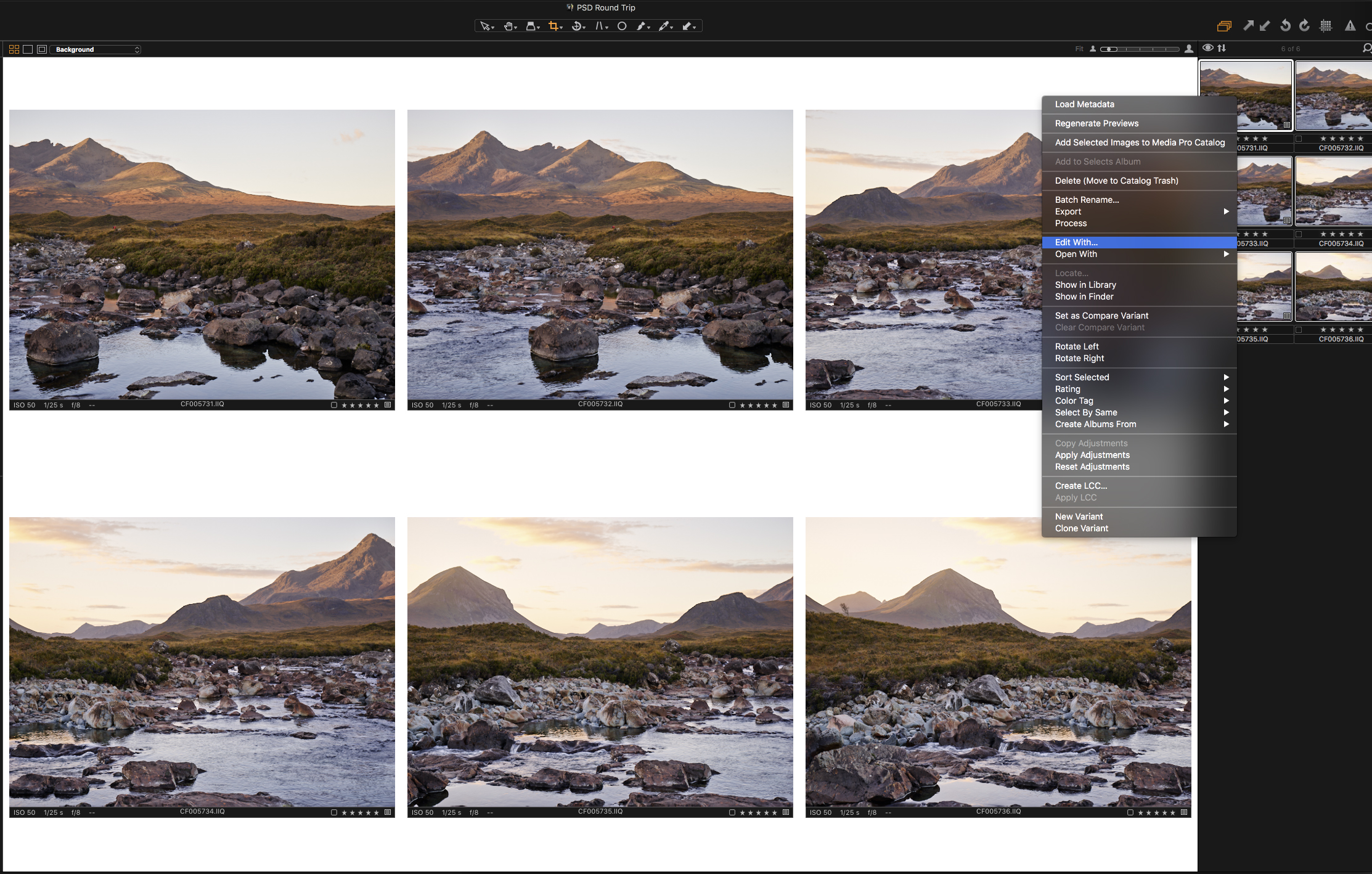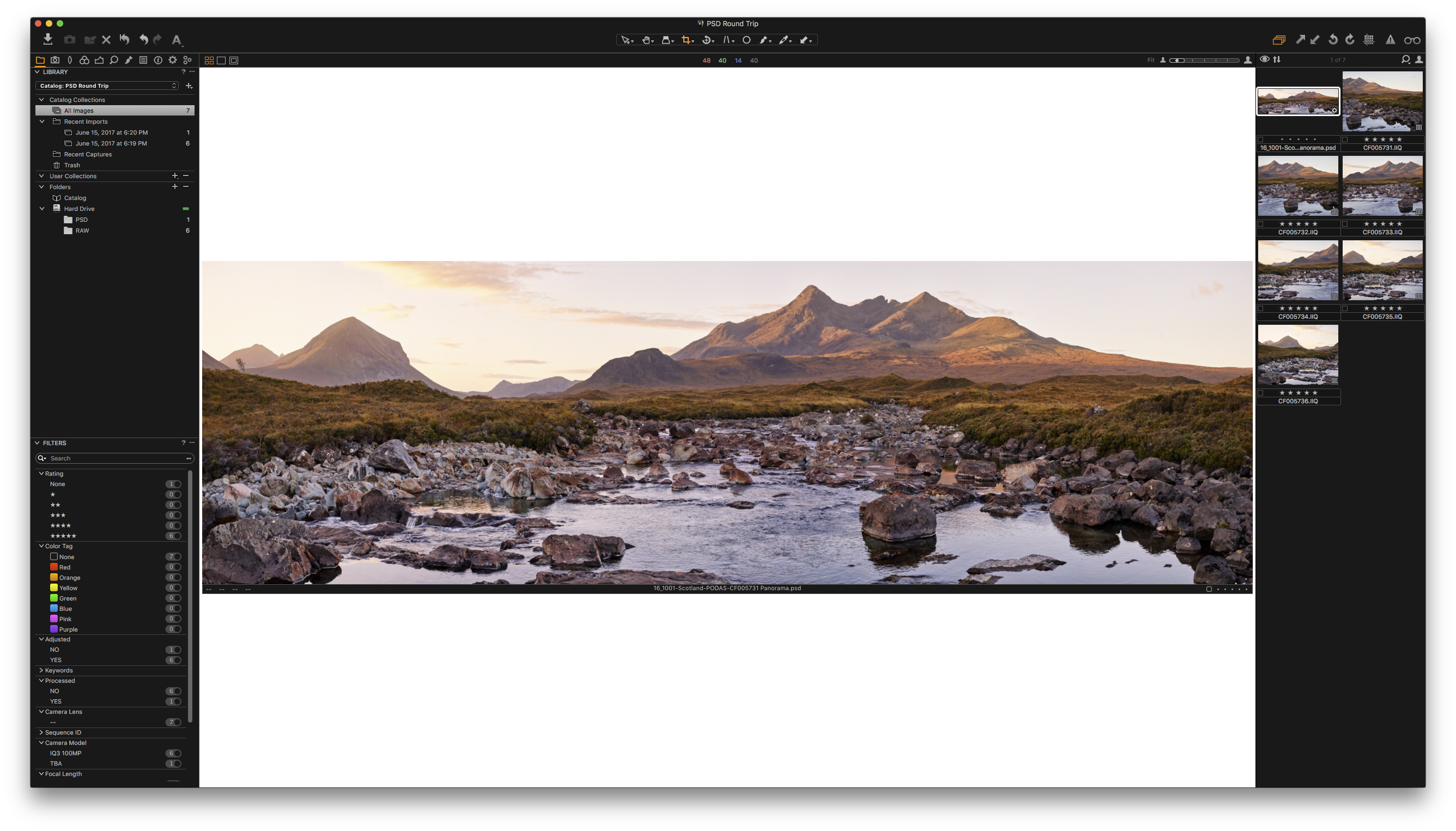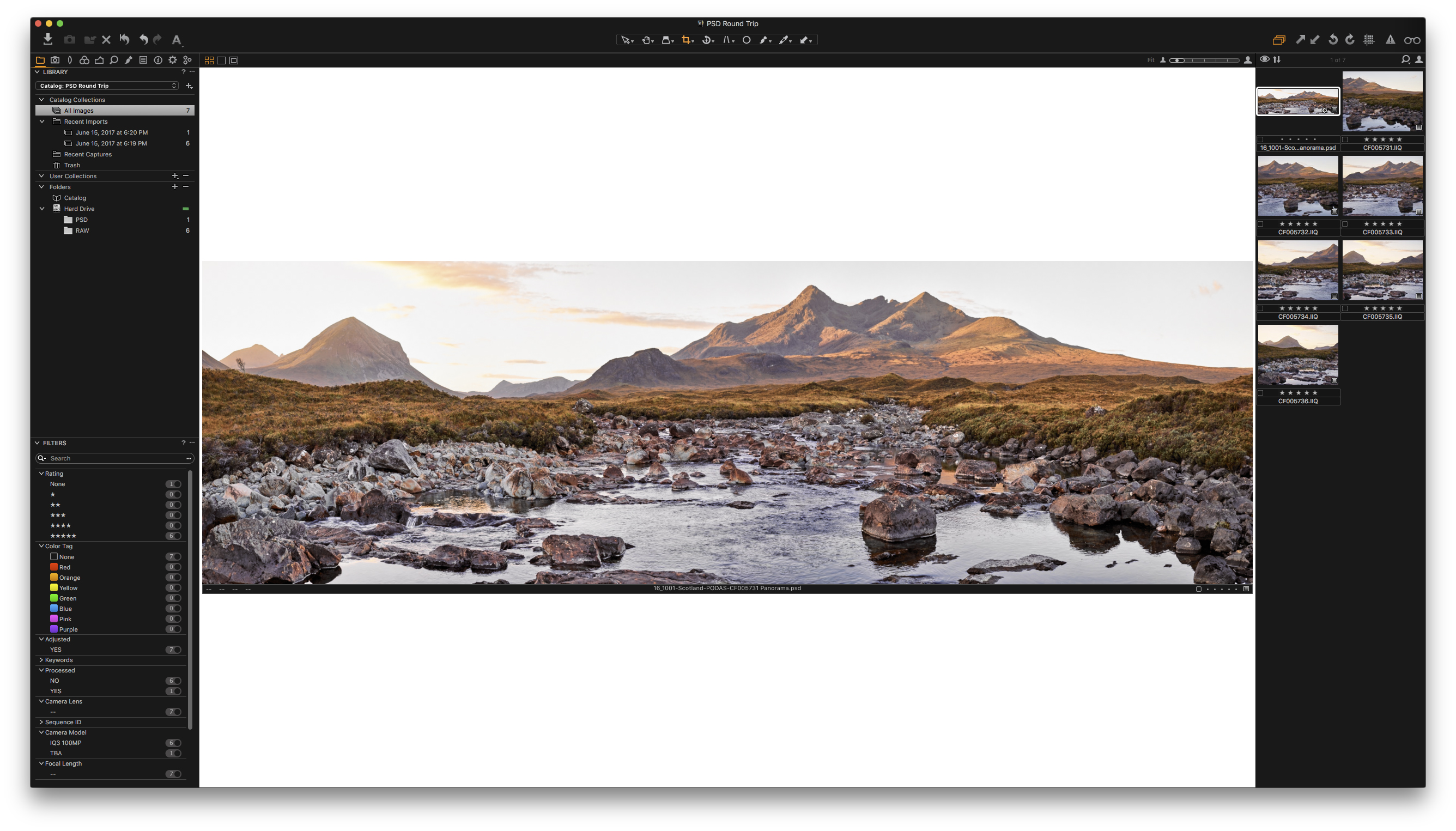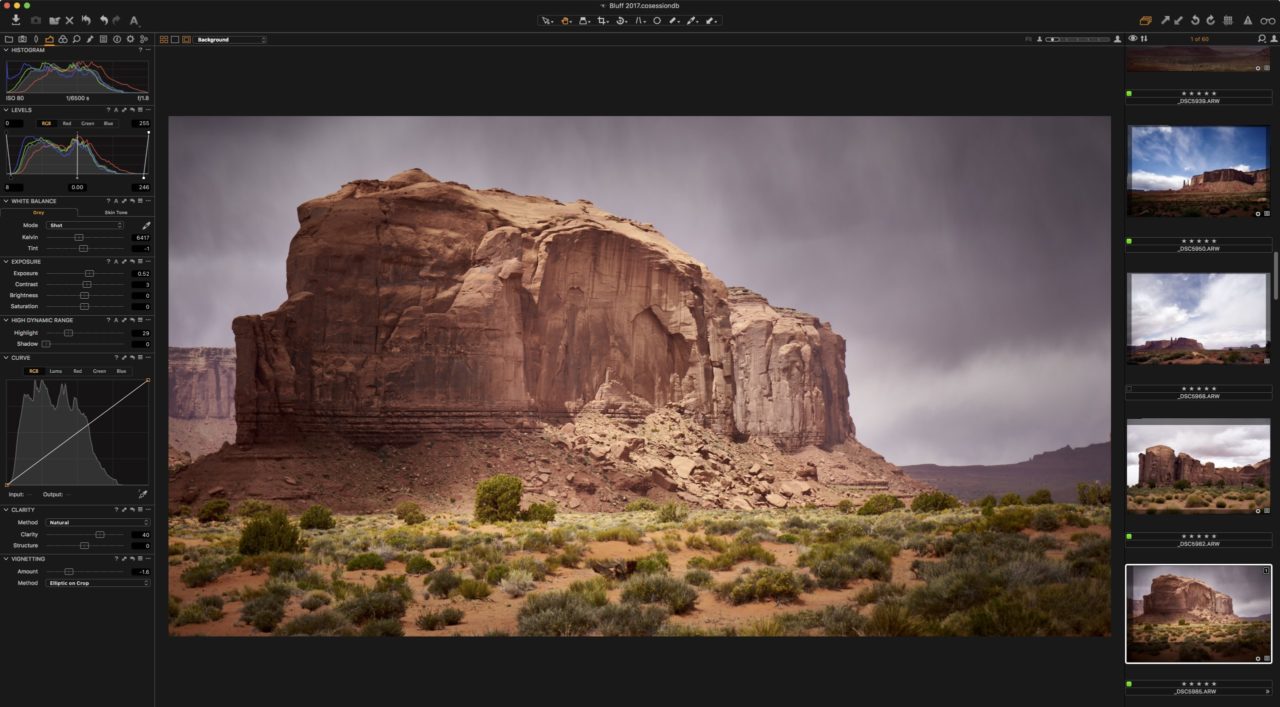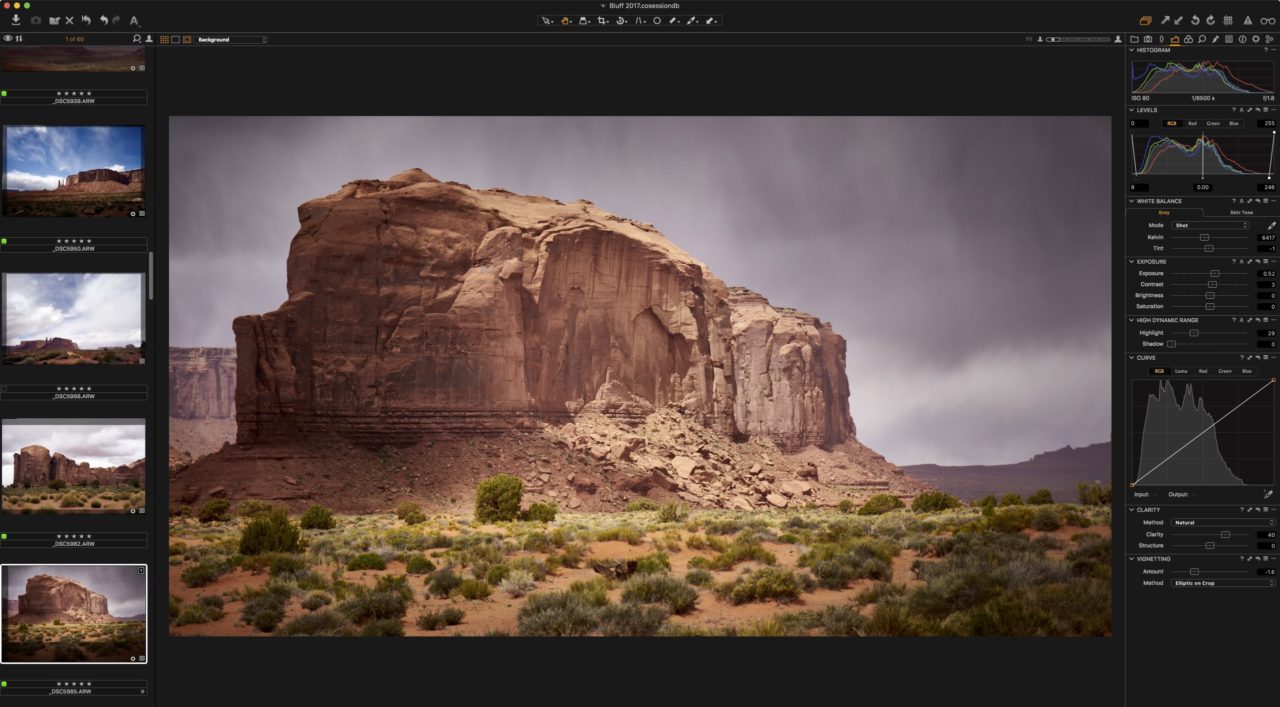NOTE: This article discusses an outdated version of Capture One. To learn more about our latest version, click here.
When shooting corporate headshots, or other portraits of many individuals, time is often an important factor. You don’t get many minutes per person, and after several days of shooting, you often end up with a huge number of images. Managing an entire company’s batch of headshots can be complicated, but it doesn’t have to be time consuming or difficult. Capture One is a super powerful tool to help with this task.
Here is a quick description of the job solved in this blogpost; shoot a bunch of headshots, select two different headshots of each person, mass-edit for a similar look and white background, and finally, export the images with correct naming to print, web and in full resolution as a backup. This blog post has quite a lot of content, but if you ever shoot portraits like this, it’s worth the read. It might double the speed of your workflow. Grab a cup of coffee and settle in!
You might want to follow along in Capture One as you read through. Download a free 30-day trial of Capture One if you don’t already own it.
Table of contents
- Setting up your Session (Use Tokens for location and naming)
- Instant adjustments (Utilize the power of Capture One Tethered Capture)
- Selecting the good stuff (Capture Pilot, rating, color tagging)
- Intelligent filtering (Smart Albums, Filters)
- Mass-editing your images (Copy/Apply, using Curves to whiten background)
- Exporting to perfection (Process recipes, output sharpening, Tokens)
The number one tip for a successful portrait session is to shoot directly into a computer (shooting tethered). This gives you numerous advantages, with the two most important being: 1) instant preview of the image with adjustments on an actual monitor, and 2) instant sorting and correct naming of the files.
1. Setting up the Session
The two most important factors in setting up the Session are location and naming. First, create a new Session and call it something related to the shoot, for example, ‘Headshots_July2017’.
You want to divide each person into their own Capture Folder within the Session. This ensures an organized storage of the images for later use, which I will get back to. I recommend creating sub folders within the Capture Folder of the Session. To locate your Capture Folder within the Library Tool of Capture One, right click on the Capture Folder and click ‘Show in Library’. This will expand the System Folders and highlight the current Capture Folder, being the default Session Capture Folder. Right click on that folder and select ‘New Inside “Capture” > Folder’. Since you are in the preparation phase, call it ‘LIGHTTEST’. Right click on this folder and select ‘Set as Capture Folder’. When Capture One asks: ‘Would like to remember the previous Capture Folder as a Favorite?’, make sure to click Yes. This sub folder is now the Capture Folder to which your images will be saved.
Next, you want the images to be named correctly. Go to the Capture Tab and locate Next Capture Naming. In the Format field, the default is “[Name][Camera Counter]”. Change this by clicking the tiny icon with three dots to the right of the field, and select the tokens “[Destination Folder Name]_[4 Digit Counter]”. Remember the underscore between the tokens. Since you are still using LIGHTTEST as your Capture Folder, new images will be named ‘LIGHTTEST_0001’, ‘LIGHTTEST_0002’ and so on.
The power of this setup is that you are now able to simply right click the Capture Folder in the top of the Library Tool, select ‘New > Capture Folder’ and name it the initials of the next person, for example, JFU. The images will now automatically be stored in a folder called JFU as well as named accordingly, ‘JFU_xxxx’. If you make sure to create a new Capture Folder this way for each person, your images will automatically be correctly sorted and named, leaving you very little organizational work after the shoot.
2. Instant adjustments
Capture One has a default setting to copy the adjustments of the newest image onto the next image when shooting tethered. This is the setting ‘All Other > Copy from last’ within Next Capture Adjustments. This is beneficial as you can tweak your adjustments continuously throughout the shoot and have new images match the adjustments automatically. You can of course always reset the image to remove all adjustments.
Spend a couple of seconds correcting the first image you shoot, for example with black and white and a little contrast, and the rest of your images will instantly look finished in the eye of your model. (Us photographers, of course, know they need a bit of fine-tuning). The experience of seeing an adjusted image pop up on a computer screen compared to browsing a tiny LCD screen on the back of a camera should make the choice of tethered capture a no-brainer.
3. Selecting the good stuff
I usually make sure to have everyone select their picks straight away. This is purely to minimize my work, but people are naturally curious after a shoot, so it’s a win-win. Selecting the favorites (rating, flagging, culling, picking, whatever we should call it) can be done in numerous ways in Capture One. If you have time, I recommend quickly browsing the portraits with each person and give your input to which images are the good ones. All the candidates get a five-star rating, and the final picks get a color tag. I usually provide two types of images; a serious one and a fun/smiling, maybe even laughing one. The serious one gets a green color tag (shortcut: ‘+’) and the funny one gets a red color tag (shortcut: ‘-‘).
If you don’t have time to go through the images yourself, you can utilize Capture Pilot. This way you can show the images to each person on an iPad or iPhone and have them rate and color tag their own images, while you move on to shooting the next person. You can read more about how Capture Pilot works in this blogpost.
The reason for using both rating and color tagging is to get more freedom when filtering and exporting later in the process.
4. Intelligent filtering
Capture One has a feature called Smart Albums. In short, Smart Albums are virtual albums inside your Session or Catalog which can use multiple criteria when filtering the images. If your shoot was spread across several days and you want to find the green-tagged images from a specific day, you can create a new Smart Album and use ‘Date’ and ‘Color Tag’ as criteria.
N.B.: Smart Albums only include images from Session Favorites or the current Session Folders; Capture Folder and Selects Folder. Make sure you have your desired folders added as Favorites.
‘Five Stars’ is a default Smart Album, which includes all images with a five-star rating. I recommend creating two simple Smart Albums, “Green” and “Red”. This way you can quickly access the two types of images across all folders added as favorites.
You can also use the Filters Tool to filter by rating, color tag or other criteria. Remember that multiple criteria can be selected if you hold down ctrl/cmd while clicking them. The downside of the Filters Tool is that it only filters the current album you’re in and not all images included in the Session (unless you’re in the album ‘All Images’).
5. Mass-editing your images
When editing corporate headshots, it’s important to keep a similar look. Black and white is a big advantage towards uniformity. These specific headshots need a pure white background as well.
Achieve a similar look by first correcting one image to your liking, then copying and applying these settings onto the rest of the images. This can be done with shortcuts (cmd / ctrl + shift + C, cmd / ctrl + shift + V) or using the arrow icons. Make sure to deselect tools you don’t want copied from the Adjustments Tool Tab before applying – for example, if you don’t want to copy the crop. Read more in-depth about copy/applying adjustments in this blogpost.
Usually, the images require a bit of individual tweaking, and this is where Sets come in as a useful feature. Whenever multiple images are selected in Capture One, they automatically become a ‘Set’ for as long as they are selected. Utilize this feature by selecting four images at a time and tweaking them individually. This way you continuously compare the images to each other to maintain a similar look. To select the next Set, simply use the default shortcut ‘Alt + right arrow’ (left arrow for the previous Set).
When selecting multiple images but only editing one at a time, make sure to deselect ‘Edit > Edit All Selected Variants…’.
White background
A quick way of making an almost-white background completely white is using Curves locally. It’s efficient and can be applied to many images in a few minutes. It takes a bit of practice and preparation, but once you’ve tried it, you don’t want to use any other method for whitening a background.
The first step is to make a new local adjustment layer. Next, you want to create a curve in the RGB channel like this:
The actual curve might differ from time to time, but the point is to take everything almost-white and change it to pure white. With the lowest part of the curve untouched, it will do minimal to no change to the clothing, hair, skin, etc. Now it’s time to test the curve. Pick a large brush and simply paint the background around the person. Pro tip: Make the Viewer Background white within Preferences to have a pure white reference. You can also use the exposure warning and change the high level to 255. Pure white will then highlight as red when enabled.
When you’re satisfied with the Curve, erase the mask from the layer but keep the layer with the Curve adjustment. This enables you to copy the empty mask with a ready-to-use Curve onto the rest of your images. Do this by selecting all your target images, including the one with the Curve layer (let’s call it the ‘donor-image’) and highlight the donor-image. Make sure to enable ‘Edit > Edit All Selected Variants…’. Then, while holding down shift, click the copy/apply icon in the Local Adjustments Tool. You’re now ready to mask the background on all your images.
Select the first set of images and brush the background. If the curve is correctly made, it shouldn’t affect the person too much if you accidentally brush over them. Select next set (Alt + right arrow) and repeat. After getting used to this workflow, it shouldn’t take more than 10-15 seconds per image to whiten the background. If an image needs a bit more light in the corners, you can change the curve or add a second layer with additional exposure.
6. Exporting to perfection
Now it’s time to utilize process recipes. You want to export a high-resolution jpg of both versions and match the output file of the serious one for a company intranet, and the funny one for a specific print size. This requires three recipes:
High-resolution jpg
The physical factors of the file in the Basic Tab are set to jpg, 90% quality, 300 dpi, sRGB and 3000 px long edge. The location of the file is set to Output Location, which by default will use the Output folder of your session. For this recipe, the images are put into a subfolder called ‘Highres’. The Sub Name field uses the token [Image Folder Name]. This is dynamic and will use the name of the physical folder each image is within, like ‘JFU’. Adding ‘_highres’ indicates the file is high resolution. The Adjustments Tab adds a bit of extra sharpening for this exact recipe. You can tweak this on an image using the Output Proofing (glasses icon, top right corner) to fine-tune the amount while having the recipe selected.
Web jpg
This tiny jpg for the company intranet has to be 648×648 pixels. As you already applied square crops to all the images, you simply set Long Edge to 648 pixels. Quality is 80, as the images are going to be presented so small that it doesn’t make any difference. The web images are going in the Output Folder in a sub folder called ‘Web’. The Sub Name is simply the Token [Image Folder Name] as the IT system only recognizes initials so that the result will be like ‘JFU.jpg’. A little extra sharpening is added as well to make the images look crisp.
The images for prints are going to be 14 x 14cm, so remember to input that in Scale using Long Edge. The quality is 100 and profile is Adobe RGB. The print images are going in a sub folder named ‘Print’ within the Output Folder. Just like the highres recipe, you add ‘_print’ to the [Image Folder Name] Token. Again, additional sharpening is added for this recipe.
Important notice: When using the Sub Name field in Process Recipes, you need to add the Token [Sub Name] to the Output Naming further down. In this instance, you need to only have that Token as your Output Naming Input. This makes sure the name is completely determined by each recipe.
With these three process recipes set up (you only have to do this once), you now simply select the Smart Album ‘Green’, make sure the two recipes ‘Highres’ and ‘Web jpg’ are ticked and then hit ‘cmd / ctrl + d’ on your keyboard (shortcut for process). You then select the ‘Red’ Smart Album, make sure only ‘Highres’ and ‘Print’ are ticked, and then process again.
With these two actions, all images are now exported into the formats, sizes, and folders you need with correct naming for easy management. Once you try this workflow and tweak it to your liking, I’m certain you won’t find a better, faster and more stable solution for managing portrait sessions.
Craving expert knowledge? Learn more about the tools and workflows used in this blog post by visiting our User Guide:
Working with Sessions
Tethered Capture
Smart Albums
Process Recipes