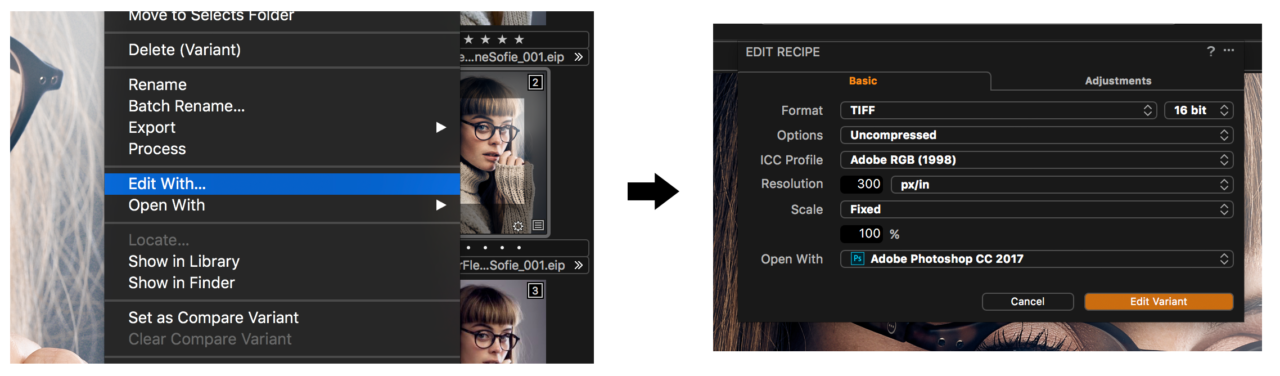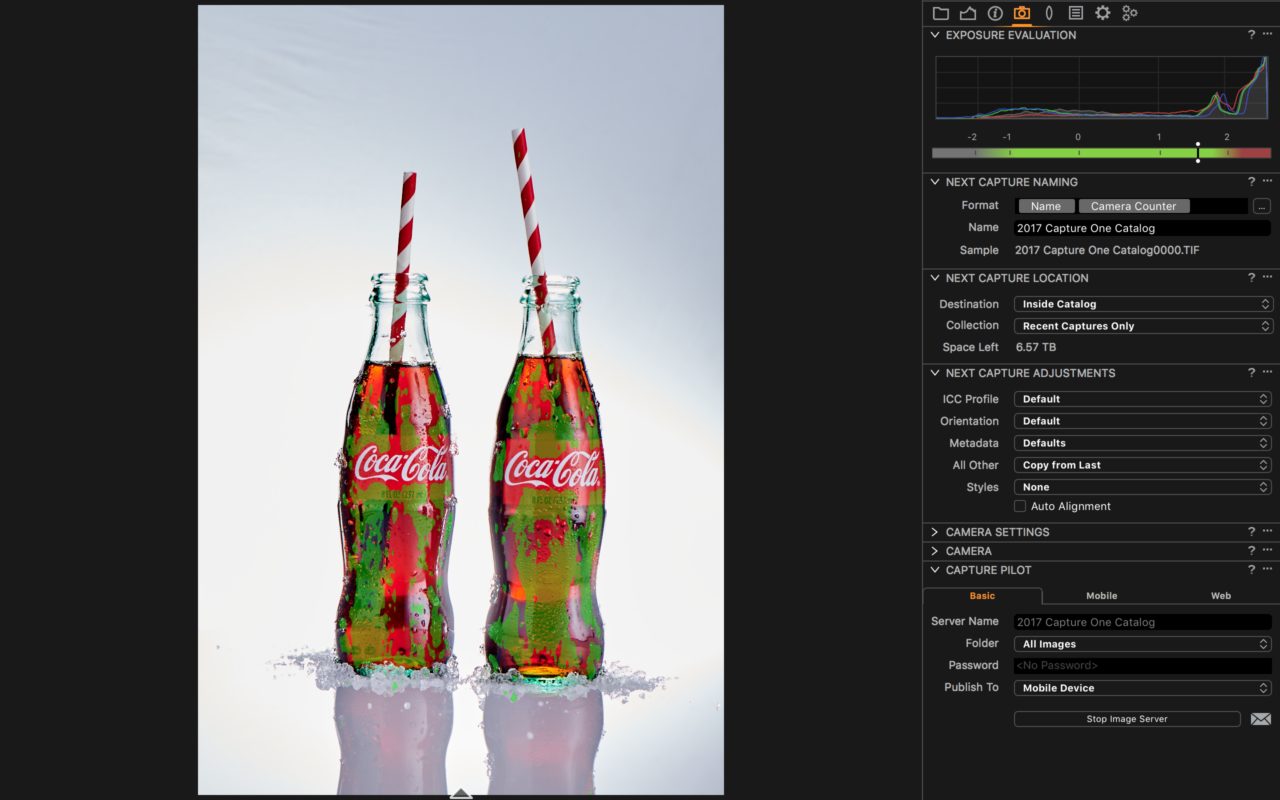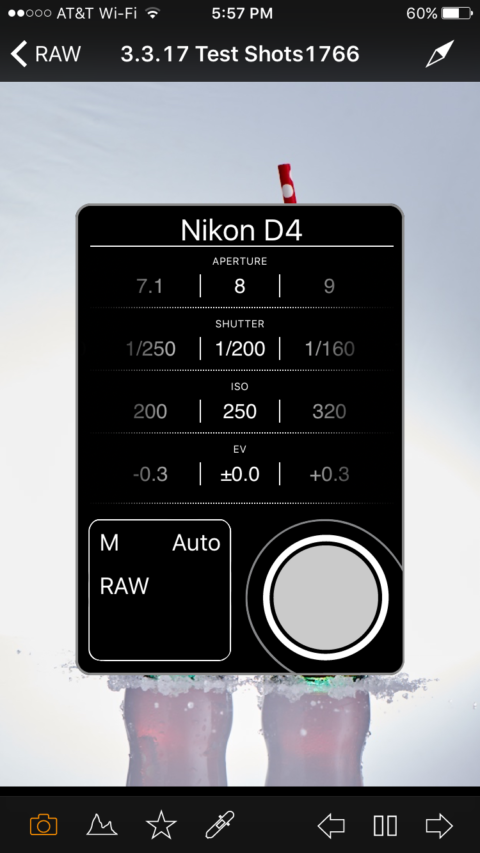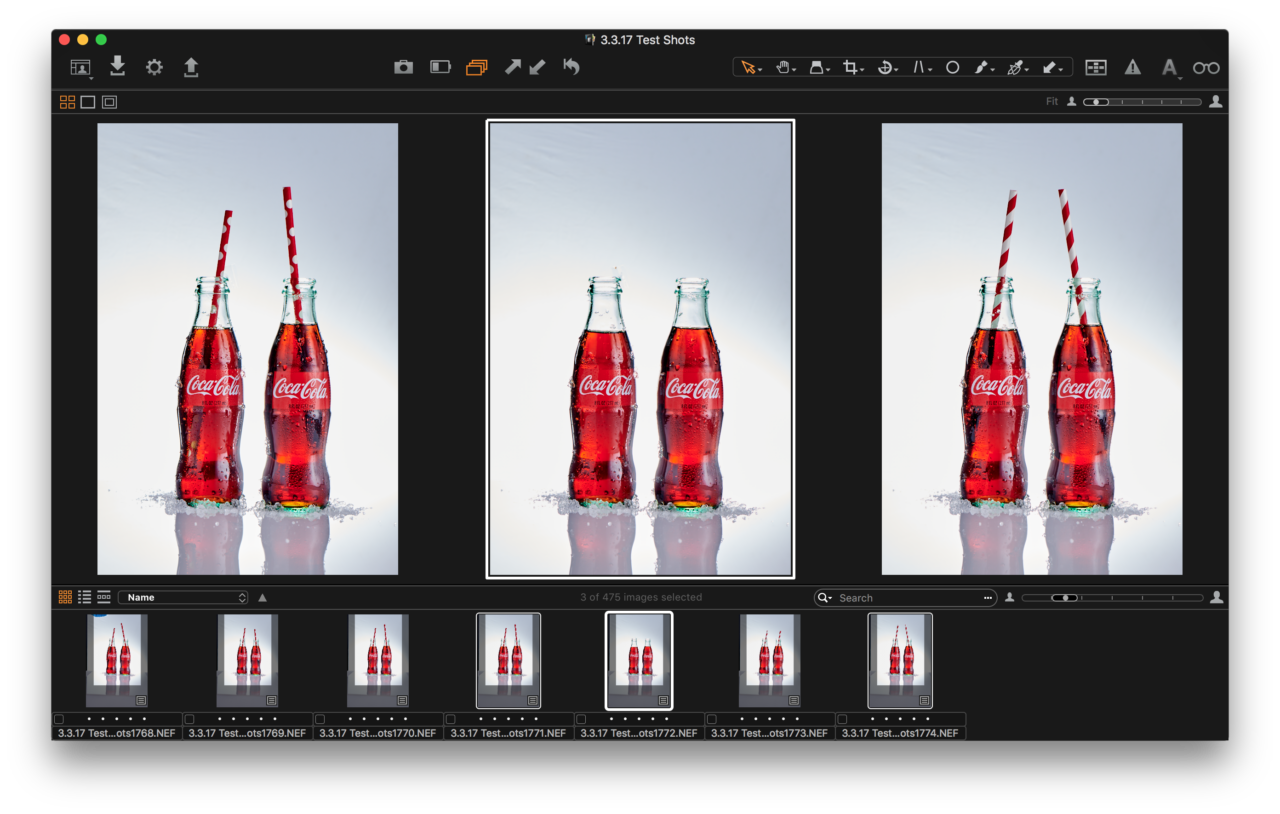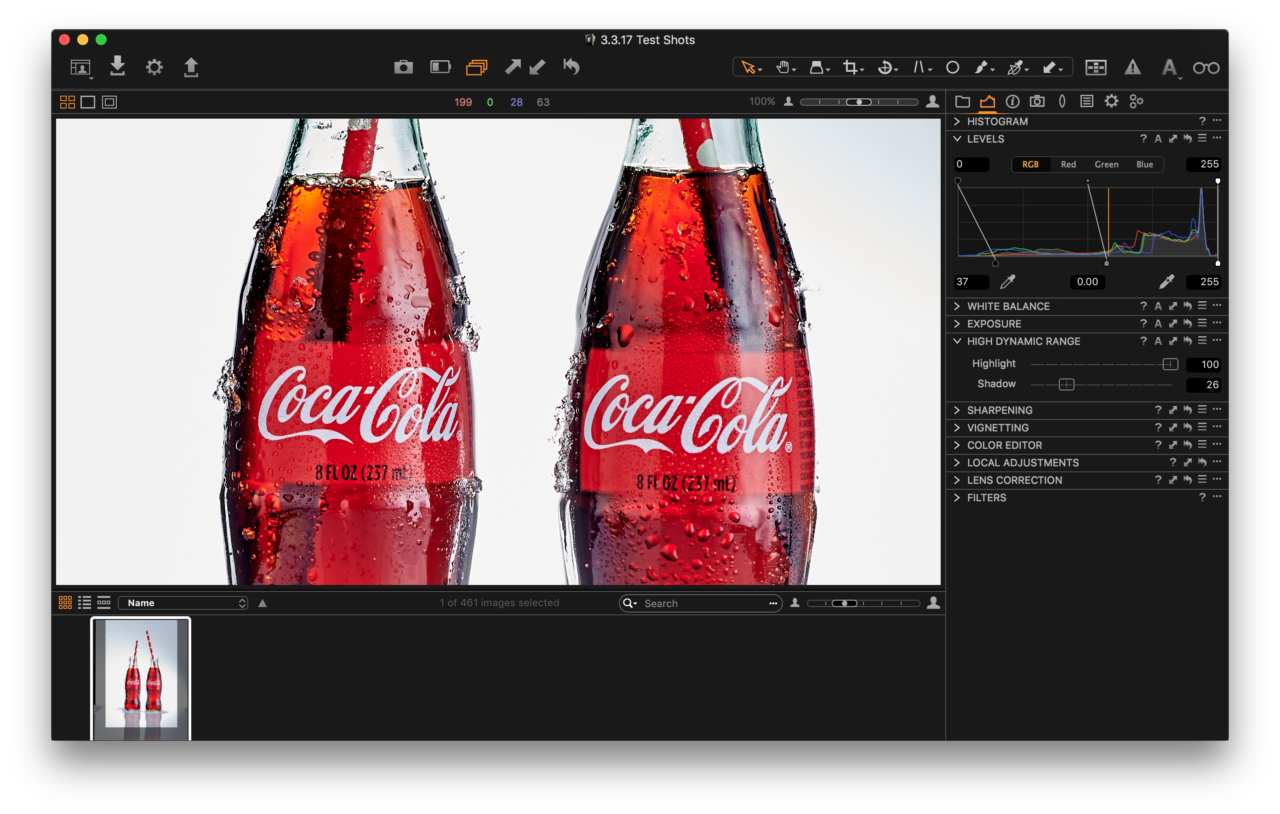The new IQ3 100MP Achromatic Digital Back is built upon the IQ3 platform and is a project I had looked forward to for quite some time. Built with a newly designed, dedicated sensor that removes the Bayer Color Filter, while retaining all the versatility and functionality of the IQ3 100MP, its promise had me anxiously awaiting the day when I could put the detail and quality to the test.
That day finally came in mid-April and I’m happy to be able to share the results with you now.
The IQ3 100MP Achromatic in use
Designing a back that focuses only on Black and White photography can be challenging and to say I was impressed with the final results is an understatement.
Black and white photography is something unique. With all the work and testing I do with our color systems, the specialized applications and benefits of an Achromatic back were a welcome challenge. By focusing on the detail render and functionality features, we are able to produce images that speak to what is at the heart of photography; composition and creative expression, while expanding on the digital properties we always deliver; image quality and detail.
Given my long career focusing on photography, I enjoyed putting this system through the paces while applying my in-depth knowledge and approach to the technical side of photography. This gave me the best of both worlds, I could challenge myself with the creative element of Black and White photography while exploring the technical flexibility of an Achromatic back… all while having the same tools available to me that I have in the IQ3 100MP Color CMOS system.
Seeing the detail
The first and most obvious benefit of this system is the detail that’s possible. Though it is still a 101-megapixel system, it’s built without a Bayer Color Filter. This means that there is no interpolation in the digital capture process. Each and every pixel is therefore much more genuine in what it generates.
Knowing that we work so hard to do the most with the color sensors and the Bayer interpolation, I knew before we even had the new system that we would see detail beyond imagination with the IQ3 100MP Achromatic.


The detail that you can see with the Achromatic sensor is truly exceptional. The IQ3 100MP color back is certainly impressive, and knowing all the hard work that goes into making the color sensor shine says a lot about what we can do with the new Achromatic!
What you can’t see is what you get!
Understanding the detail that’s possible with the IQ3 100MP Achromatic, it’s important to have the tools to ensure you’re getting the most out of the system. As the new sensor is a CMOS design, Live View is an excellent tool to ensure everything is captured exactly as expected.
Not only does Live View serve as a way to check focus and framing, but it also sheds light on what your eyes can’t see!


Capturing the full spectrum of light with the IQ3 100MP Achromatic – with the visible spectrum to the right and infrared capture to the left
The IQ3 100MP Achromatic, in addition to having no Bayer Color Filter, is also designed to capture the full spectrum of light. The design is such that if removing IR light is needed, a filter can be placed in front of the lens to only capture light in the visible spectrum. But by not using this filter, you’re able to see infrared light in Live View which opens a whole new world of light displayed. Having this preview in Live View makes for less guesswork and ensures that what you see is what you get. With infrared photography, Live View focus is an absolute must due to the shift of the light and the filtering effects.
The versatility of artistic expression
In testing this back I primarily used the XF Camera System, but as the IQ3 100MP Achromatic has the same features as the IQ3 100MP color sensor, I was eager to test the back on technical cameras and use the Electronic Shutter.
This, along with the option of Infrared capture, makes this back incredibly diverse in in its applications. A precision system like the ALPA TC with the 35mm offers seamless integration with Electronic Shutter and has less need for control with an LCC calibration. This is of course fantastic, but I couldn’t resist the temptation of using the new Achromatic sensor on something a bit less precise.

Here is just one example of the IQ3 100MP Achromatic on a simple pinhole camera of my own design. The results, though certainly less controlled and quantitative, are still eloquently artistic. Something simply not practical without the Electronic Shutter and Live View tools at my disposal. (Perhaps next time I’ll remember to clean the sensor!)

ISO performance and flexibility
One of the side benefits of removing the Bayer Color Filter is the advantage of light sensitivity. As the Bayer Color Filter is actually a microscopic filter, it ends up blocking wavelengths of light from the pixel well. Without this filter, however, the pixel performance goes above its native sensitivity. As the Achromatic sensor doesn’t read color, it can use the additional light that a Bayer Color Filter would typically remove, to its advantage.
This benefits greatly as it means the base ISO 200 quality is equivalent to a low base ISO of 50 on a color sensor. If you need longer exposures, you can use an ND and not worry about introducing a loss of quality typically associated with such dense filtering. With a gain in sensitivity but a preservation of quality, the back becomes much more versatile.
And, of course, because of the higher base ISO, you can shoot faster shutter speeds while retaining seamless quality. This means the practical opportunities of a 101-megapixel camera becomes much more common. For example, here’s an image of the night sky at 1/4th of a second at ISO 6,400.

Although the image isn’t groundbreaking, I was happy to have it illustrate versatility. A quick exposure was more than enough to capture the stars in brilliantly sharp detail and nearly noiseless at such a high ISO!
What the eye can’t see
As mentioned previously, the IQ3 100MP Achromatic is designed without the Infrared Cutoff filter. Instead, the back is designed to have this filter in front of the lens. This adds the option to easily capture infrared images without having to recalibrate the system.

Infrared exists outside the visible spectrum. That’s what makes the Live View feature of the IQ3 100MP Achromatic so essential. The ability to see light and specifically infrared light in real time makes it easy to compose and create.
These are some of the first Infrared images I captured. Organic material like the bushes and plants by the water reflect a high degree of infrared light. This is why they are rendered in brilliant whites rather than the green and yellow that they would be in color, or the deep blacks and mid-tones they would be in a non-IR black and white conversion.

Below 1:1 crops, with and without Infrared filter


Exploring the black & white heritage
The new era of digital black and white photography reflects the traditional methods, before color photography was possible. There is a wealth of practices, methods and options that exist in black and white photography thanks to the nearly 100 years of practice before color photography (and methods that yielded color photographs) became commonplace.
The IQ3 100MP Achromatic is no exception in revisiting and implementing these methods. While digital photography makes it possible to “fake” these methods with post editing; with the Achromatic you’re able to apply the same techniques as you can with black and white film, and get better, truer results than when recreating them in post.
B+W has an extensive range of filters designed for black and white photography, which we used when designing this back. Below is just one example of light filtering that can alter your results with a simple bit of filtering.


You can see in the left image above that the detail in the subjects face is much more prominent when using only the IR Filter. This is because all the visible spectrum is captured in tremendous detail. By comparison, the image on the right is shot with the addition of a Red Filter. This has the desirable effect of smoothing the skin and hiding freckles by way of reflecting all the red of the subject. When you combine these traditional methods and practices with the tremendous detail that’s possible with the IQ3 100MP Achromatic, the results are unparalleled.
The beauty of black & white
Working with a black and white camera is very different from working with a color camera. With black and white, most of the creative work is done once you take the photo. With external filters and Live View, you can create, compose and alter the image right there with the camera and not later in, for instance, Capture One Pro. It just makes the process of creating images a more creative and enjoyable process.
When you look at a color image processed to black and white in Capture One, you can get good results. And if you zoom into details you believe everything is perfect… and it is impressive. But once you see a true black and white capture, you realize that there is an extra level of fidelity to what defines “perfect” details. Not a single pixel appears out of place. Everywhere you look the image has this extreme fidelity down to every detail.
Personally, the availability of such a precision, high-quality digital back, dedicated to black and white photography, is a milestone of endless possibilities. As my profession is fully engrossed in the technical applications and advantages of photography, it was a joy to be able to use and experiment with this digital back.
In conclusion…
I think black and white photography has a unique ability to actually accentuate the elements of an image rather than the lack of color detracting from the capture. That coupled with the technical abilities, IR Images, Black and White filtering, higher ISO’s with cleaner capture, and the tools that make it possible, Live View, Electronic Shutter; all this opens a whole new door to artistic expression and photographic possibilities.
Phase One has always been a company that focuses on the technology and pushing what is possible in image quality further. Our close relationship with Sony enables us to think ahead and imagine the possibilities well before a product is produced.
Although our focus has been, and always will be on technology and image quality, it’s a pleasure to see the excitement and enthusiasm in the office when we produce a product with such traditional photographic foundations.
See more about the IQ3 100MP Achromatic and request your demo.