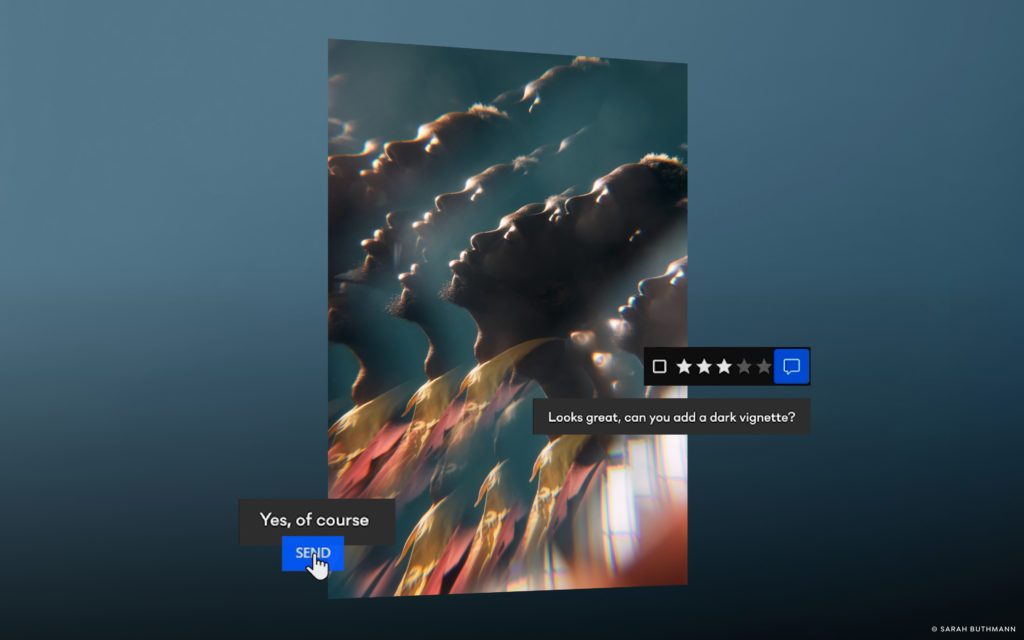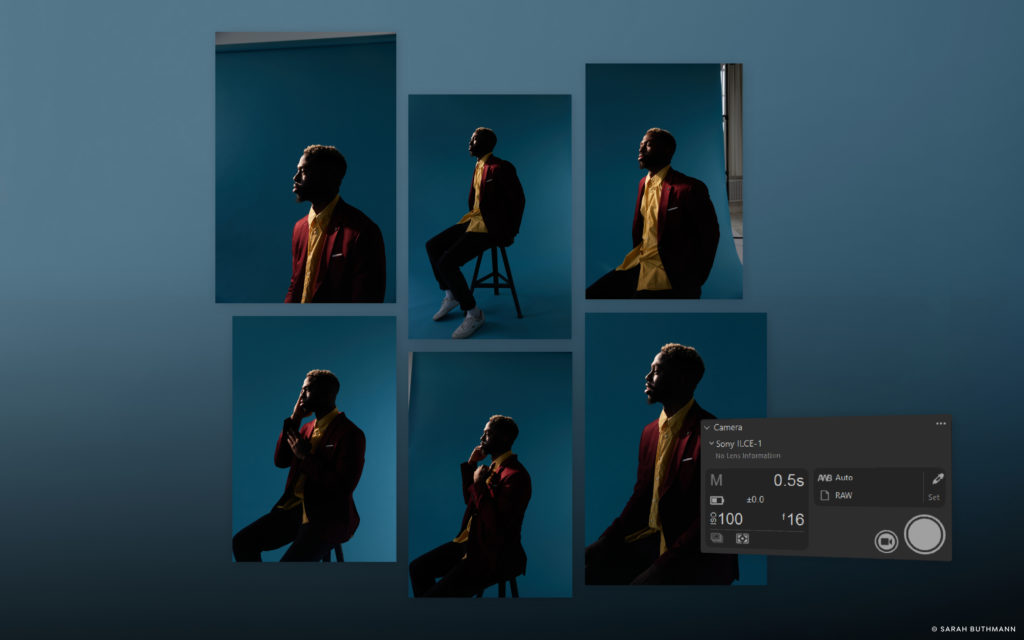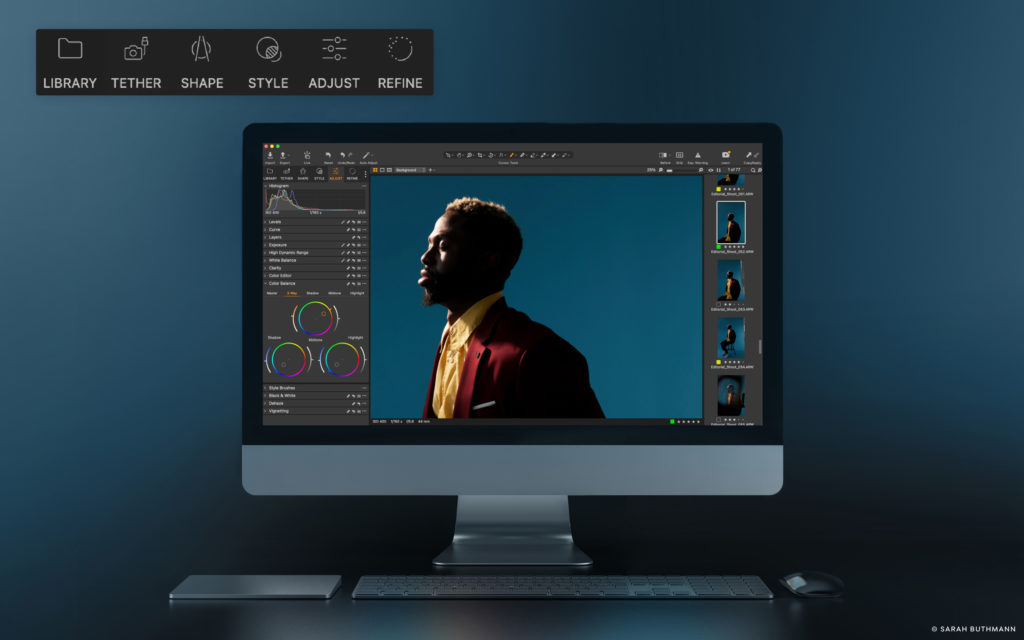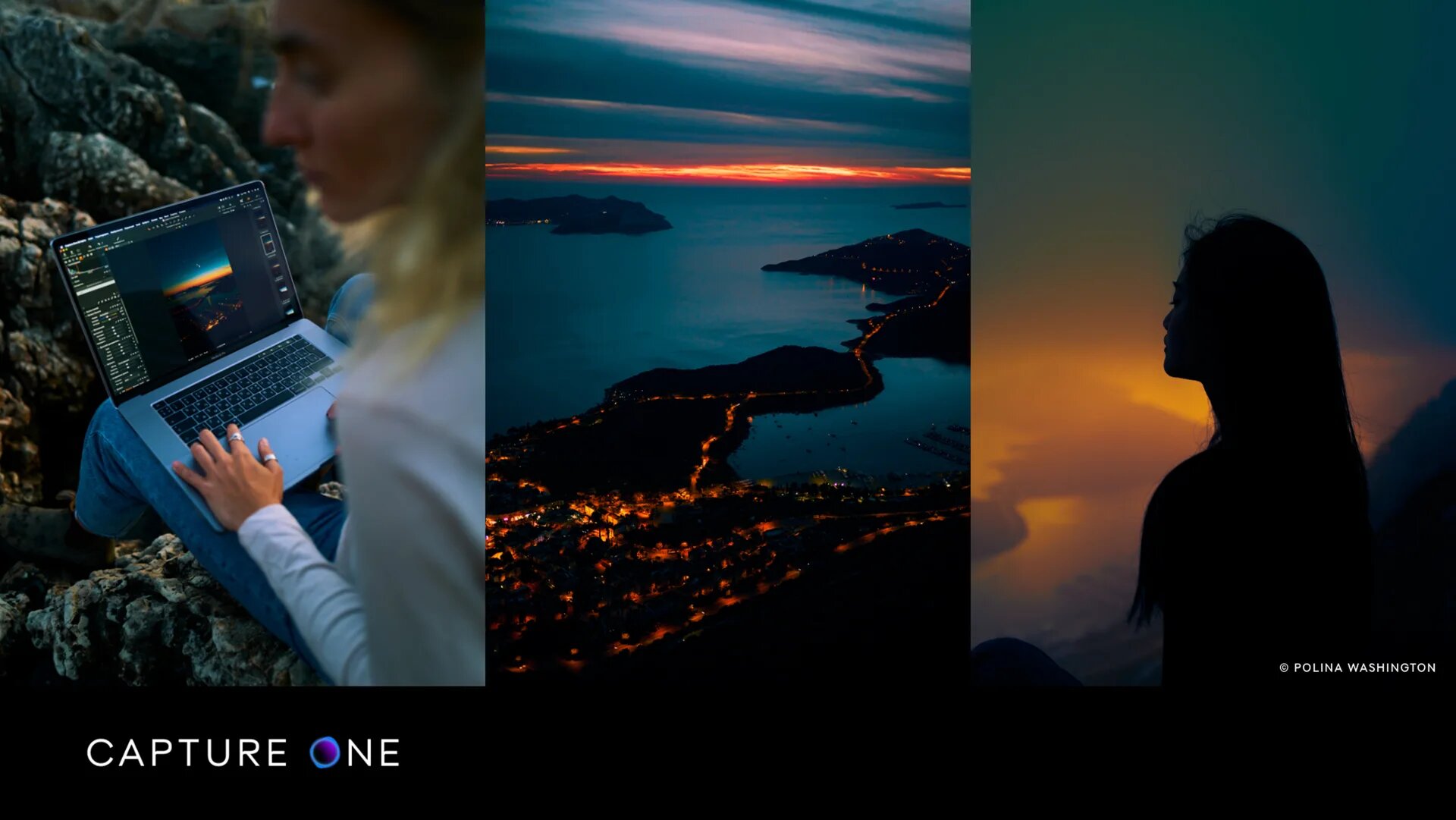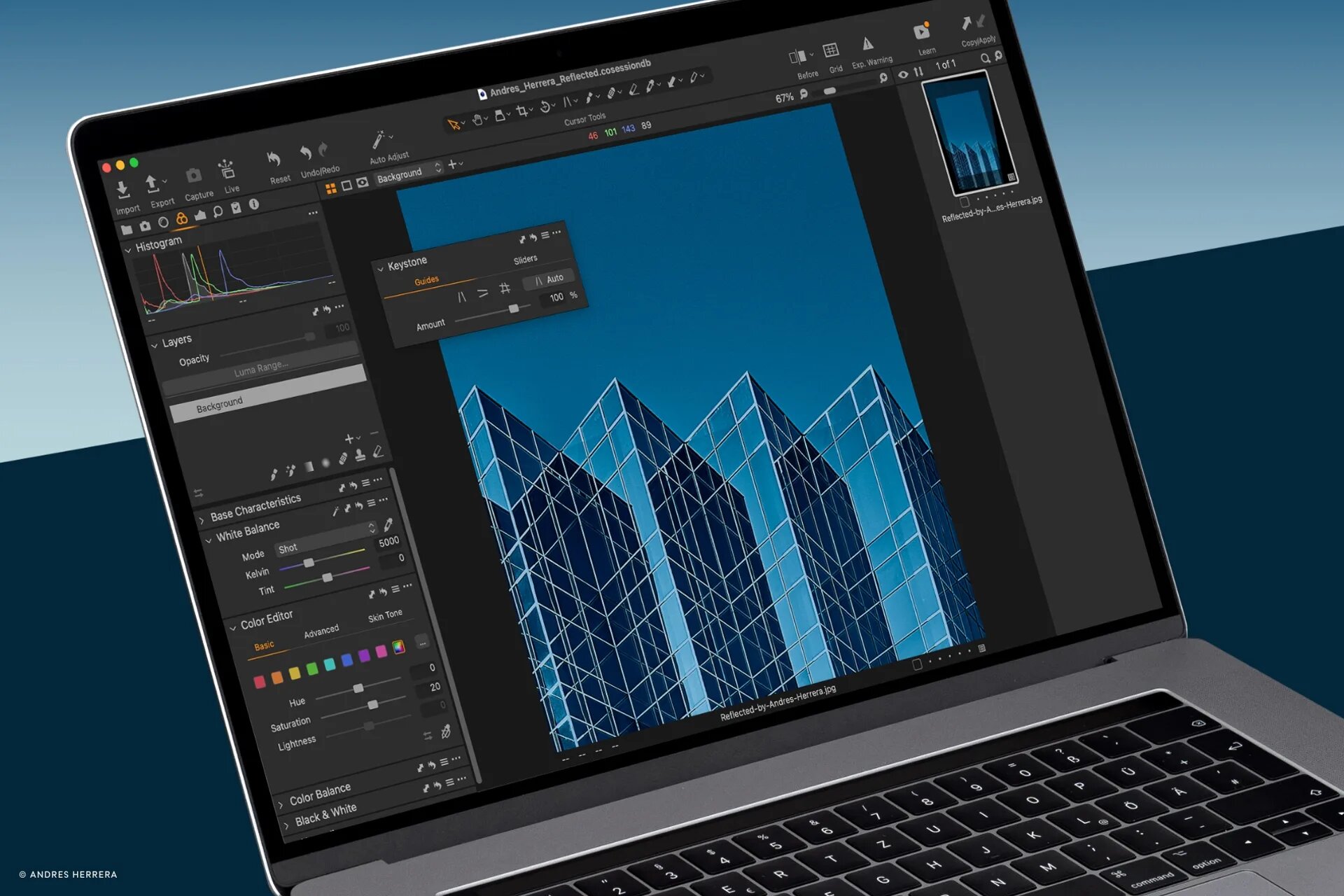New Capabilities, Improved Speed, and Enhanced Performance With Apple Silicon
COPENHAGEN, April 5, 2022: Capture One releases a dynamic and powerful update (15.2.0) to Capture One 22 that sees an entirely re-envisioned keystone tool, a slew of feature updates with expanded capabilities, and Apple silicon performance advancement that brings substantial speed improvements across a host of the most demanding and frequently used functions. This update also brings new camera and lens support for a number of the most recent hardware releases.
Reflecting Capture One’s ongoing commitment to the photographic community to continually evolve with feedback, there are a host of user experience improvements, and this release also marks a streamlining of the Capture One product line as subscription users of Brand licenses will have their product automatically changed to Pro, expanding functionality by enabling utility for all supported camera models and file types.
What’s New In Capture One 22 (15.2.0)

KeyStone Tool Redesign
The Keystone Tool has been redesigned with new functionality and a new user interface. The Tool is now split into two tabs, Guides and Sliders, making it easy to automatically apply corrections and as well as manually tweak the result afterwards, and Auto Keystone has been added for all camera models, allowing a swift and precise perspective correction of most images.
Auto Keystone
Let Capture One detect and correct the perspective automatically. By pressing the ‘Auto’ button in the Keystone Tool, lines in the image(s) are automatically detected, evaluated, and used for the correction. The result is a swift automatic correction with high precision.
By default, Auto Keystone will correct Vertical Keystone. This can be changed by simply selecting one of the other two guide modes to activate the cursor tool. The icon within the ‘Auto’ button will change accordingly and pressing it will instantly apply the desired correction. Auto Keystone works on batches of images.
Auto Keystone can also be triggered from the regular Auto Adjust functionality in the main toolbar. To do this, tick Keystone in the drop-down menu of Auto Adjust. Note that only Vertical Keystone is available from Auto Adjust. If Capture One is unable to detect suitable lines in the image, pressing ‘Auto’ will have no effect.
Tool Design
The Keystone Guides have been redesigned to easily place them with greater precision. Additionally, the precision of the guides can be fine-tuned using the keyboard arrows when a guide is selected.
The content of the Keystone Tool has been split into two tabs, ‘Guides’ and ‘Sliders’. Guides offers fully automatic and guided keystone options, while Sliders offers manual adjustments.
The new adjustment ‘Skew’ has been introduced to accommodate a wider range of perspective corrections
New underlying model
To allow the Keystone Tool to provide perfectly vertical and horizontal lines when correcting perspective using the Guides, the new adjustment type Skew has been introduced. Additionally, the default Amount is changed from 80 to 100. Decreasing this after using the Guides is useful in some scenarios where creating a more natural perspective is desired as opposed to perfectly vertical or horizontal lines.
Apple Silicon (M1) performance improvements
The following areas have been improved:
- Preview generation is up to 100% faster.
- Luma Mask rendering is up to 300% faster. This makes it faster to render the initial Luma Mask and significantly faster to tweak the luminosity range afterwards.
- Feather and Refine Mask are up to 1,000% faster.
- Fujifilm X-Trans raw loading is up to 100% faster, making the preview generation and rendering when zooming feel significantly faster on images from Fujifilm APS-C cameras.
Capture One Live session duration
The duration of individual Live Sessions can now be configured to 1, 3, 5, 7, or 14 days.
Improved Auto Rotate
The algorithm behind Auto Rotate has been improved, providing more accurate results on images where clear lines (such as horizons horizons) are visible.
Crop Aspect Ratio behavior
When changing the Aspect Ratio through the Crop Tool, the Crop will instantly snap to the new ratio. his makes it easier and more intuitive to work with different aspect ratios, as you don’t have to make a change to the crop for the new ratio to apply.
Drop-down menus behavior
Important functionality is no longer hidden behind drop-down that could only be accessed through long-pressing the icons. Instead, a redesign of these icons and menu behaviors makes it intuitive and easy to use. Most icons have gotten a downwards arrow that will open the menu, and all menus can be opened by right clicking their icons. The affected areas are:
- All Cursor Tools
- Export
- Auto Adjust
- Before & After
- Recipe Proofing
- Add New Layer
- Add New Export Recipe
New customizable default sorting
Capture One has always sorted images by Name as default. This is not optimal when shooting with multiple cameras. Many users have asked to be able to sort by Date as default. This new functionality will make it possible to set a custom default sort criteria as well as direction.
New Camera & Lens Support
New Camera Support:
New Lens Support:
- Olympus M.Zuiko Digital ED 20mm F1.4 PRO
- Sony FE 70-200mm F2.8 GM OSS II + 2X Teleconverter
- Sony FE 70-200mm F2.8 GM OSS II + 1.4X Teleconverter
- Sony FE 70-200mm F2.8 GM OSS II
- Canon RF 14-35mm F4L IS USM
- Sigma 100-400mm F5-6.3 DG DN OS | C
- Sigma 100-400mm F5-6.3 DG OS HSM | C
Capture One’s profiles are unlike any other and are the meticulous work of a dedicated team that carefully evaluates and interprets each camera’s RAW formats. This process allows Capture One to present images with the utmost fidelity, often bringing out nuances that other programs can’t even perceive.
Currently offering RAW support for more than 500 cameras, Capture One also provides profiling and image correction support for more than 500 lenses. As with the RAW file interpretation, Capture One carefully measures the optical characteristics of each supported lens and builds correction algorithms that compensate for the various optical imperfections of various designs. As a result, Capture One can correct numerous common optical issues such as vignette, and chromatic aberration as needed for each of the supported lenses, providing users with the best possible version of an image. As always, the team remains dedicated to adding increased support for the newest camera bodies and lenses.
Availability:
Capture One 15.2.0 will be available starting today, April 5th, 2022 at 13:00 CET.
Pricing:
Capture One Pro 22 is available as a perpetual license or subscription:
- Capture One Pro 22:
- Perpetual License: $299
- Upgrades from select previous generations starting at $159
- Subscription starting at $20 per month month
For a complete list of all products and licensing options, visit: www.captureone.com/store
For a 30-day fully featured free trial of Capture One Pro 22, visit www.captureone.com/download
Connect:
Capture One at: www.captureone.com
Facebook at: www.facebook.com/CaptureOnePro
Instagram at: www.instagram.com/CaptureOnePro
YouTube at: www.youtube.com/CaptureOneProDK
LinkedIn at: www.linkedin.com/company/capture-one
Contact
To request an NFR license for product review along with a Reviewer’s Guide, please contact pr@captureone.com
About Capture One
Capture One creates award-winning photo editing software for every kind of photographer. With an intuitive interface and powerful tools for editing and organizing, Capture One software delivers a seamless editing experience, fast workflows and total creative control. And with unmatched color handling for all major camera brands and industry-leading tethered support, it’s preferred by professionals and studios worldwide. Driven by innovation, users rely on Capture One to deliver cutting-edge features to keep their photography one step ahead. Based in Copenhagen, Denmark with a team of global partners, Capture One empowers image creators globally with world-class knowledge, technical expertise and the ultimate creative tools.