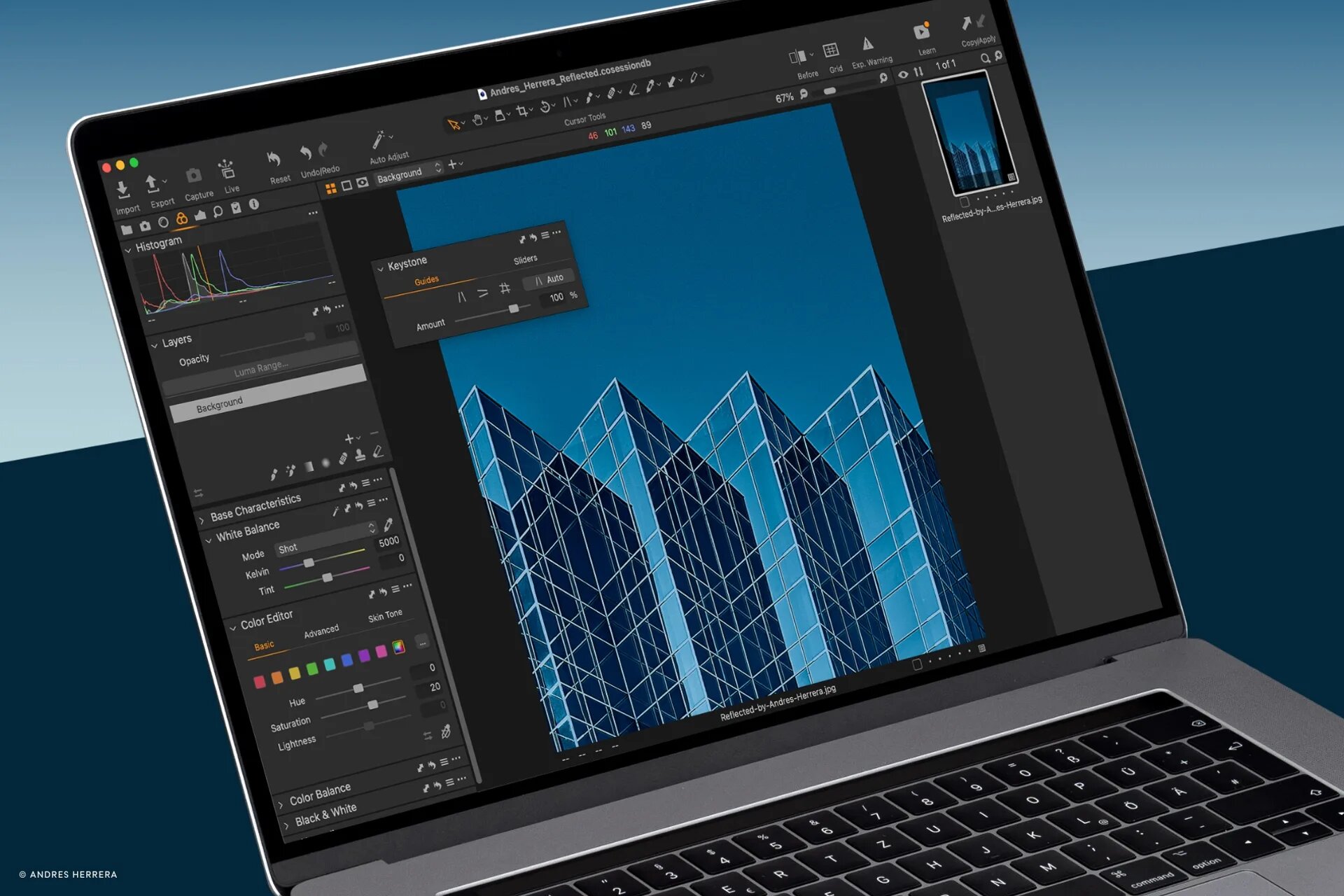New features, new capabilities, and new perspectives for a new world, Capture One is providing better solutions to capture the world as you see it
COPENHAGEN, Dec. 9th, 2021: Capture One, the premier name in photo editing software, celebrates the immediate release of Capture One 22, optimized for Apple M1, M1 Pro, M1 Pro Max, macOS Monterey, and Windows 11.
Capture One is the essential digital photography processing and workflow solution. Designed for both imaging enthusiasts and professionals alike, Capture One 22 adds pivotal and critical image making capabilities, and spearheads groundbreaking workflows. With an updated performance architecture, and support for the latest cameras like the Sony A7IV and Nikon Z9, Capture One 22 adds capability throughout the application. It also lays the foundation for a suite of exciting new products and features coming in 2022 focused on multi-device connectivity, including our first cloud & tablet products coming early next year.
Capture One’s unyielding development is driven by an evolving roadmap grounded in user feedback from both the Capture One community and creative community overall, and Capture One 22 exemplifies that dedication with the introduction of two of the most requested features: Panoramic Stitching and HDR Merging. With the addition of these latest features, Capture One looks forward to welcoming a new core of creatives with new competencies.
I’m thrilled to announce the launch of Capture One 22. Capture One 22 is the culmination of months of technological innovation. Guided by our deep understanding of photography workflows, Capture One 22 boasts even more powerful editing tools, from Panorama Stitching to HDR Merging to Wireless Tethering to our first AI feature, Auto Rotate—all equipped to serve the needs of photographers worldwide. – Rafael Orta, CEO, Capture One
The new Panorama Stitching capability allows users to easily merge multiple photos into a singular perfect panorama. It is a great way to create sweeping vistas and wide panoramic images, but it is also used to increase the megapixel count in your photographs and create imagery that simultaneously has a shallow depth of field and a wide angle of view using the Brenizer Method.
Capture One HDR Merging allows users to quickly combine multiple shots taken with different exposure settings into one image to maximize dynamic range. This allows the brightest highlights and the darkest shadows to be captured and used in the photo, creating natural looking high dynamic range images that are more true to how the human eye sees the scene.
These new features significantly reduce the need for external applications, all while increasing efficiency, providing a truly fluid experience for creatives. Version 22 also sees performance improvements across the board and brings a Capture One first with wireless tethering for select camera models.
New features and tools in Capture One 22
- Panorama Stitching
Easily merge multiple photos into a single perfect panorama. Panorama stitching is a great way to create sweeping vistas and wide panoramic images, but it is also used to increase the megapixel count in your photographs and create imagery with a shallow depth of field simultaneously with a wide angle of view using the Brenizer Method. - HDR Merging
Capture One HDR Merging allows users to quickly combine multiple shots taken with different exposure settings into one image. This allows the brightest highlights and the darkest shadows to be captured and used in the photo, creating natural looking high dynamic range images that are more true to how the human eye sees the scene. - Wireless Tethering for Canon
Enjoy the most stable and performant wireless tethering on the market for select camera models. This native, fast, and reliable Wi-Fi tethering solution is a Capture One first, cutting the cord and allowing unrestricted movements, a safer working environment, and improving the overall workflow of studio/staged photographers. Support for more cameras to come. - Improved Catalog Performance on Windows
With Capture One 22, Catalog performance on Windows has been heavily improved, making it significantly faster to browse, filter, and search albums and folders. - Capture One Live
This new service, while still in beta testing, will allow photographers to instantly share photos both in real-time or already captured photos with others who can then view and rate them directly on any web browser. The overall aim is to enable easy, fast and safe collaboration. - Auto Rotate
Spare yourself hours of manual rotation in your workflow with the ability to automatically rotate large image batches simultaneously.
Read all about Capture One 22 at: www.captureone.com
New Camera and Lens Support
Capture One provides users with the most accurate and powerful image editing available, and the wide-ranging support of cameras and lenses is a hallmark of the software. For enthusiasts and professionals alike, Capture One continually evolves to handle the newest cameras and lenses.
Capture One carefully evaluates and interprets each camera’s RAW formats, allowing Capture One to present images with the utmost fidelity, often bringing out nuances that other programs can’t even perceive.
Currently offering RAW support for more than 500 cameras, Capture One also provides profiling and image correction support for more than 500 lenses. As with its RAW file interpretation, Capture One carefully measures the optical characteristics of each supported lens and builds correction algorithms that compensate for the various optical imperfections of various designs. As a result, Capture One can correct for numerous common optical issues such as vignetting and chromatic aberration as needed for each of the supported lenses, providing you with the best version of your image possible. Capture One is always adding support for the newest camera bodies and lenses.
Cameras:
- Sony A7 IV
- Nikon Z 9
- Canon R3
Lenses:
- Canon RF 85mm F1.2L USM DS
- Canon RF 50mm F1.8 STM
- Canon RF 85mm F2 MACRO IS STM
- Canon EF 70-200mm f/4L IS II USM
Cameras Supported by Wireless Tethering:
Full Support:
- Canon R5
- Canon R3
- Canon 1Dx II
- Canon 1Dx III
Preliminary Support:
- Canon 5D IV
- Canon R
- Canon R6
- Canon 90D
Availability
Capture One 22 release date is December 9th, 2021.
Capture One 22 is available as a perpetual license or subscription:
- Capture One Pro 22:
- Perpetual License: $299
- Upgrades from select previous generations $199
- Subscription starting at $24/month
- Capture One 22 for Nikon, Capture One 22 (for Sony) and Capture One 22 for Fujifilm
- Perpetual License: $199
- Upgrades from select previous generations $149
- Subscription starting at $19/month
For a complete list of all products and licensing options, visit www.captureone.com/store
For a 30-day fully featured free trial of Capture One 22, visit www.captureone.com/download
Connect:
Capture One at: www.captureone.com
Facebook at: www.facebook.com/CaptureOnePro
Instagram at: www.instagram.com/CaptureOnePro
YouTube at: www.youtube.com/CaptureOneProDK
LinkedIn at: www.linkedin.com/company/capture-one
Contact
To request an NFR license for product review along with a Reviewer’s Guide, please contact pr@captureone.com.
About Capture One
Capture One creates award-winning photo editing software for every kind of photographer. With an intuitive interface and powerful tools for editing and organizing, Capture One software delivers a seamless editing experience, fast workflows and total creative control. And with unmatched color handling for all major camera brands and industry-leading tethered support, it’s preferred by professionals and studios worldwide. Driven by innovation, users rely on Capture One to deliver cutting-edge features to keep their photography one step ahead. Based in Copenhagen, Denmark with a team of global partners, Capture One empowers image creators globally with world-class knowledge, technical expertise and the ultimate creative tools.