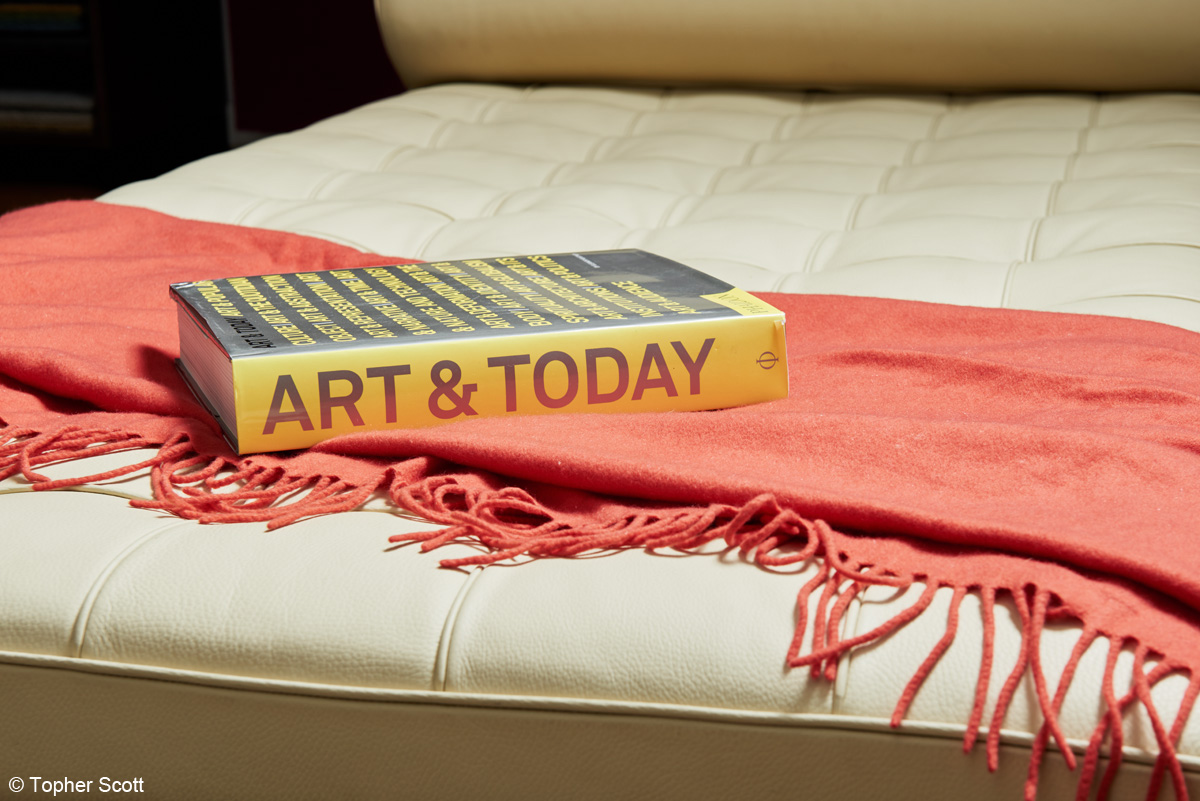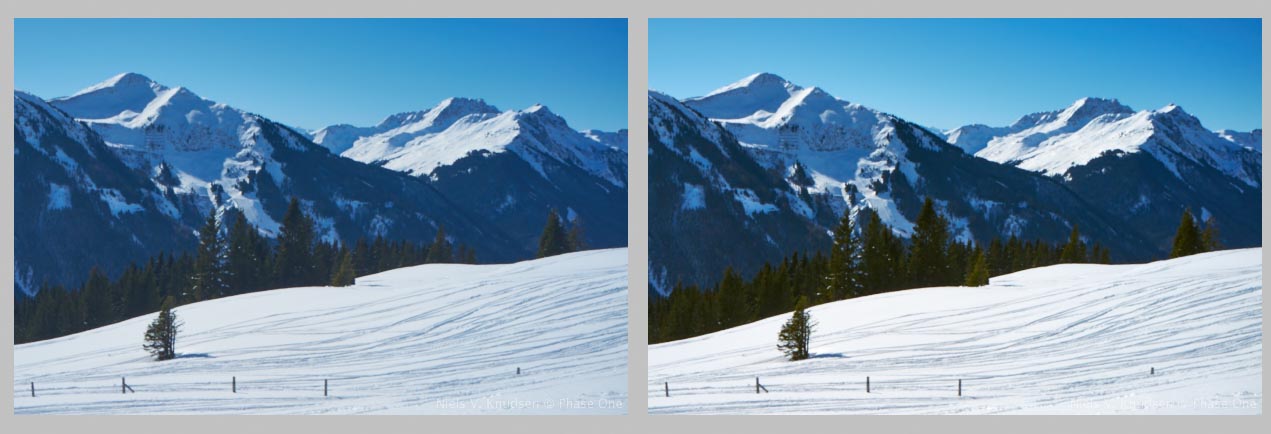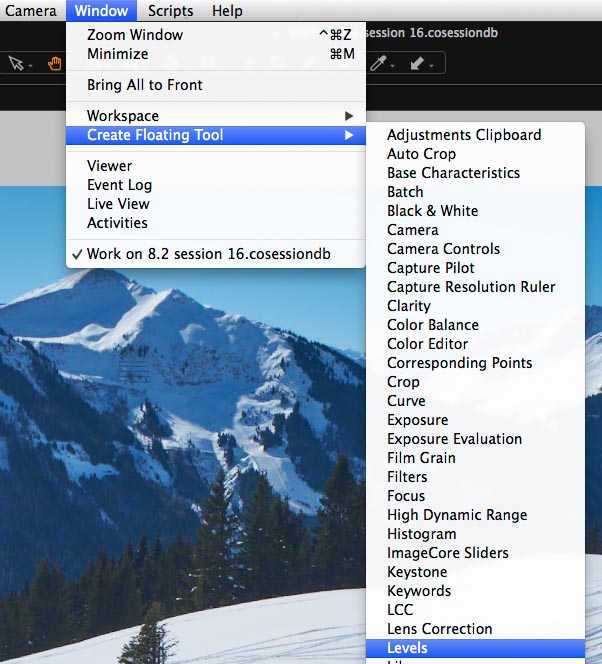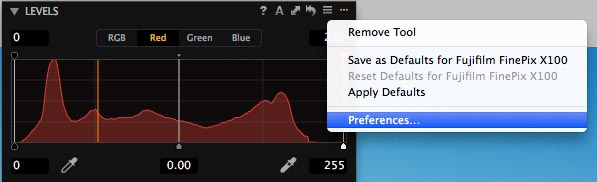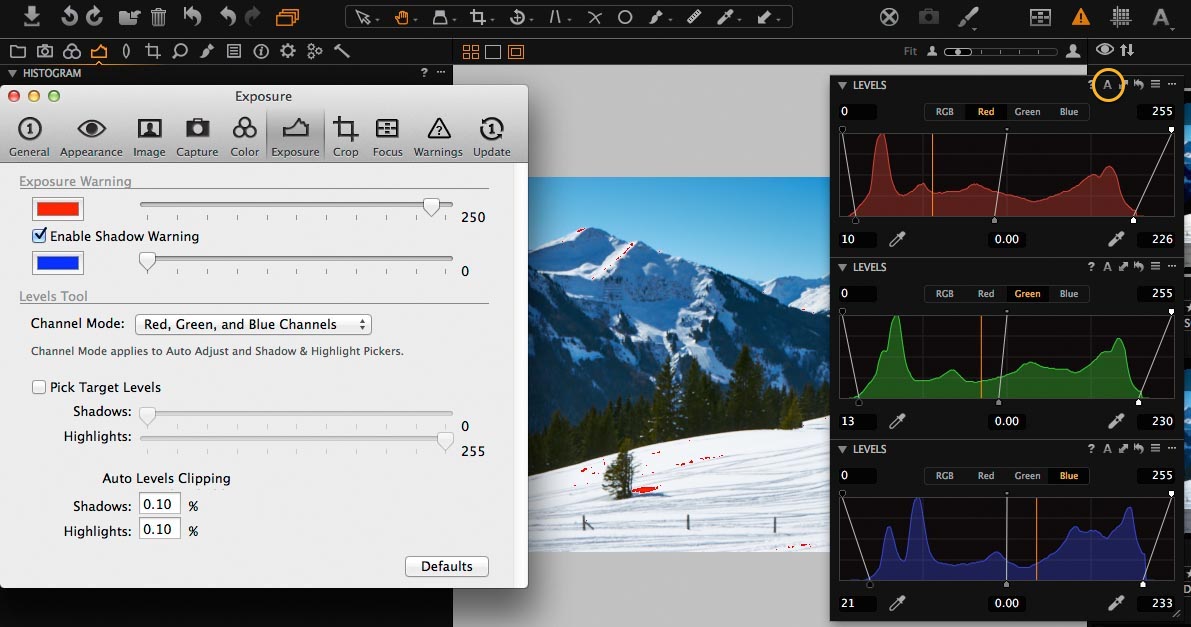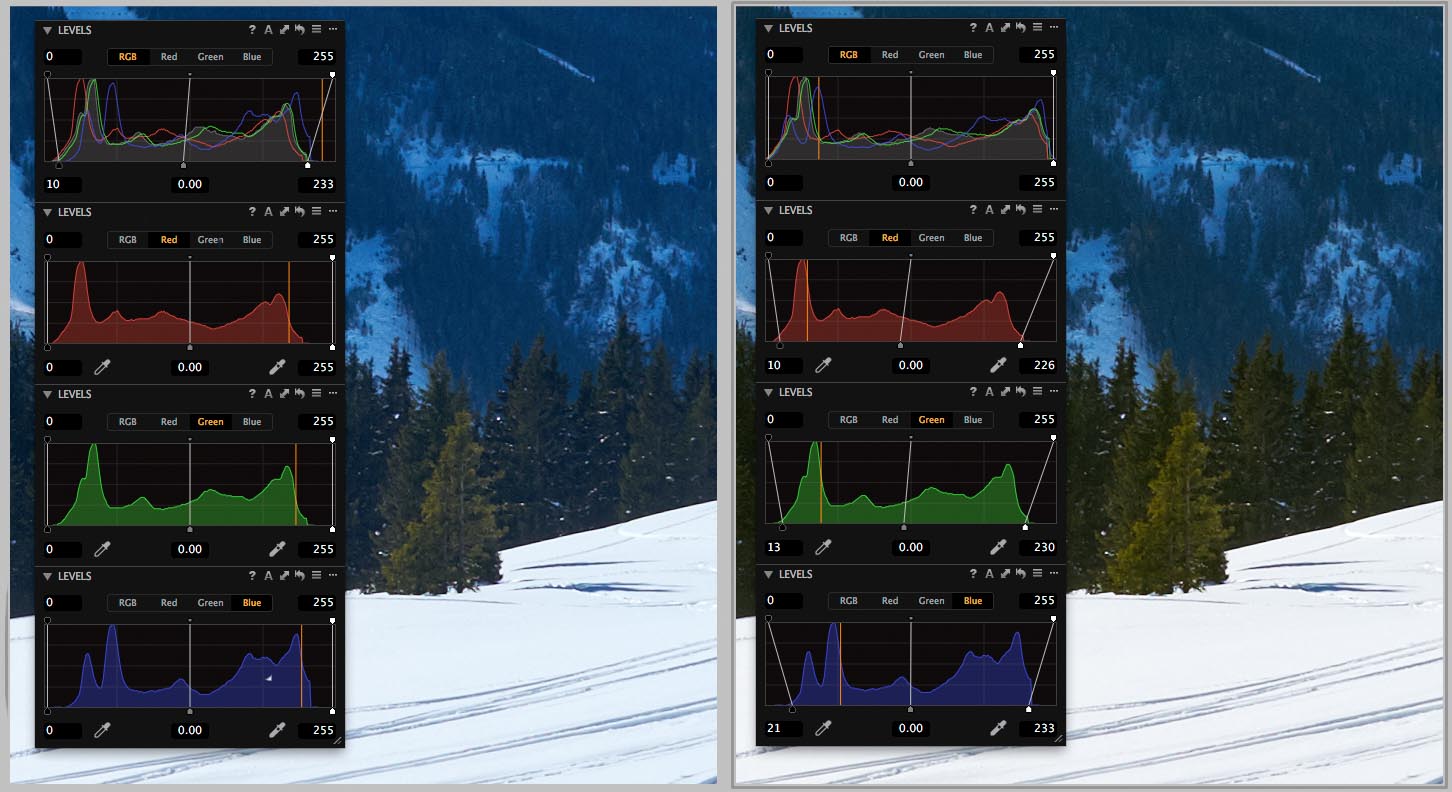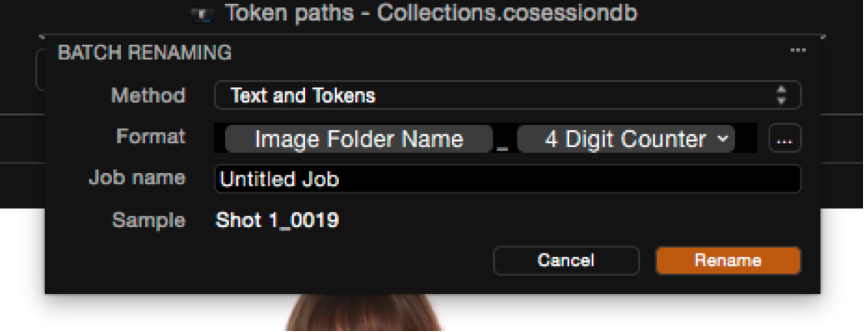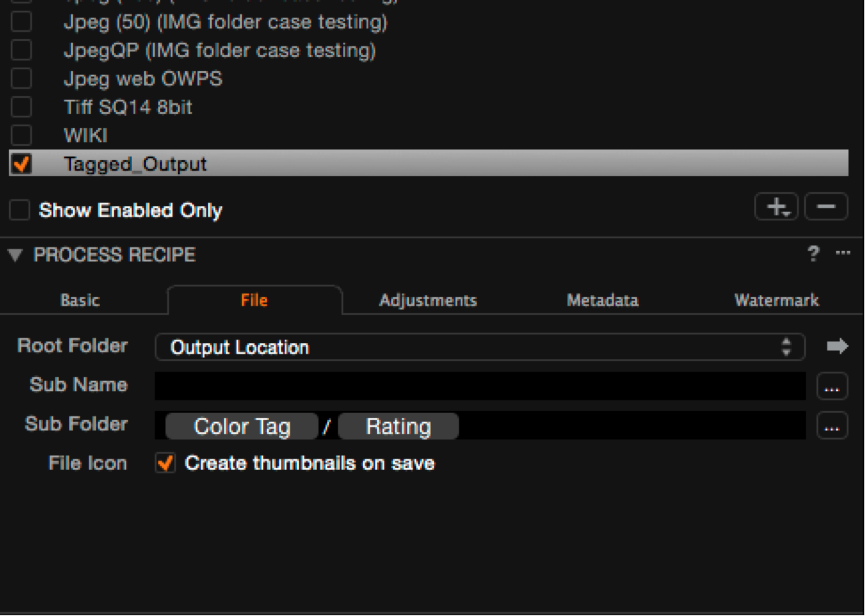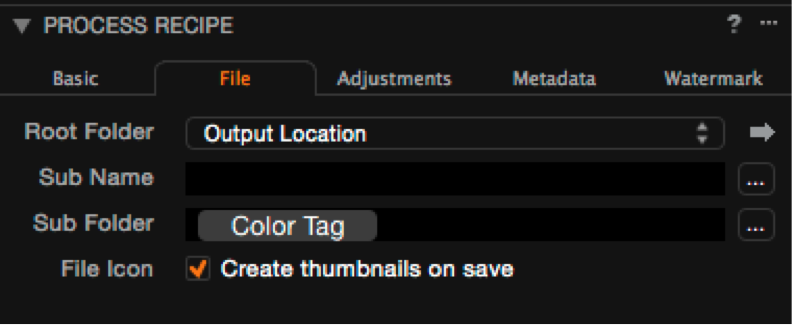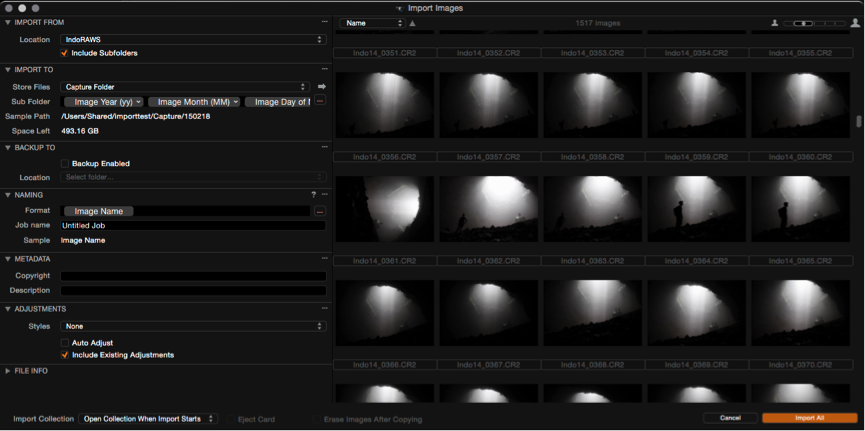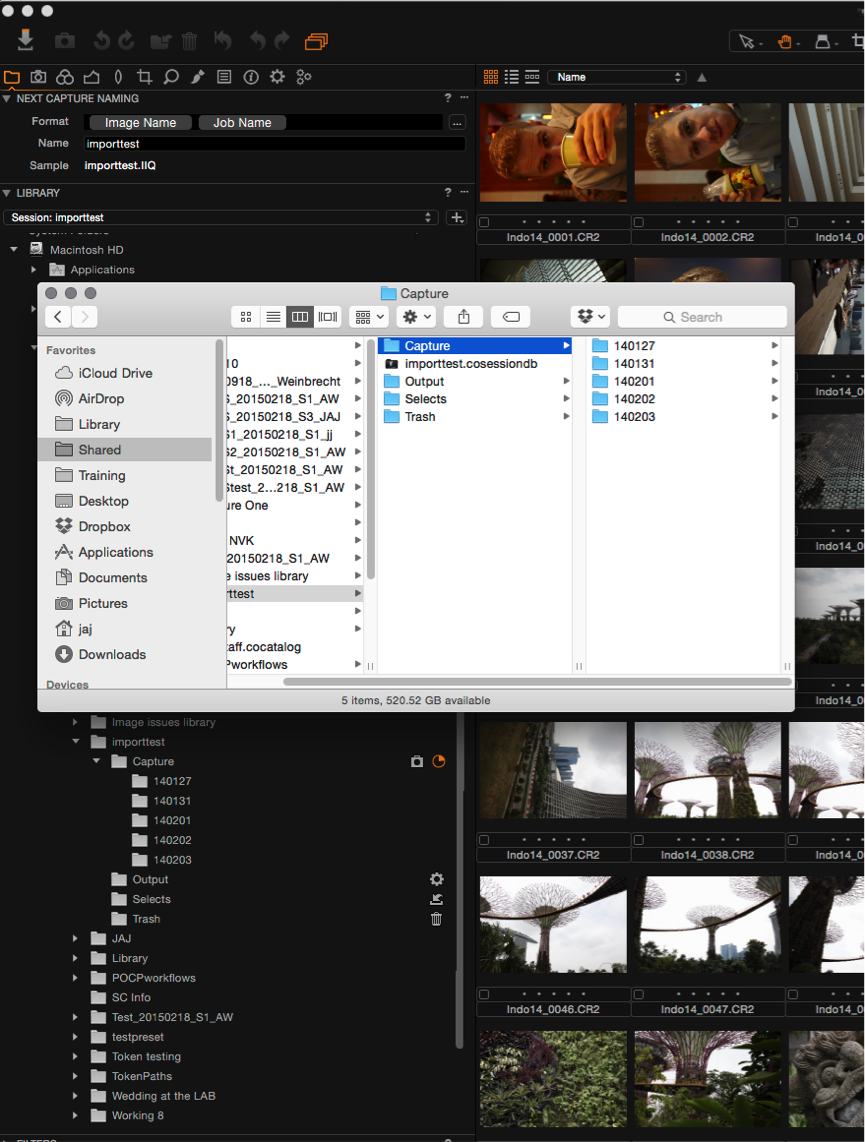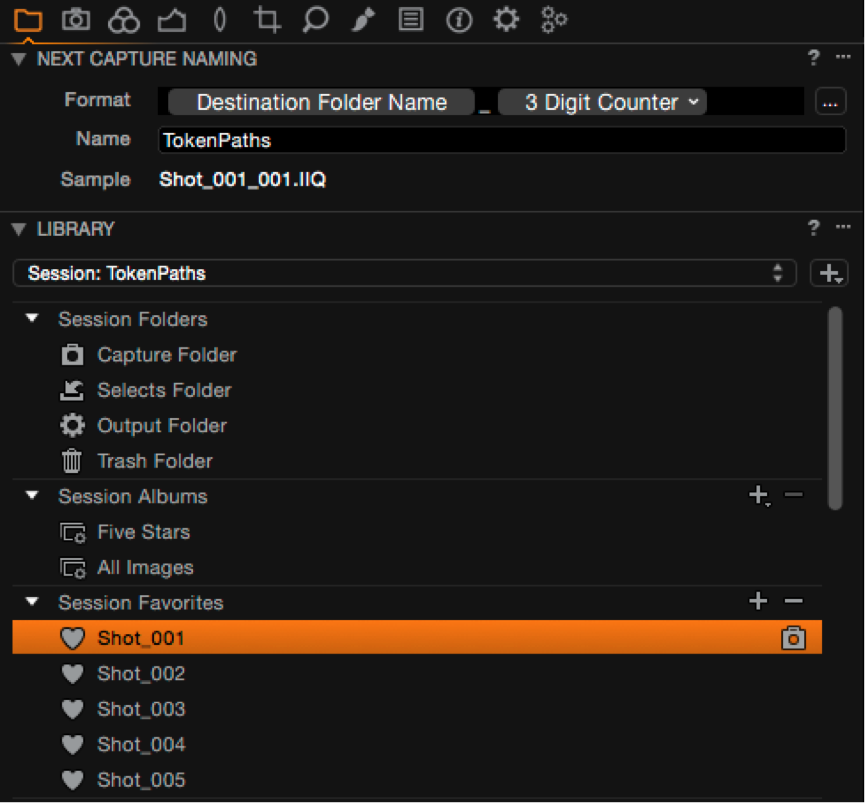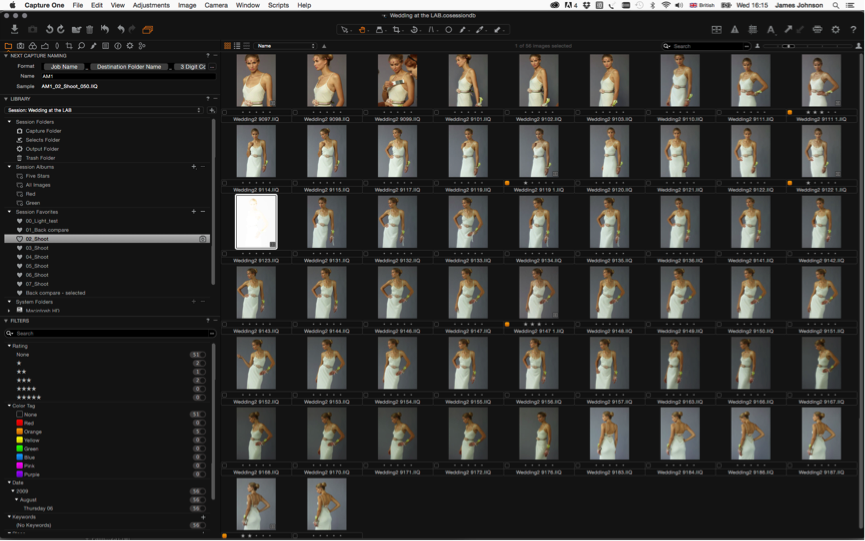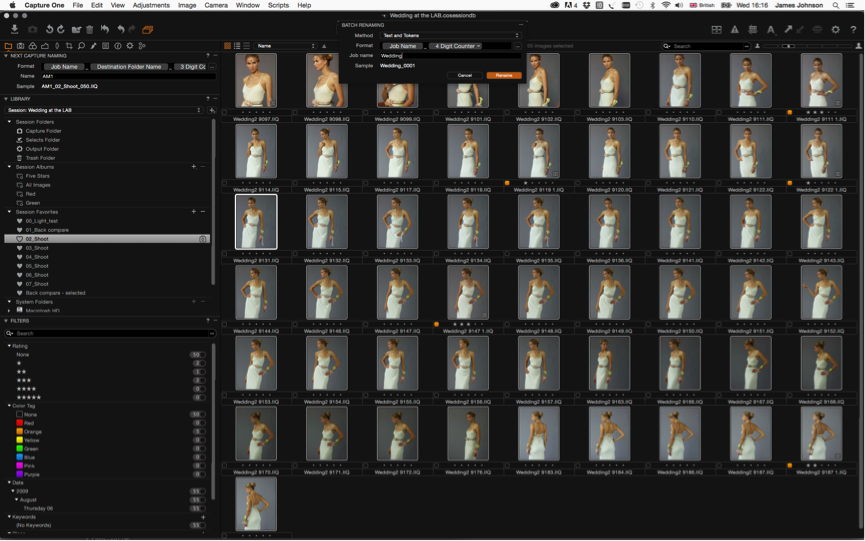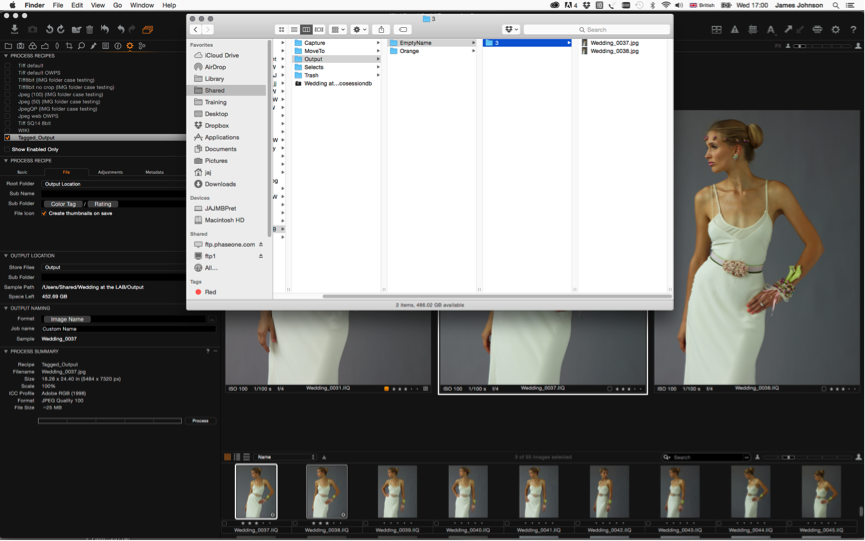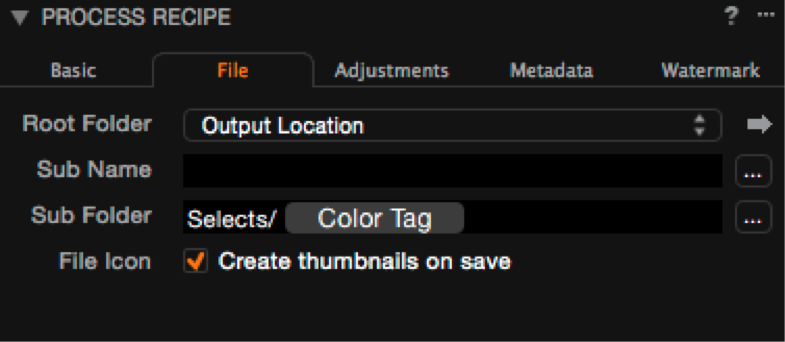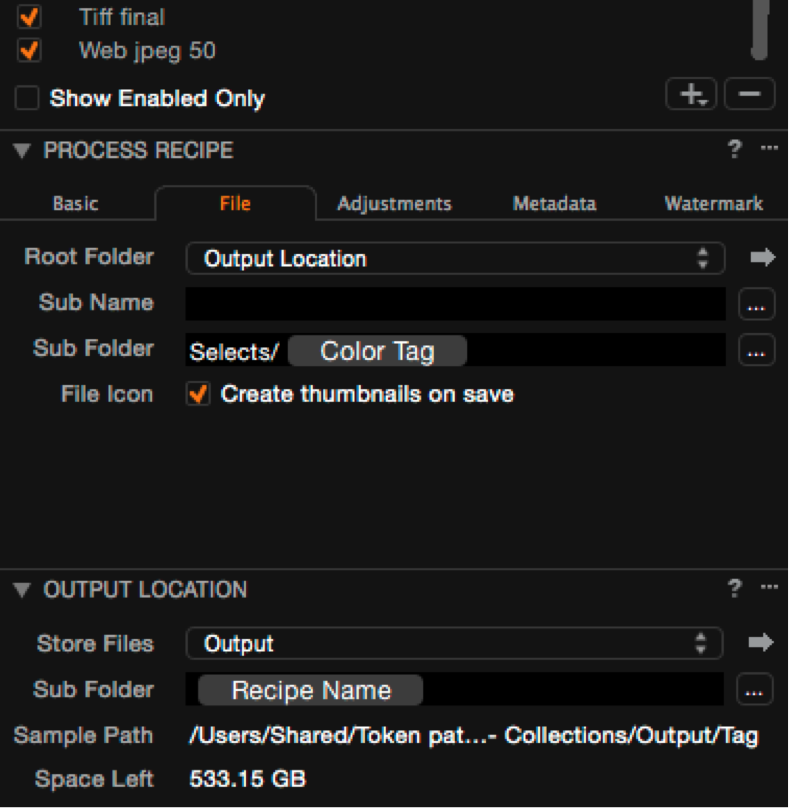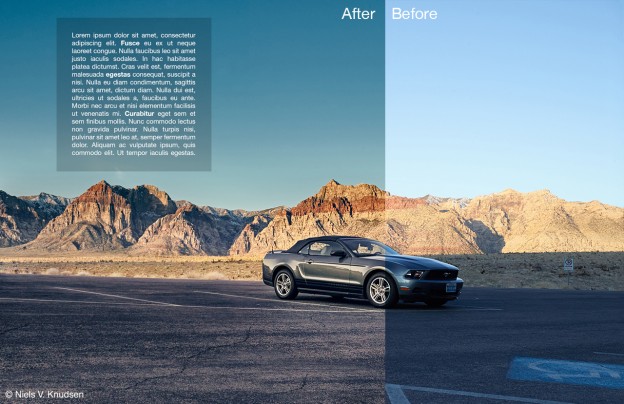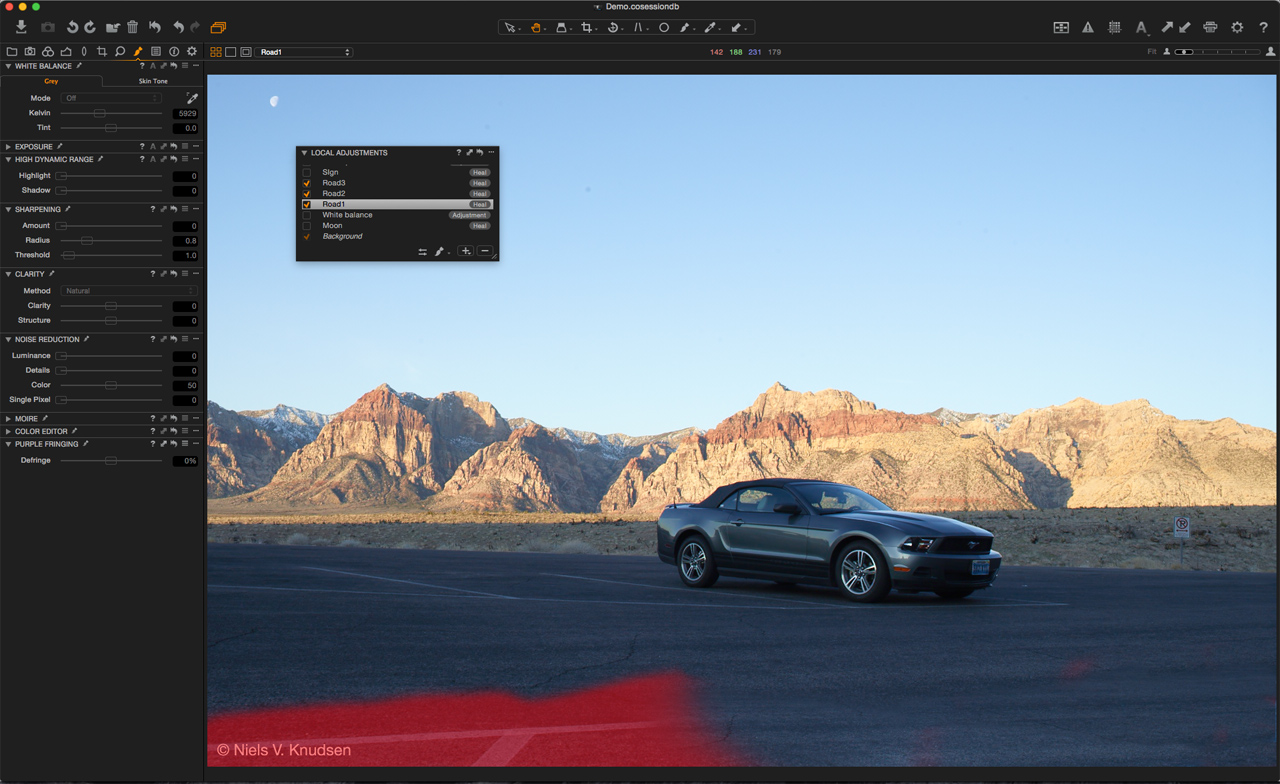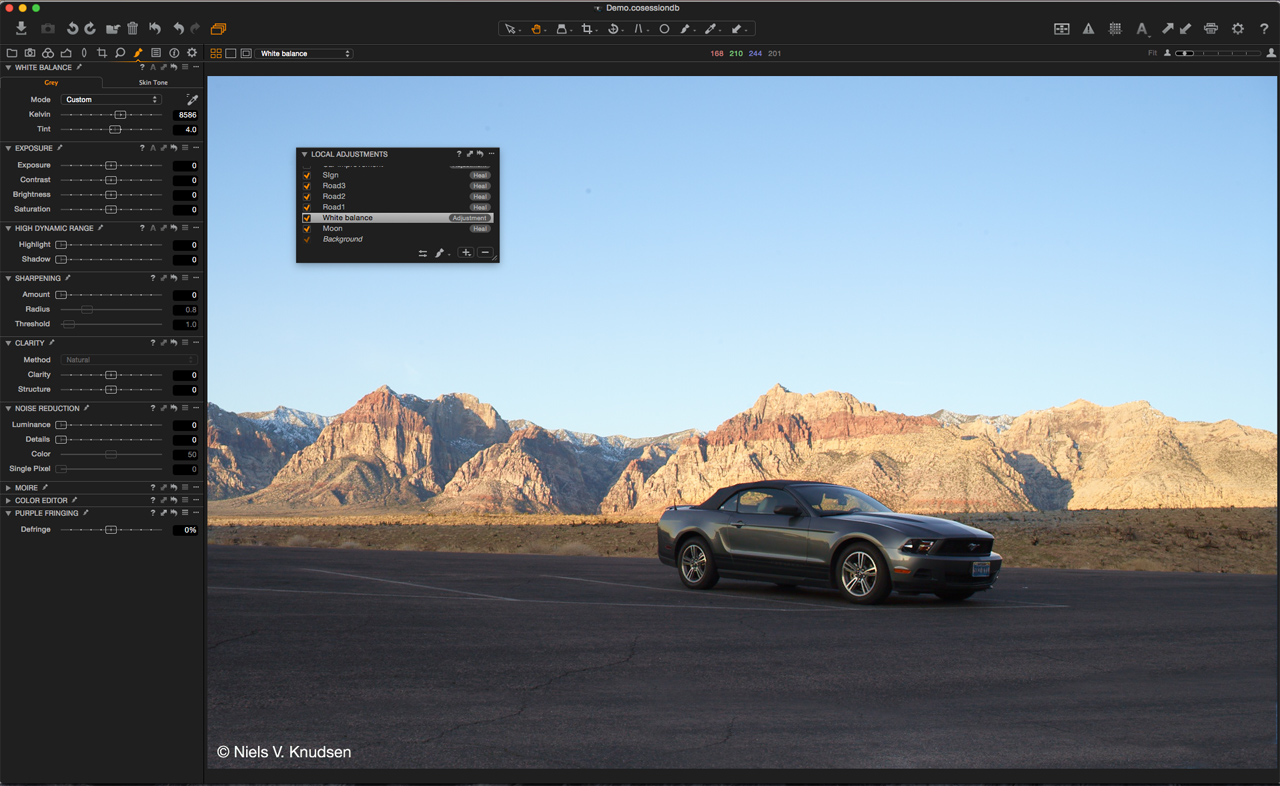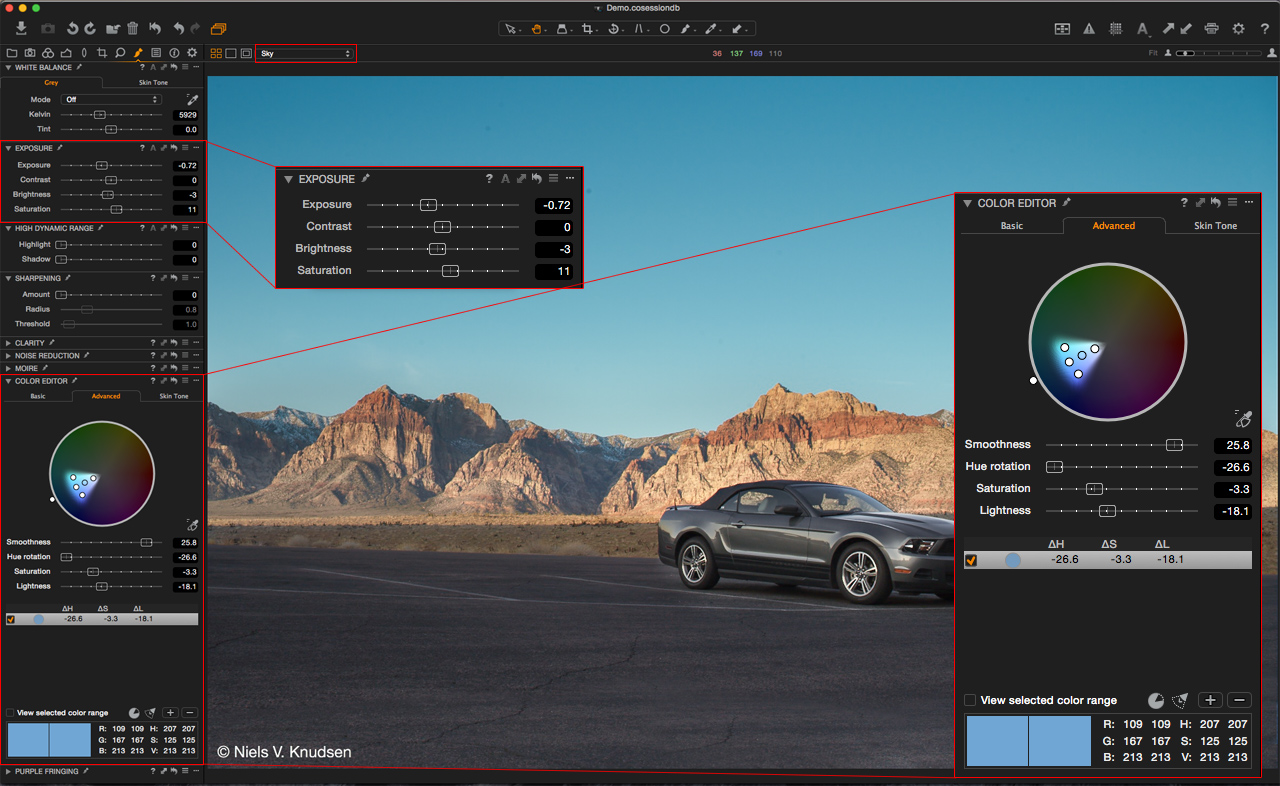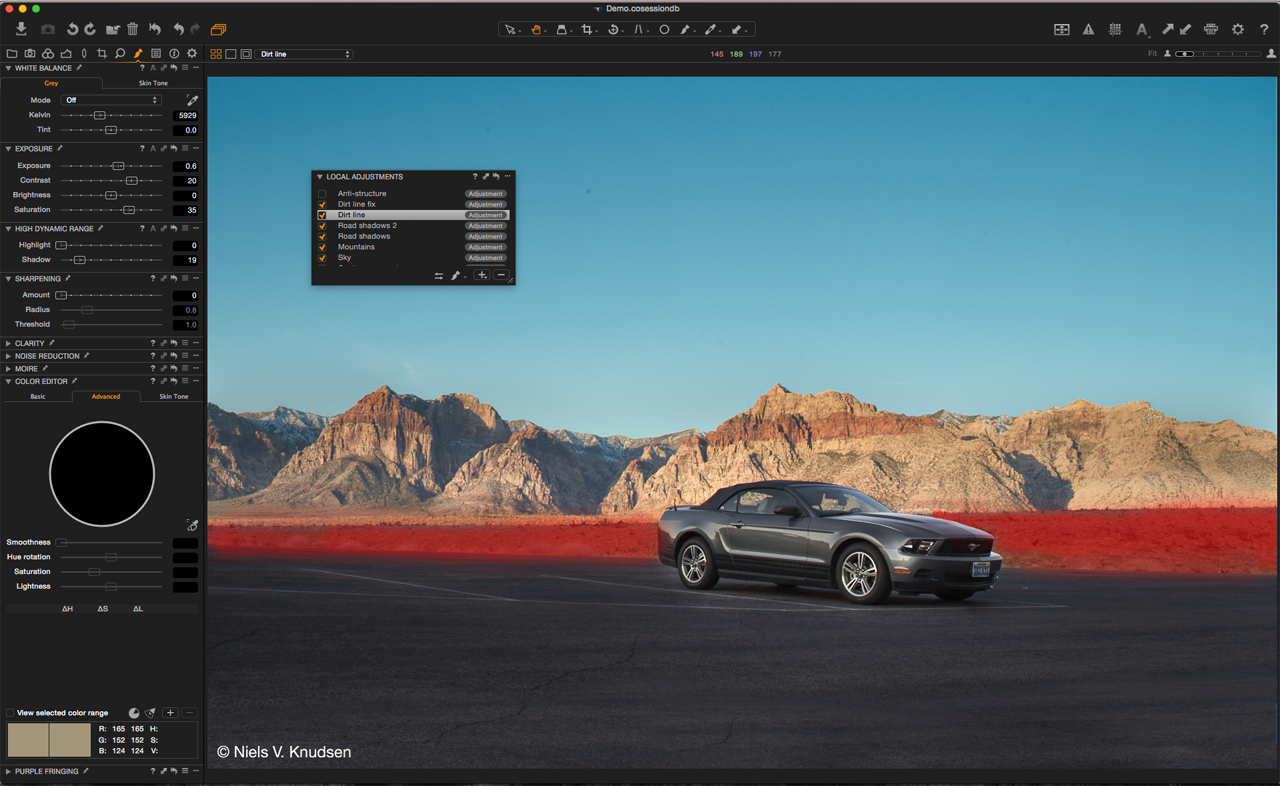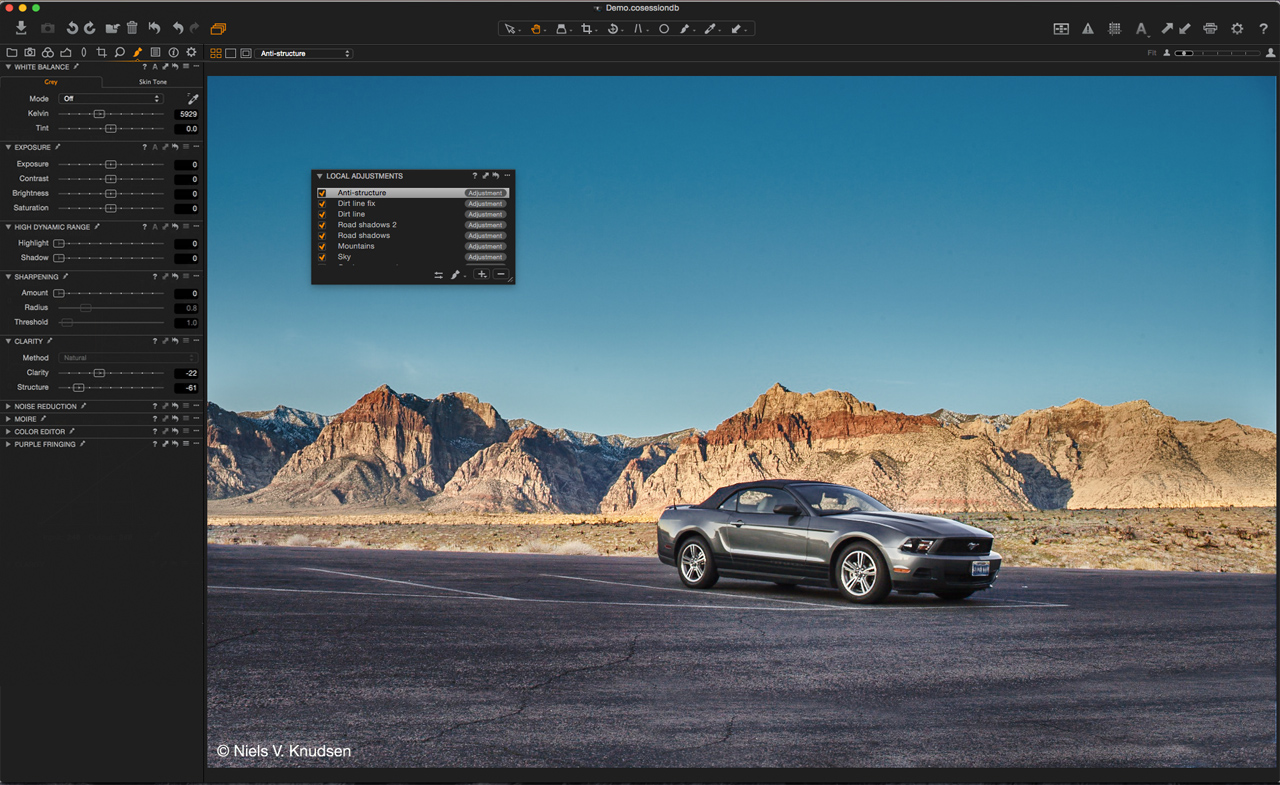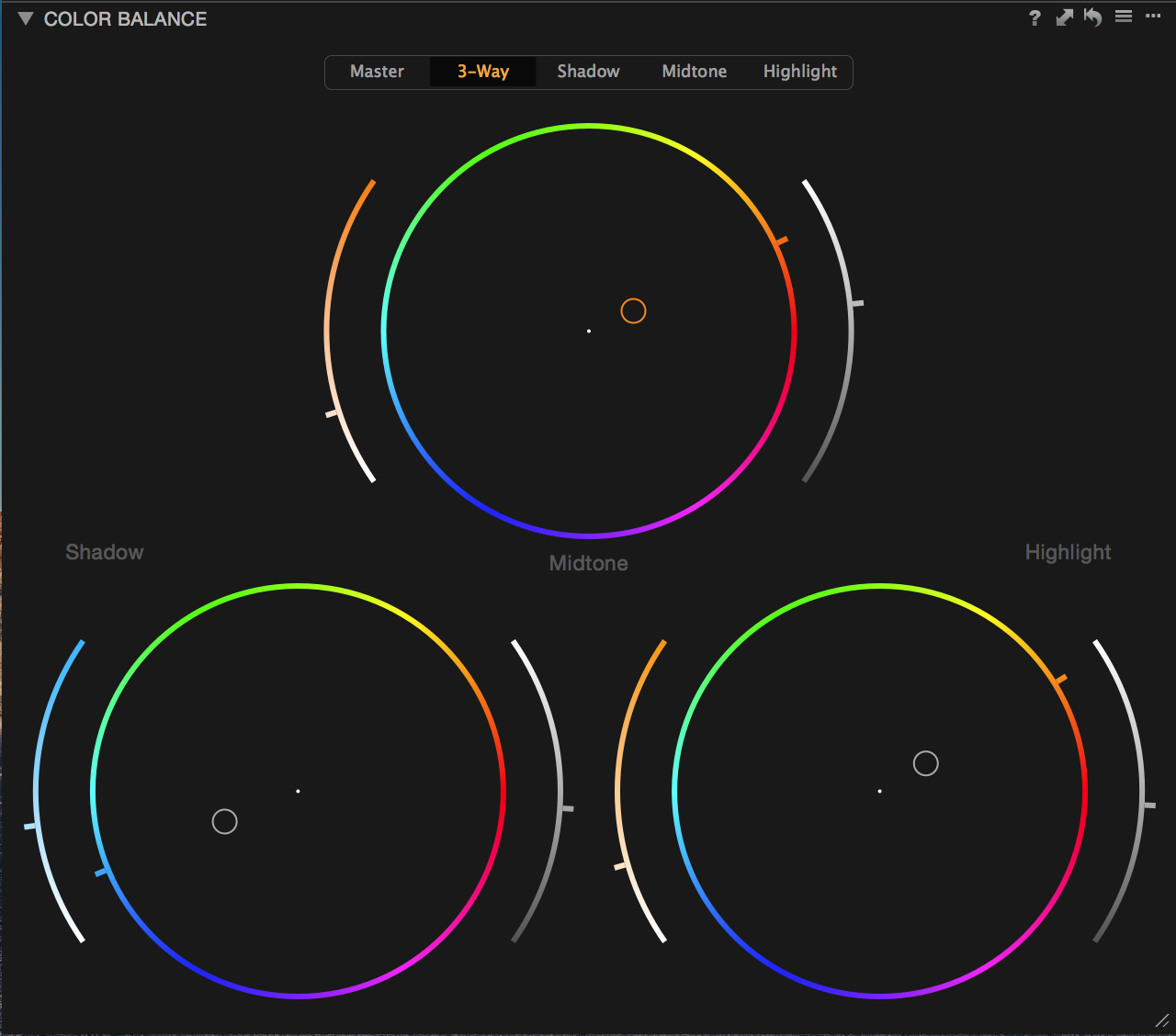Naming tokens have been a feature of Capture One for years. In 8.1 naming functionality was extended to include more tokens and in 8.2 we have expanded the functionality even further to generate file paths using the tokens. We call this Dynamic Locations.
Dynamic Locations enable you to filter output files automatically into relevant folders, based on the token you have chosen, e.g. color tag or rating. This enables you to organize your images faster and with consistency, reduce user input and increase efficiency.
The “Token”
But what is a token? At its core the idea of tokens has one function: Automation. It extracts some property, stores it and then inserts it in place of the token. For example, renaming an image with the [folder name token] would take the name of the folder the image resides in (parent directory) and use it as part of the name of the image.
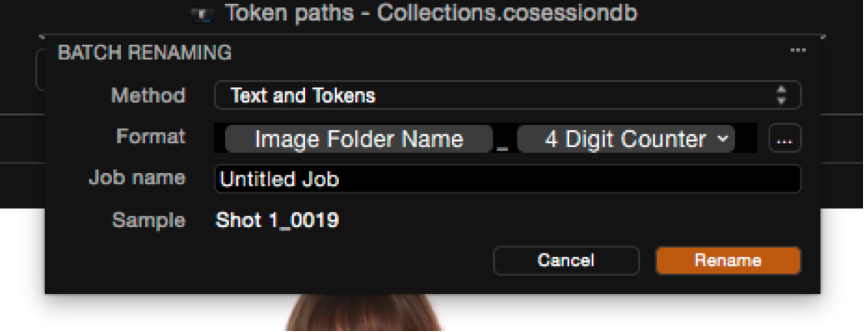 E.g. Batch rename tool using the parent folder as a source for naming.
E.g. Batch rename tool using the parent folder as a source for naming.
By using the token instead of typing, much of the mundane and often complex ideas surrounding file management and naming is taken care of. It reduces user error and improves efficiency.
Token paths
“Token path” is a new workflow concept of Capture One 8.2. It has been developed as part of feedback from the Phase One Certified Professional program along with input from the ex-studio techs working in Technical support. It builds on the existing logic of naming tokens for file names, but instead builds file paths (folders) based on the extrapolated data.
For example, color tag in Paths makes a folder called Red for any red-tagged images whereas the color tag token in the name string would process files with the relevant color tag as part of the name – e.g Red_001.jpeg.
Using tokens effectively
The first step when trying out tokens for import or output is deciding the “root folder” on which to build the path. For importation in a typical session this is the “Capture” folder, and for output the “Ouput folder” Any tokens then used in the sub path field will build on this location.
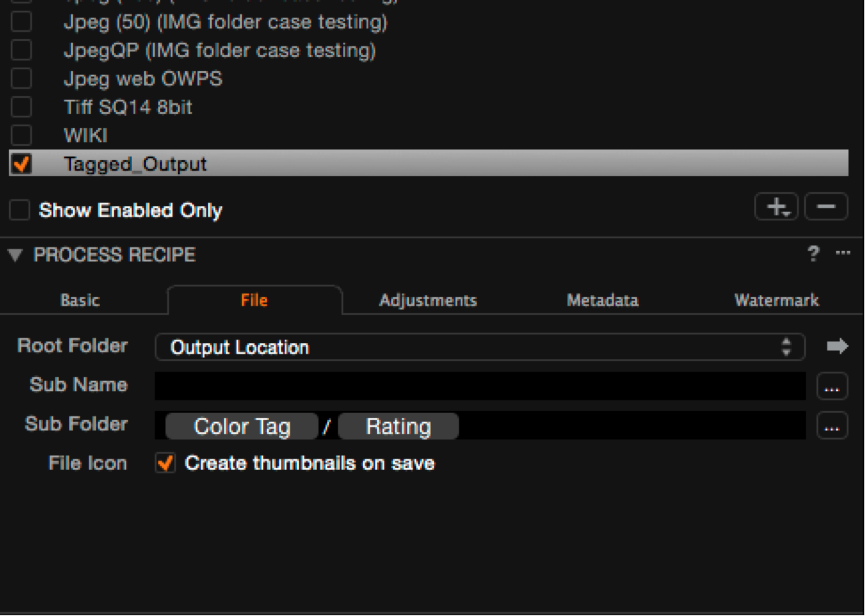 Tip: Try and keep everything relative to the session to make the session compartmentalized and structured. It is important to remember any folder can be actioned as a Capture folder or Output folder. The token paths will then obviously use this as the starting point as the sub path.
Tip: Try and keep everything relative to the session to make the session compartmentalized and structured. It is important to remember any folder can be actioned as a Capture folder or Output folder. The token paths will then obviously use this as the starting point as the sub path.
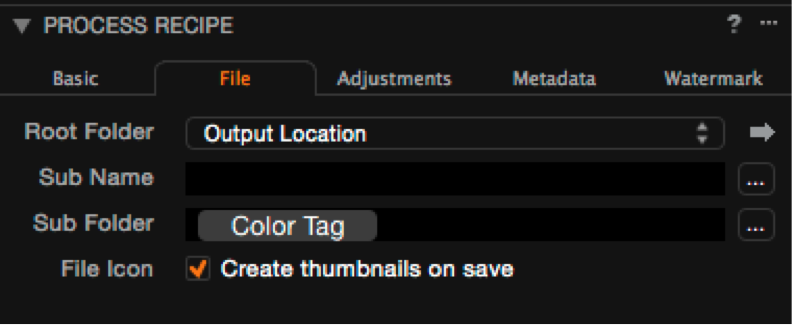 E.g. the result of using the token in sub folder (above) will be Output/Red/image.jpg if you process a variant with a red tag.
E.g. the result of using the token in sub folder (above) will be Output/Red/image.jpg if you process a variant with a red tag.
Here are some use cases and examples of how tokens might help you take control of your workflow:
Import
One of the most tiresome import tasks is to organize volumes of images by some sort of metric. Date is the most obvious but there are others: file type or serial numbers from multiple cameras for example.
By using the date tokens in the import subfolder field, images are imported and then filed into folders based on the parent image exif date. A large travel story shot over a number of CF cards can then be quickly organized into folders named according to the day it was shot.
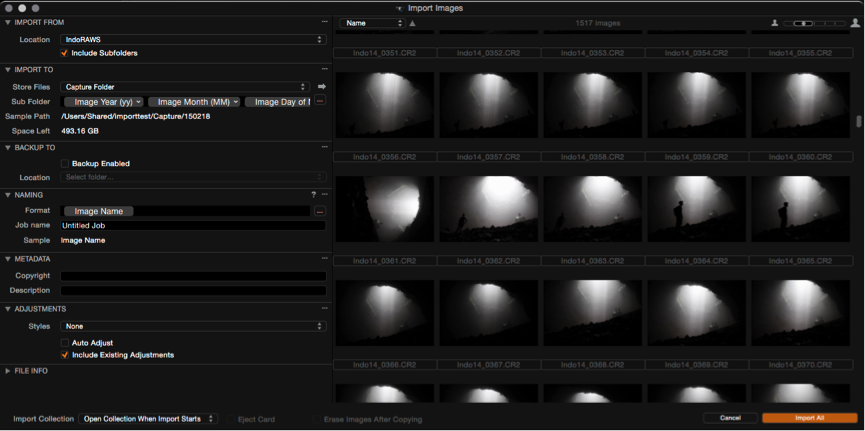 E.g. Set up for importing by date. I’ve set the Capture folder to the destination then used [YY][MM][DD] tokens in the subfolder path. This makes a single date folder inside Capture but I could get creative and make a more nested structure like [YY]/[DD]/[MM] and make Capture/2014/02/14/ for example.
E.g. Set up for importing by date. I’ve set the Capture folder to the destination then used [YY][MM][DD] tokens in the subfolder path. This makes a single date folder inside Capture but I could get creative and make a more nested structure like [YY]/[DD]/[MM] and make Capture/2014/02/14/ for example.
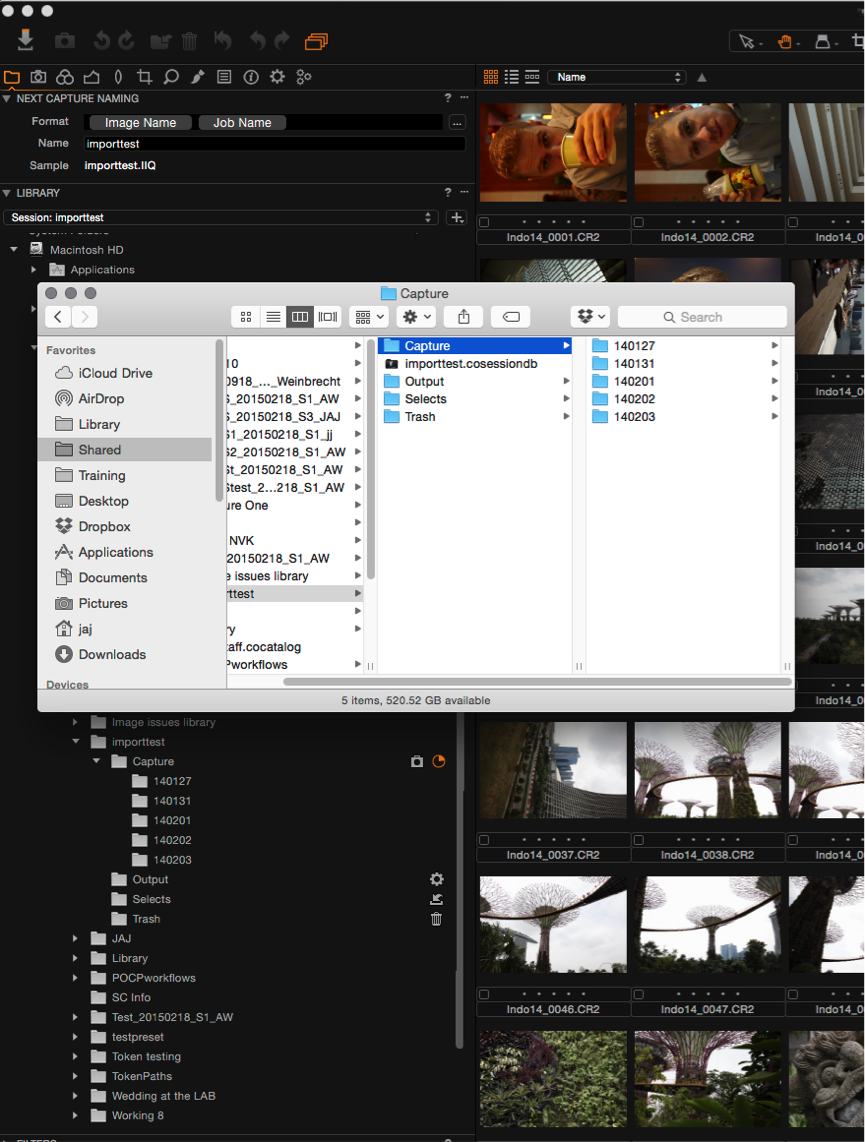 E.g. The importer going to work on over 1500 Raw files shot over two weeks. As new exif dates are discovered, a folder is made and the relevant images piped into the folder.
E.g. The importer going to work on over 1500 Raw files shot over two weeks. As new exif dates are discovered, a folder is made and the relevant images piped into the folder.
Tethering
If you are on the case with your shoot prep and make the folders ahead of time you can use the folder name as part of next Capture naming. Then when I change folder, then naming follows. On a high paced set this kind of smart planning pays dividends.
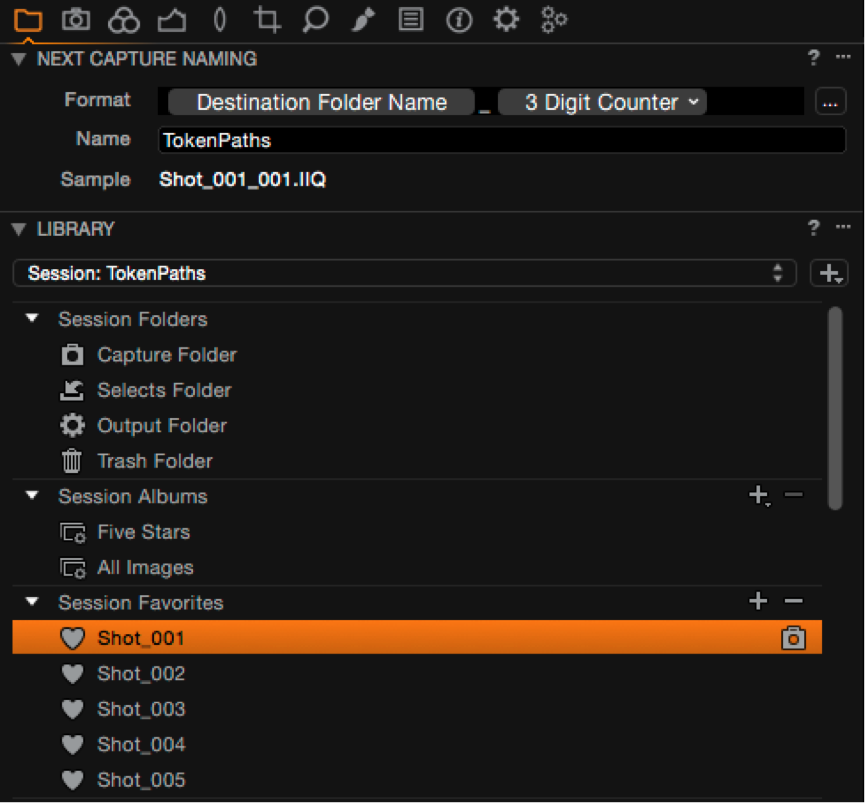 E.g. An example extracting the name of the folder I’m shooting to into the file name.
E.g. An example extracting the name of the folder I’m shooting to into the file name.
Batch rename
Tokens can be used for batch renaming. With the new IPTC tokens this opens up huge renaming possibility.
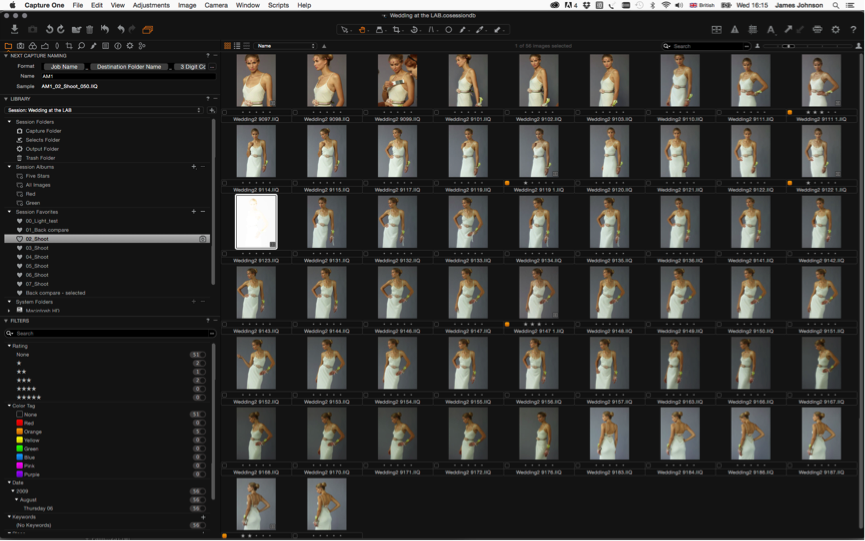
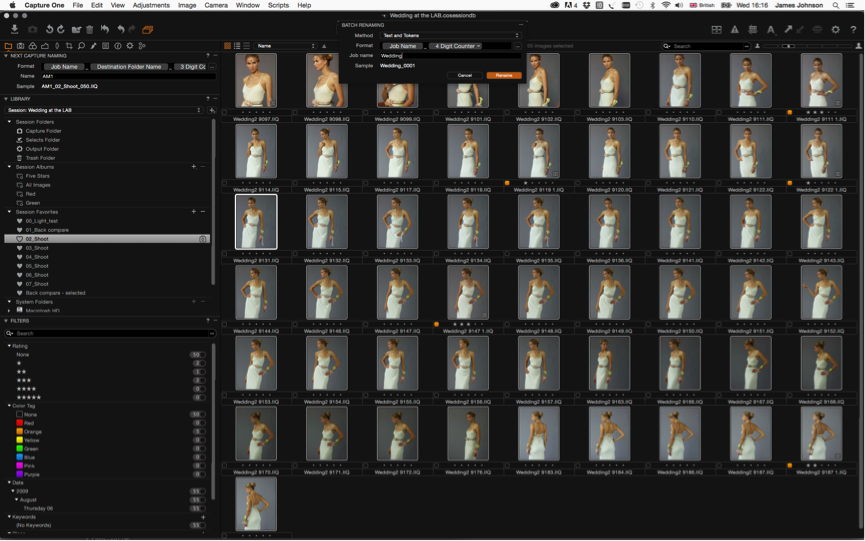 E.g. Batch renaming files using tokens (e.g after deletions) is an easy way to restore numbering and chronology.
E.g. Batch renaming files using tokens (e.g after deletions) is an easy way to restore numbering and chronology.
Processing/Export
Probably the biggest use-cases for the token paths is Processing. Replicating the input structure in output, division of rating by folder or making collections of images in folders named after some IPTC element (say photos of a location or persons name). A whole shoot, processed to hi res tiff and web-jpeg copies, sub divided into star rated folders? No problem! The file type and star rating token in the sub path will have this done in no time.
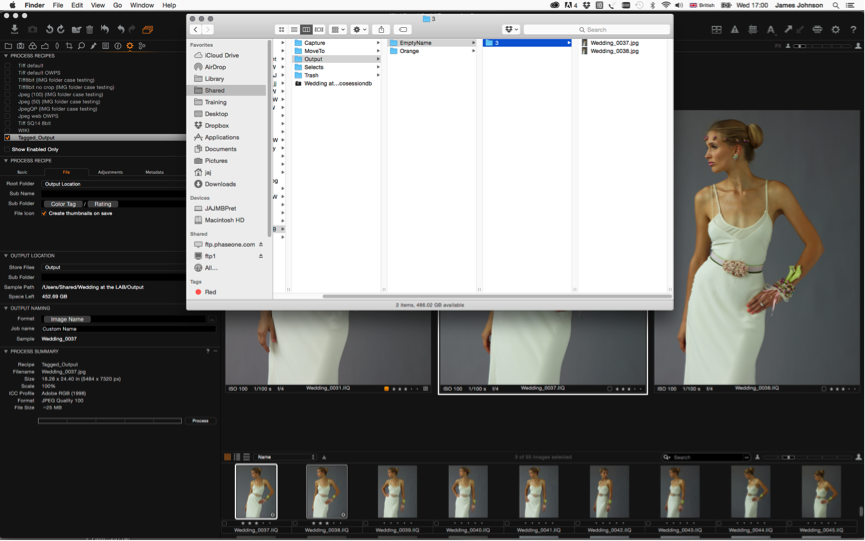 E.g. Sending a mix of tagged and star rated images to output, organizes the images into folders first by tag, then subdivided into rating.
E.g. Sending a mix of tagged and star rated images to output, organizes the images into folders first by tag, then subdivided into rating.
Every recipe has the ability to define a “sub folder” and therefore use tokens. In the output tab there is an additional tool called output location. This sets the “output” folder (same as right clicking a folder in the library>set as output) that can also define a sub folder. Why two places? The two can be mixed! This allows you to define a static element, and then build a recipe-specfic element on top. See the advanced tips below.
Advanced use
Every token has its own variables. For example if I were to use the token: [orientation] in my processing subfolder field, and process a mixed batch of portrait and landscape images I can expect the output folder to contain two folders in output after processing (as the two variables of orientation are “Portrait” and “landscape”). The relevant images are then piped into each folder.
This idea becomes immensely powerful when you look at the kind of tokens available and the workflow data available: date, rating, document names, folder names, file types and metadata.
Like name tokens, path tokens can be combined or mixed with text elements Further nesting beyond 1 folder level can be done by using the applicable OS path delimiters – “ / “for mac and “ \ “for windows: eg. (mac) Output/[parentfolder]/[colortag]
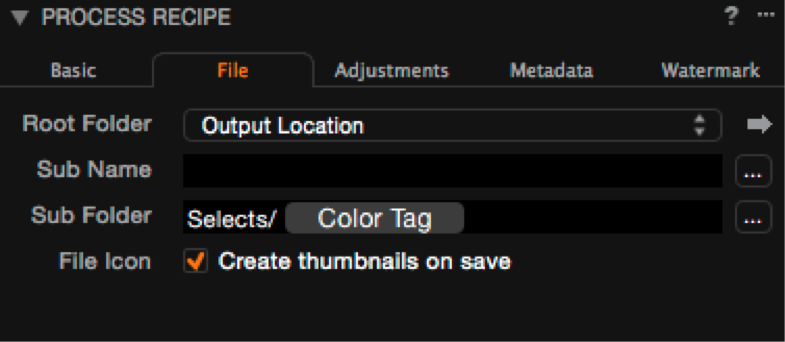 E.g. The result above will be Output/Selects/Red/image.jpg for variants marked with a red tag
E.g. The result above will be Output/Selects/Red/image.jpg for variants marked with a red tag
The output location tool also has a subfolder field which can be used in conjunction with recipes. This allows the user to build a static element and then each recipe builds on this.
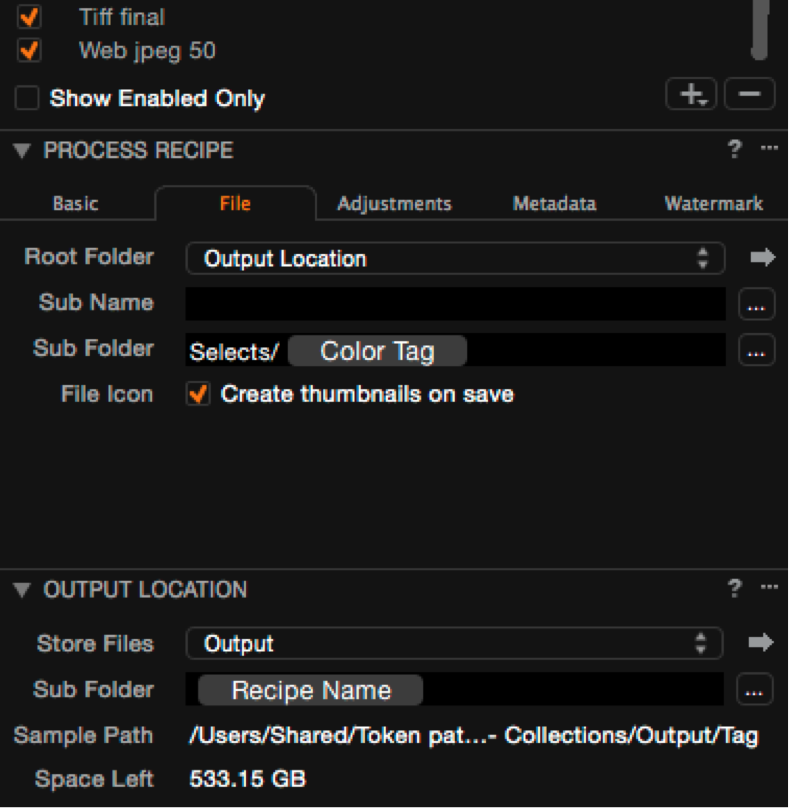
E.g. In the above example, the output location extracts the Recipe name resulting in Output/Tiff final AND Output/Web jpeg 50 (as two recipes are enabled). The sub folder in process recipe is the same for both recipes – Selects/Colortag. This is then built in each output folder to give:
Output/Tiff final/Selects/red/image.tiff
Output/Web jpeg 50/Selects/red/image.jpeg
Final words
The matrix of what is possible is near infinite and can get pretty complex. Getting the best out of it means understanding the variables for each token and testing it in your workflow. Most of the workflow examples here are session based but the ideas are just as valid for catalogs. There’s no reason why it can’t be adapted to your preferred workflow.
Want to know more about the Dynamic Locations? Check out this on-demand webinar.
Best regards,
James