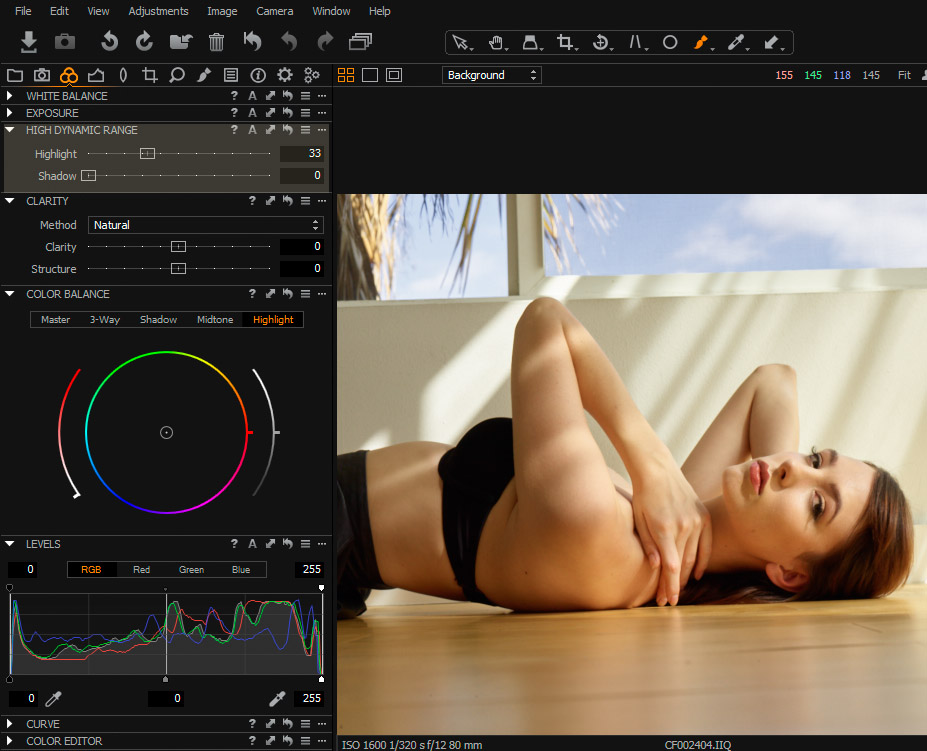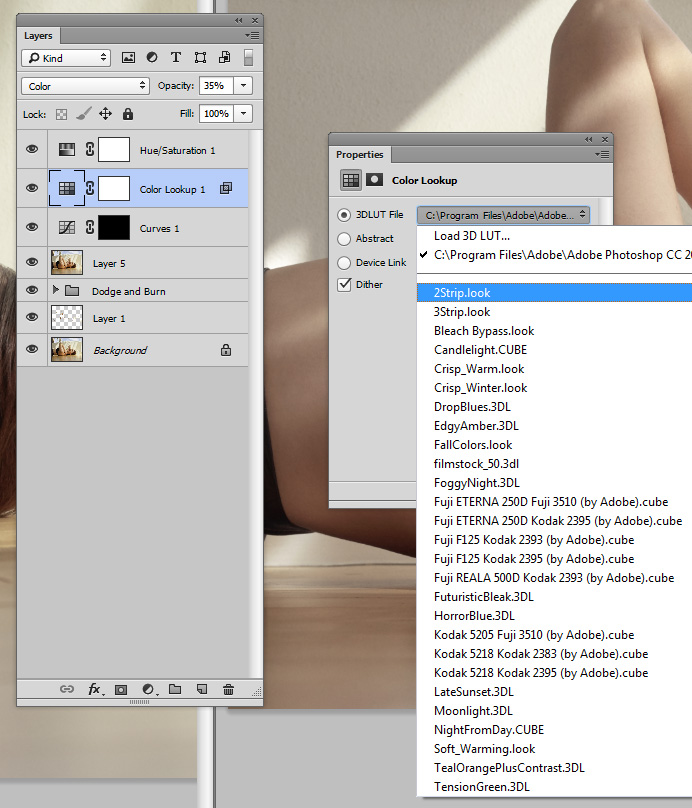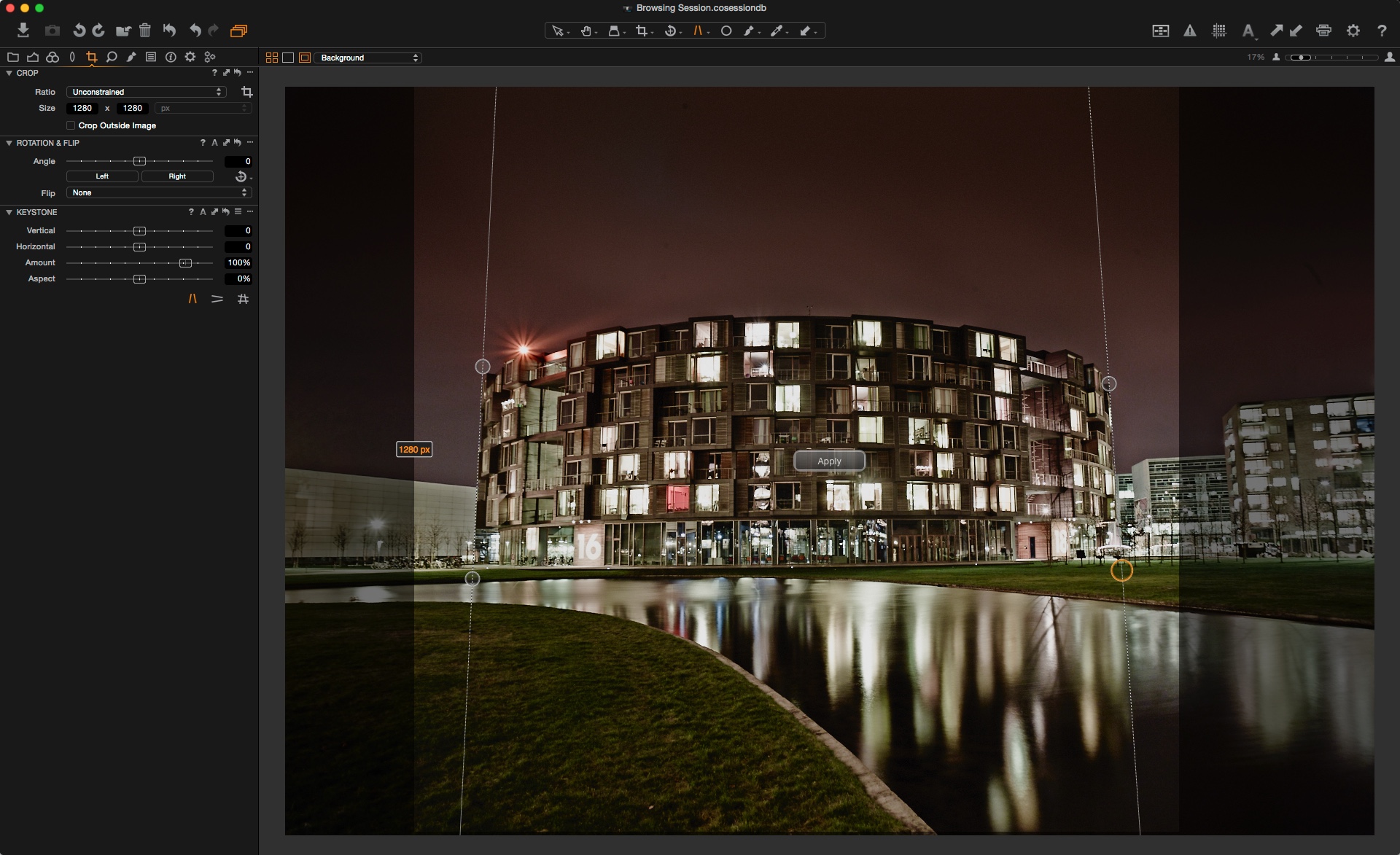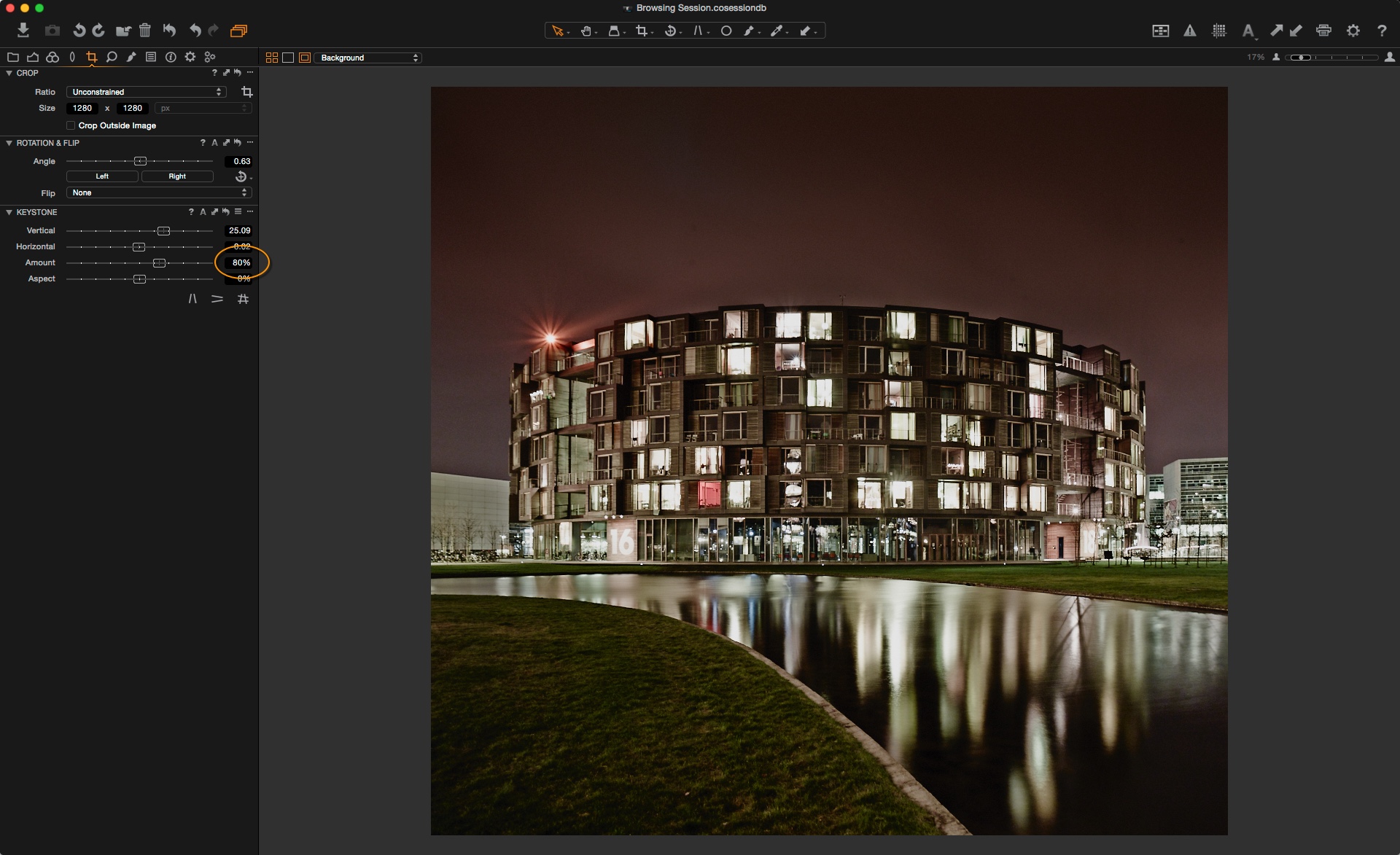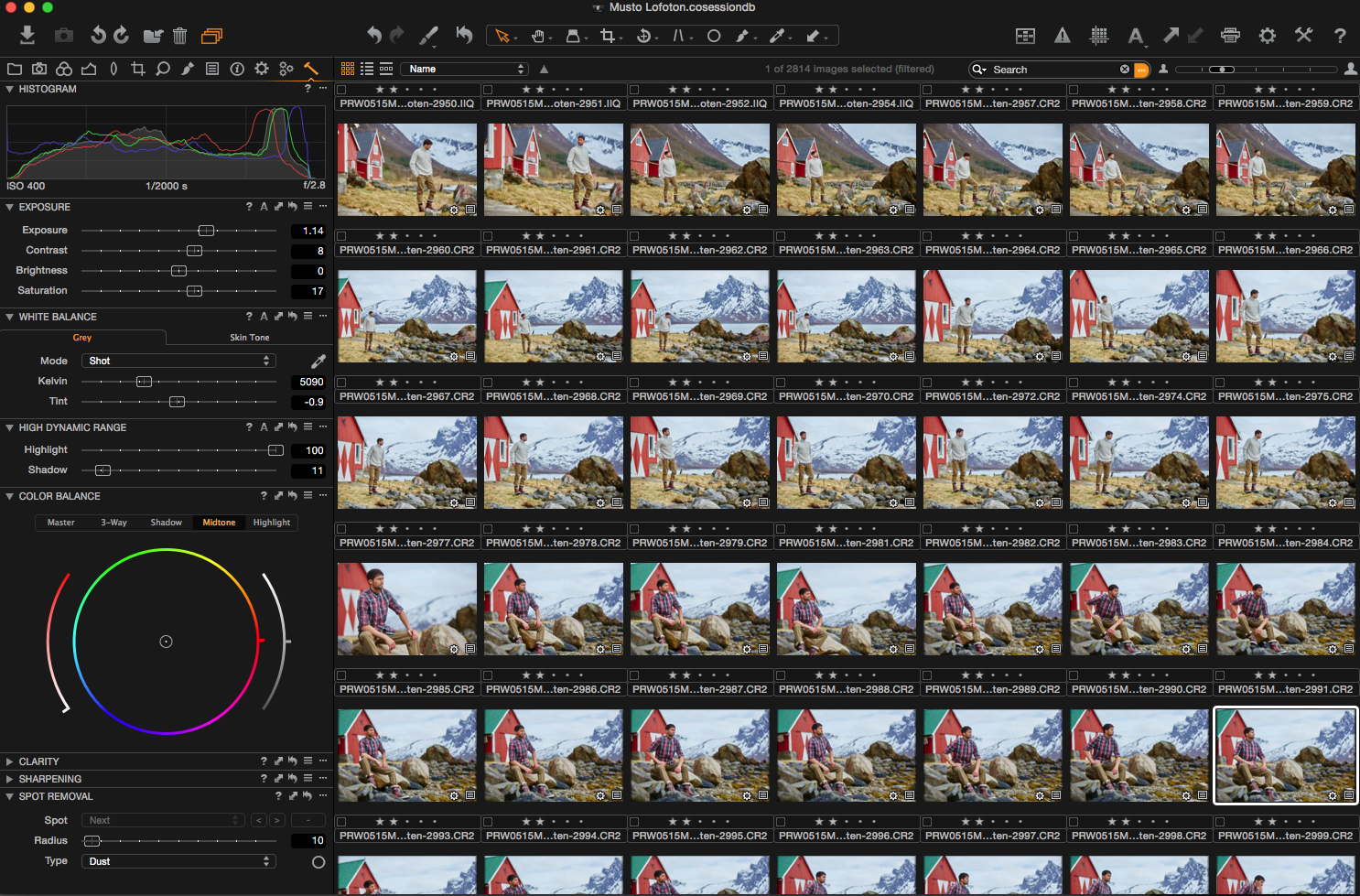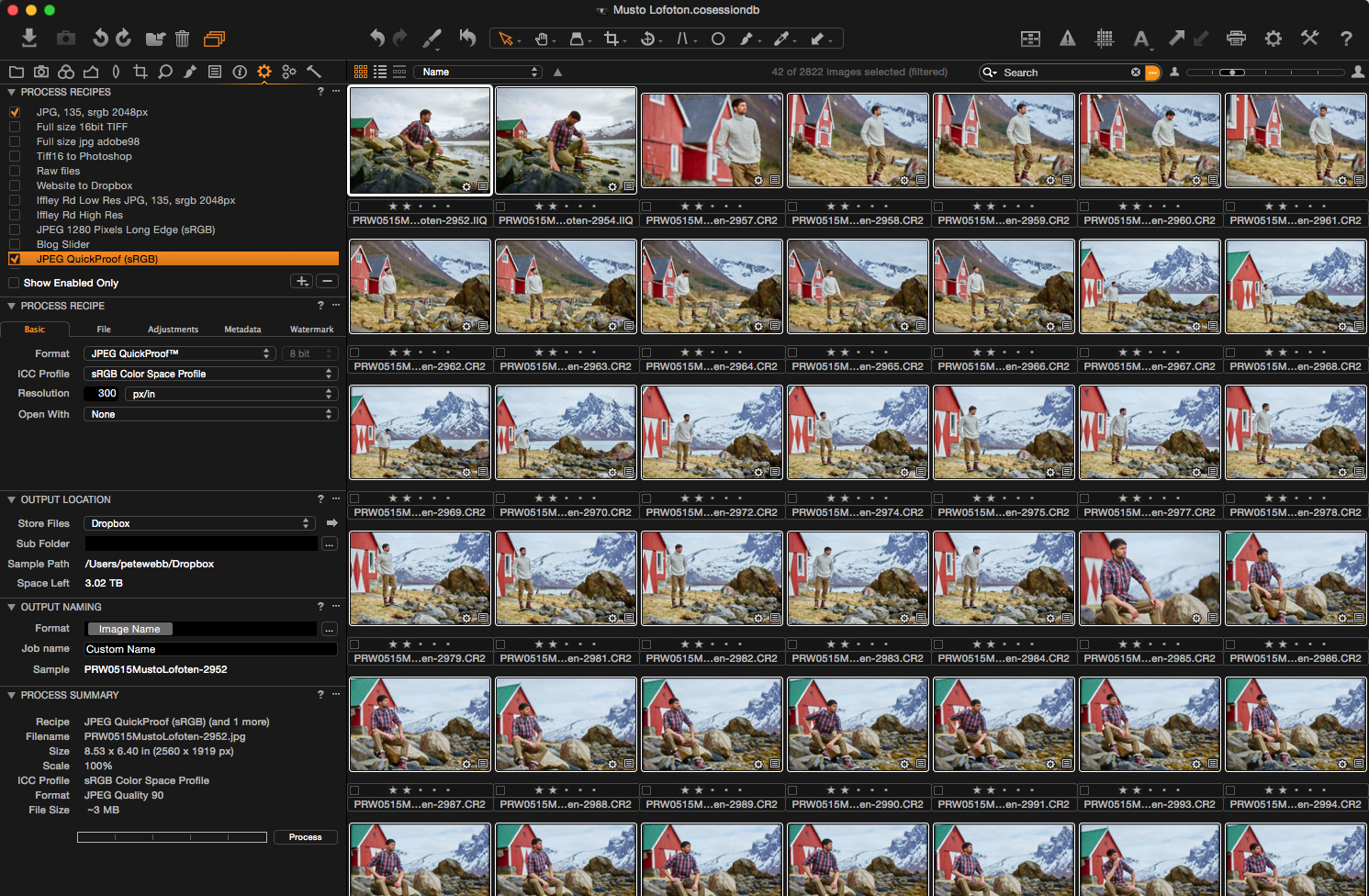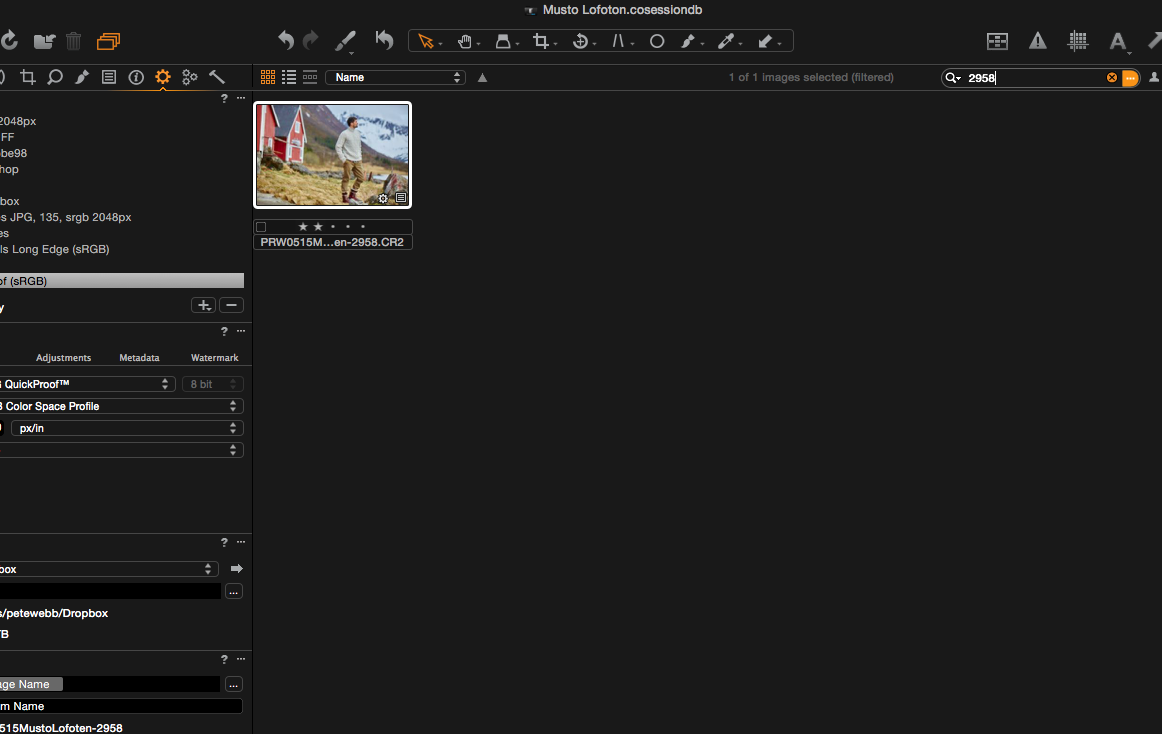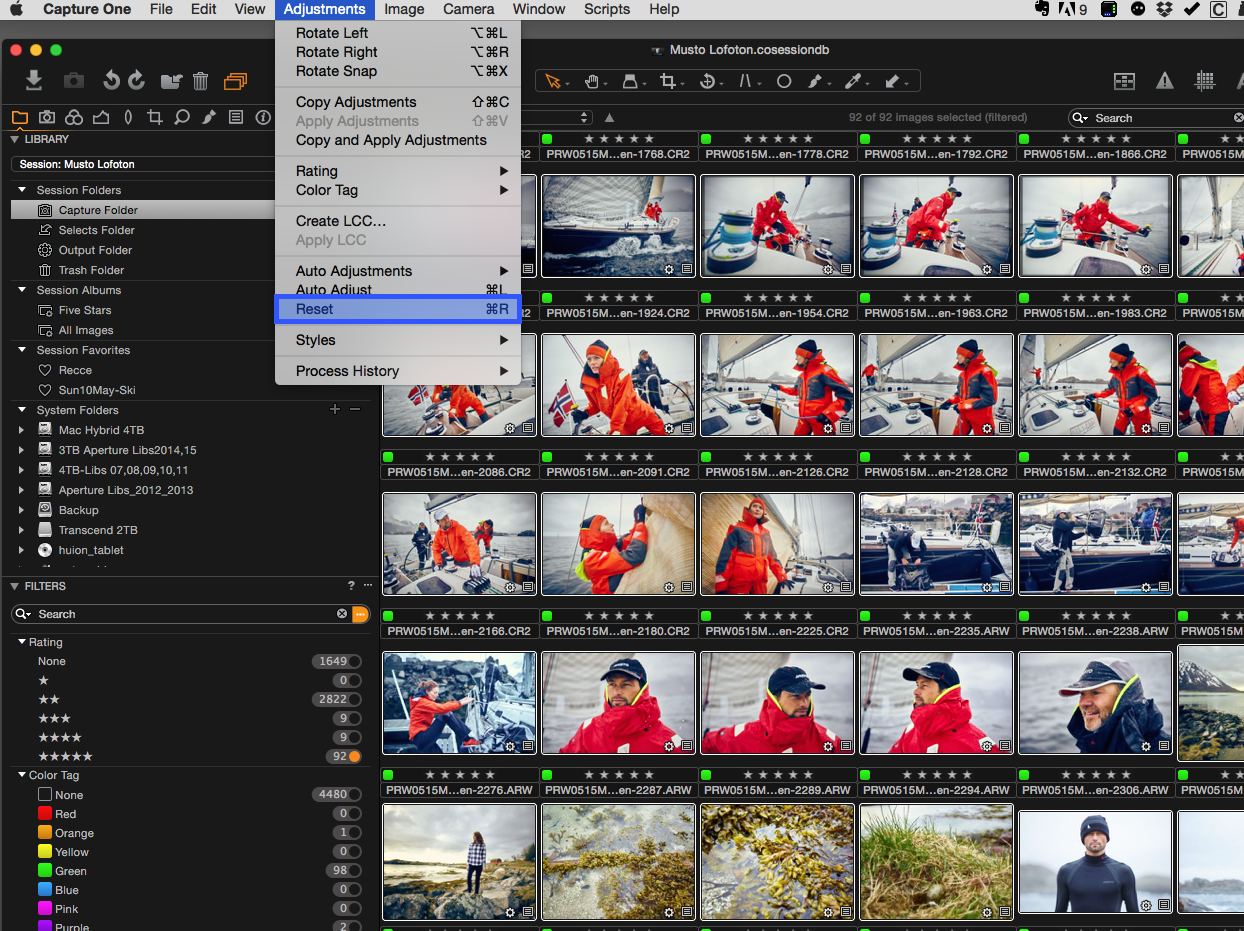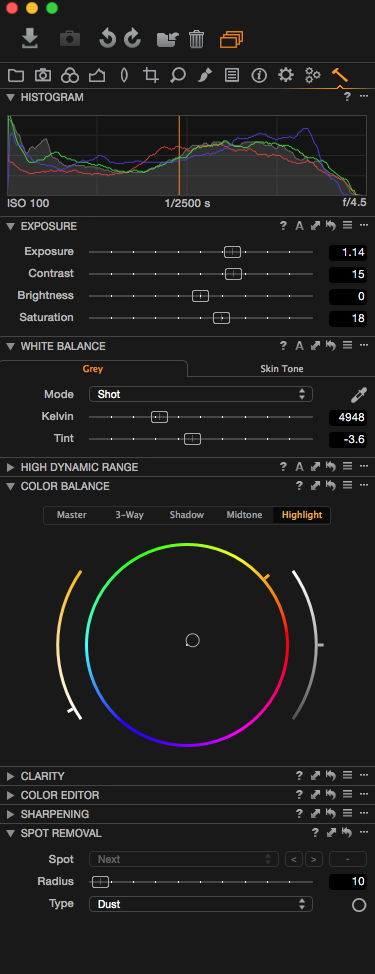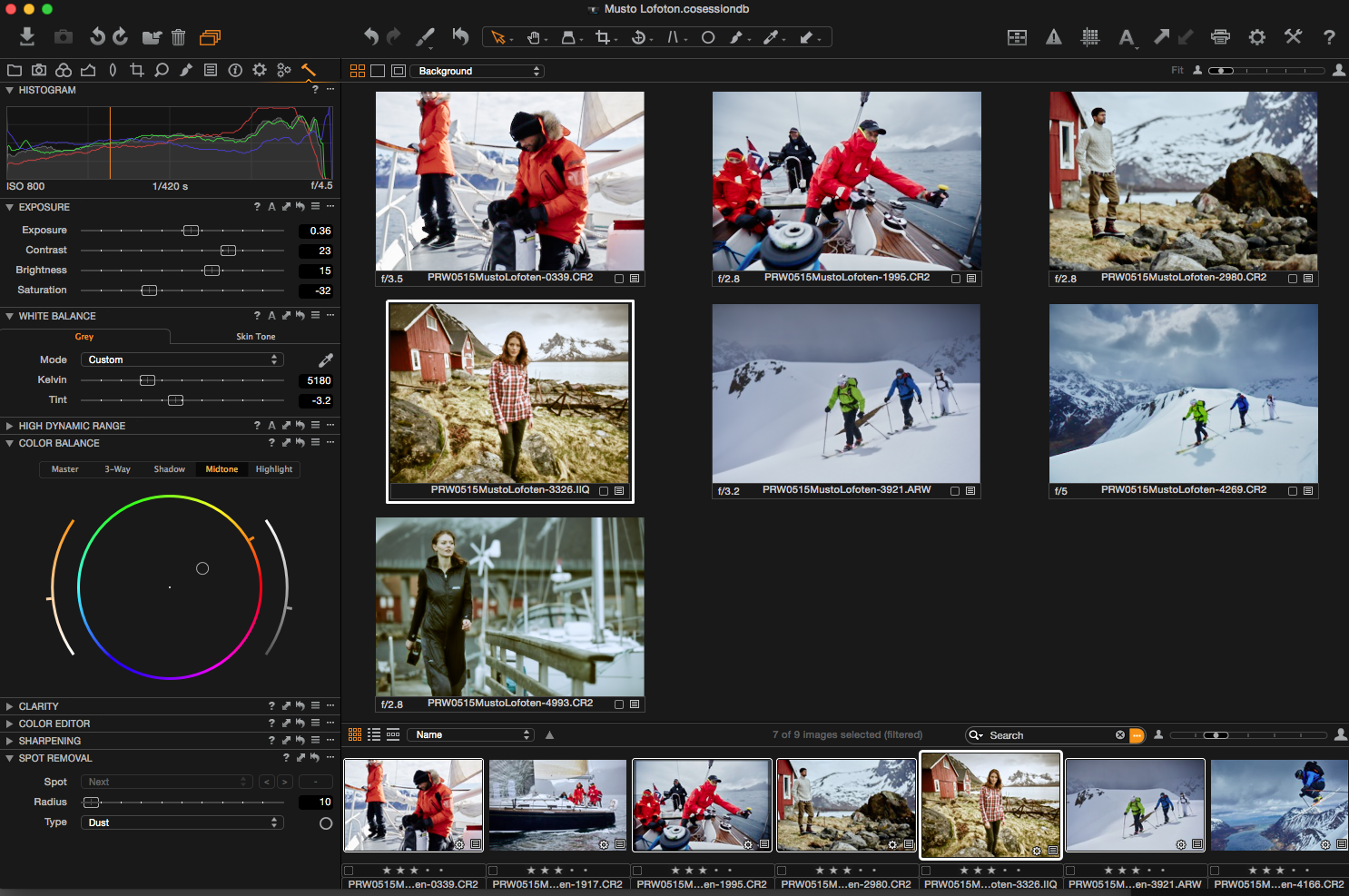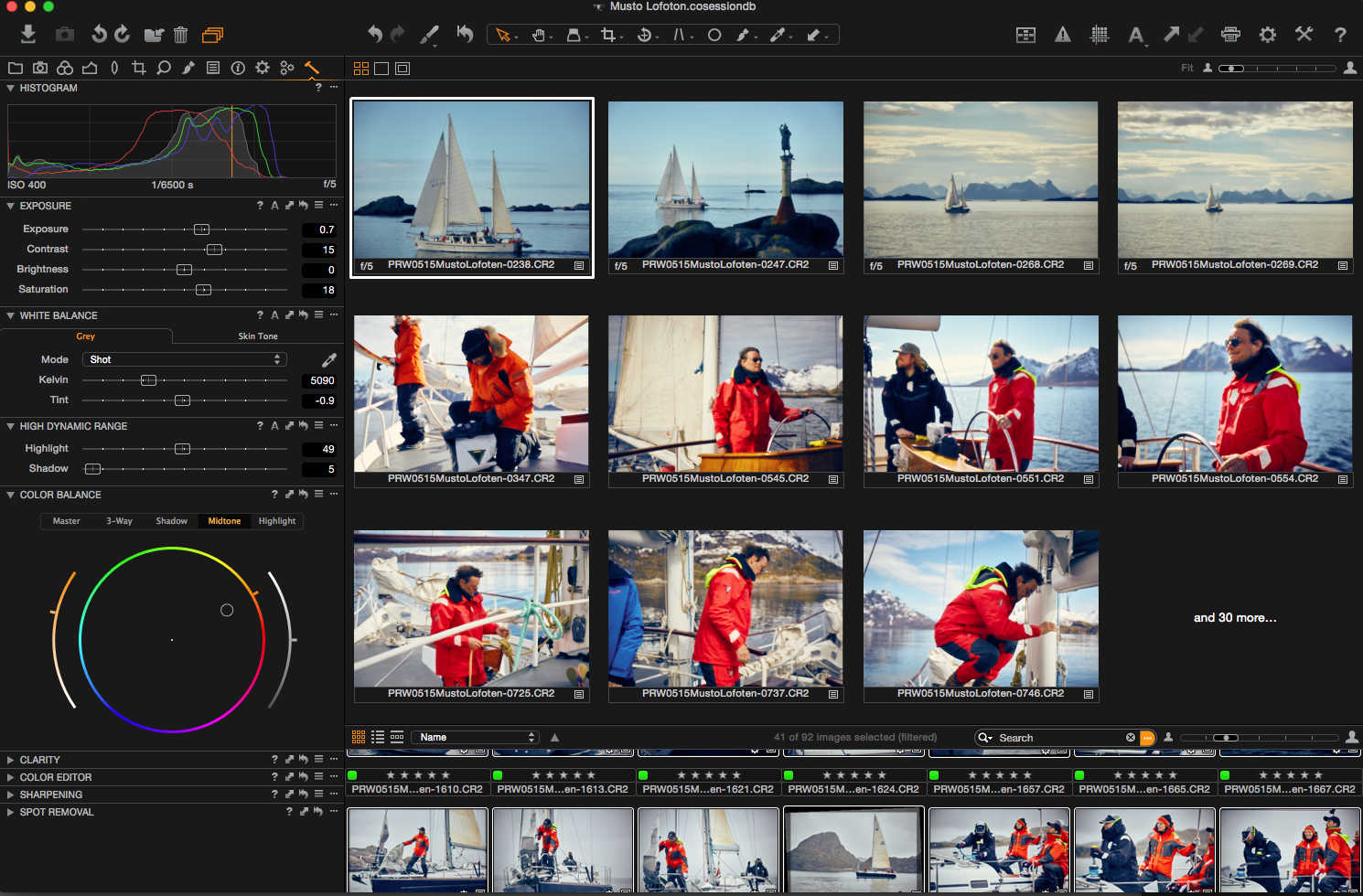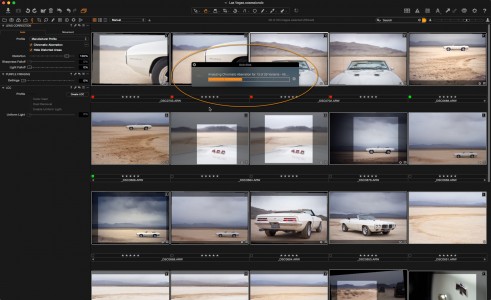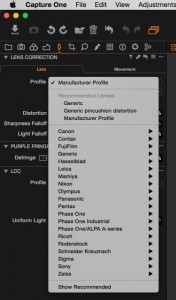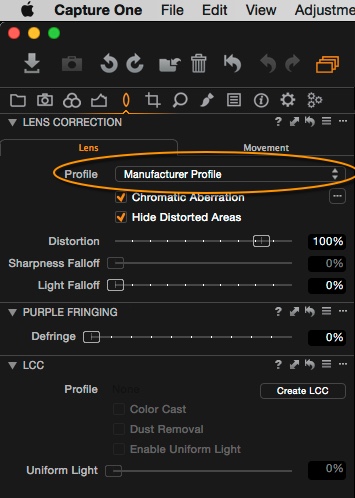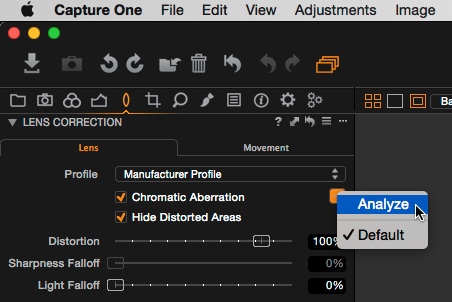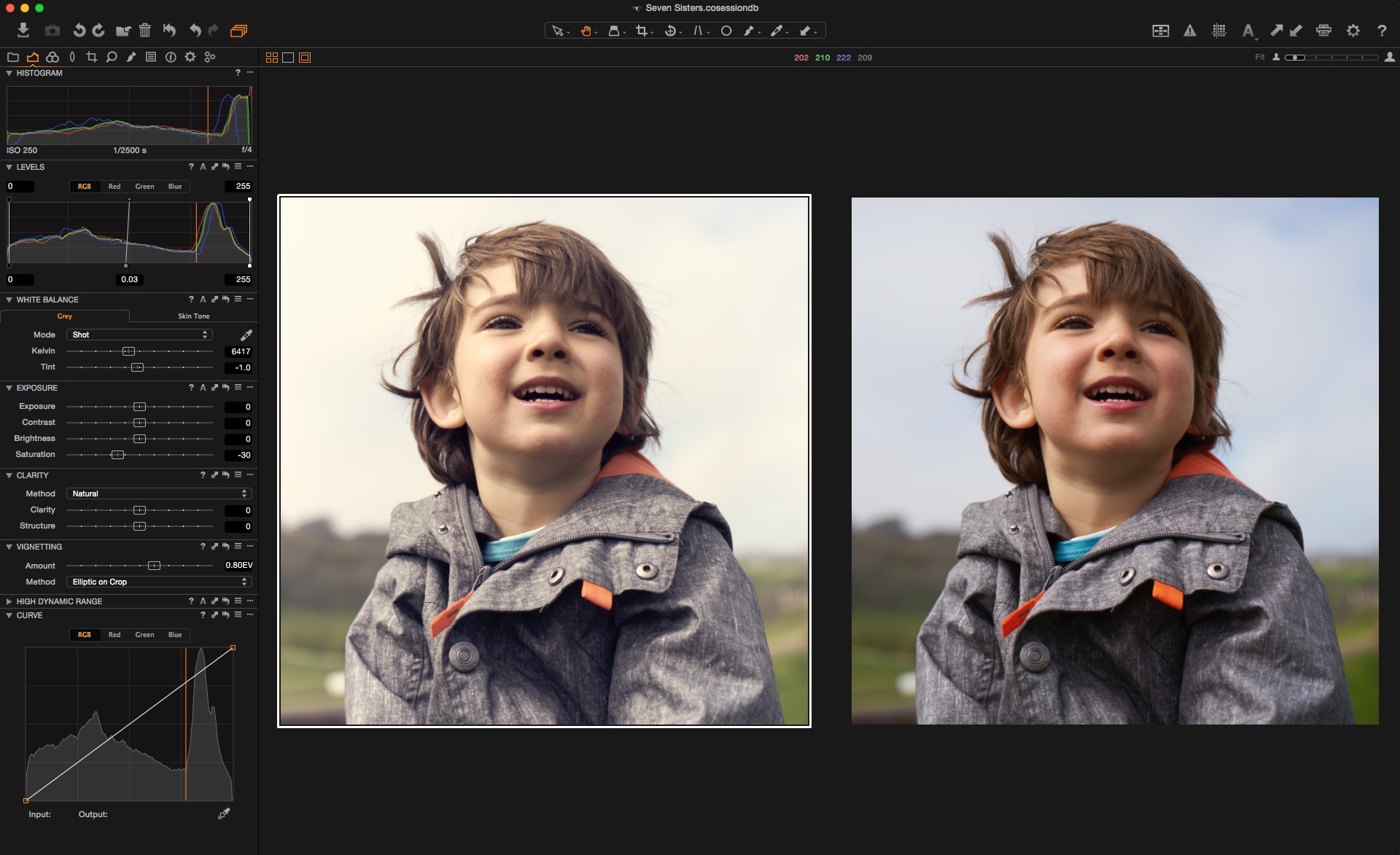I am in a very unique position when it comes to photography. Not only do I enjoy photography, but my full time job as a retoucher, in the commercial and editorial world, allows me to sample files from nearly every major camera.
Have been many instances where I needed more dynamic range
I know many photographers who are not retouchers and vice versa. I would say that as a retoucher, I have to juggle a file and manipulate it to bring out its maximum potential. There have been many instances with standard DSLR files where I needed additional dynamic range from images where there wasn’t any.
I knew what medium format files offered in regard to color and range. What I wasn’t too familiar with was how the CMOS sensors on medium format cameras handled higher ISO situations of the real world, where previously, standard DSLR cameras would be the “go to”. I had never received images shot above ISO 800 from medium format cameras. So that got me thinking, what if I just did it myself?
Went out of my element
This led me to the Phase One DF+ system with an IQ250 digital back for testing purposes because I knew that it had a CMOS sensor that could handle the higher ISO’s. I wanted to see just now much better the noise handling was when you pushed the sensor. I opted for the Schneider Kreuznach 80mm 2.8 Leaf Shutter lens since I was shooting portraits.
I took the camera to Los Angeles with my dearest, Bella Kotak (who also tested it for her conceptual work) and stepped out of my element as a retoucher. As a regular to the studio process, I was happy to be able to use natural light in the place we stayed at.
Naturally, our place had a hammock and beautiful window light. Oh was it hard to get any work done! I could hear it calling to me while working in the evenings.
My team consisted of agency model Tiger Kaufman as well as hair and makeup artist, Briana Danielle Chapman.
Their exceptional talent allowed me to focus specifically on shooting, because I knew this would be a new situation for me. We decided to drape a cloth on the window to soften the light and she laid flat on the floor.
Apologies for the cell phone photo!
ISO: 1600 | f/12 | 1/320 | Auto focus
I was really happy with what I had captured! The retouching was done to the skin and a minimal amount of color toning. I was really pleased with the amount of tonal range between highlights and shadows. Most importantly, is the surprising lack of noise in the images! The quality was certainly impressive in that aspect. The only better option in regard to color reproduction would be the IQ260, IQ280 or the similar 3 series backs. The CCD sensor allows for a higher color depth. However, as my focus was using it in natural light, the IQ250 was a better choice as I wanted to explore the higher ISO range.
To see how I got from point A to B, here’s a look at the image out of camera:
This was without any adjustments whatsoever. What I did in Capture One Pro 8 was rescue the highlights using the highlight recovery slider, bringing back any information that might have been lost. See below.
From there, I took it into Photoshop, exporting it out as an AdobeRGB PSD file and went to work.
Here is an overview of my layers. This screen shot mainly highlights how I got the color tone for this image. As you can see, I used a color lookup adjustment layer, and used the “2strip.look” file to create a milky tone. I set it to the color blend mode and brought it down to 35% in opacity.
The rest of the layers were minimal healing work and some evening out of the skin with dodge and burn.
Here’s a 100% crop of the image:
The only downside I found was the focus. At times it did seem to seek a bit, which is why I am excited about the newly launched Phase One XF and their honeybee auto-focus platform, which has certainly fixed any autofocus concerns. Aside from that, I was able to come back with what I wanted in just as many shots as I usually would take. The transition felt seamless from a photography standpoint. It does shoot slower, in the sense that it’s around 1 frame a second. However, my shoots are usually paced accordingly.
Here’s another shot from the same day:
At ISO 3200, it was a little noisier, but still usable. In the end, I was pretty impressed with how versatile the system was. Understanding the versatility of the Phase One Camera System and knowing it can be used in any lighting condition is quite impressive. I’m not the kind of shooter who likes to tether, as I tend to free flow quite a bit when shooting. It allows me to discover angles and be more dynamic with my models, like a dance. It creates for a dynamic shoot with some good rhythm.
What this experience also did for me was allowed me to bridge the gap between just seeing the files from my clients, and also seeing how they got there. It also allows me to communicate my experience to other photographers who are considering making the leap to medium format and what to look forward to.
Our next shoot and post with Bella, we push the camera even further in terms of ISO, and all in an area where we really battled the elements. Be sure to stay tuned for her post!
Best regards,
Pratik
Social Media:
www.instagram.com/solsticeretouch
www.facebook.com/solsticeretouch
www.solsticeretouch.com