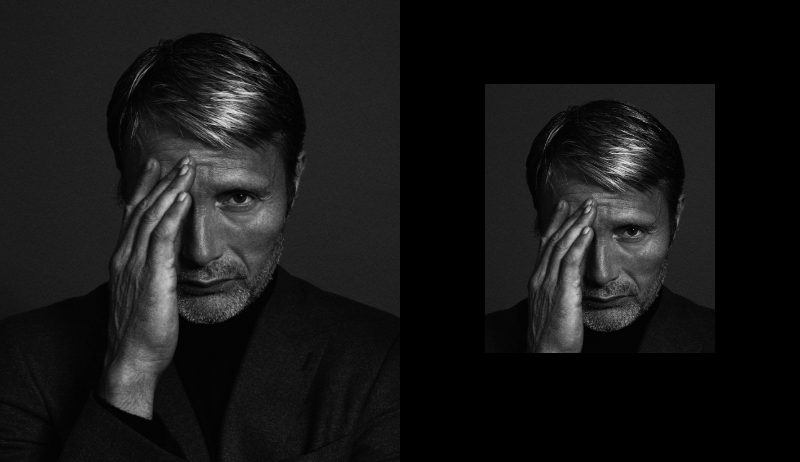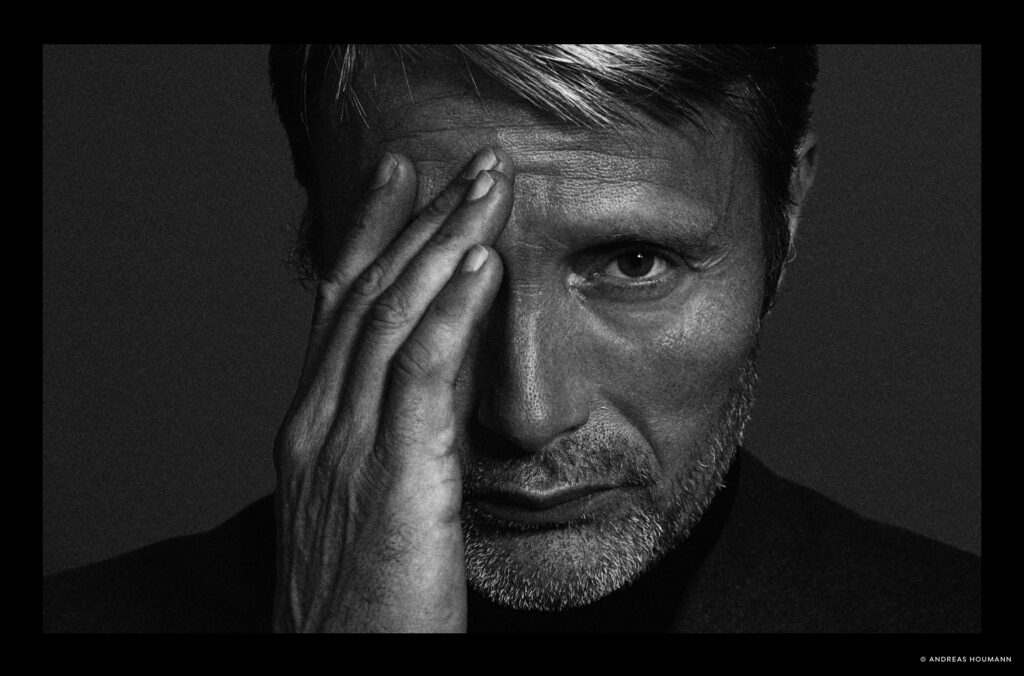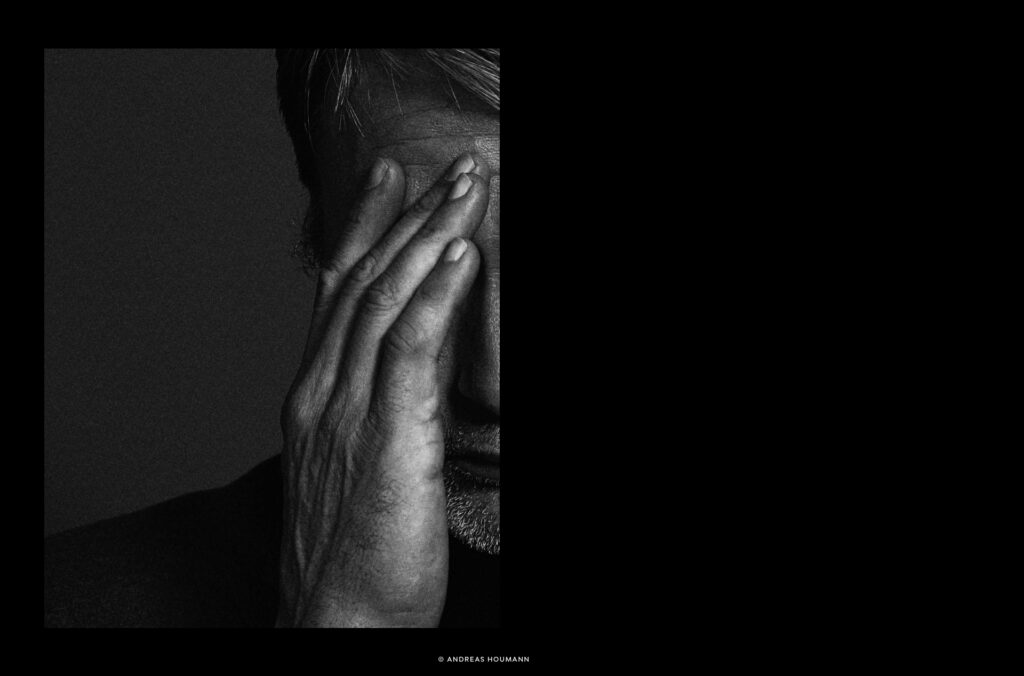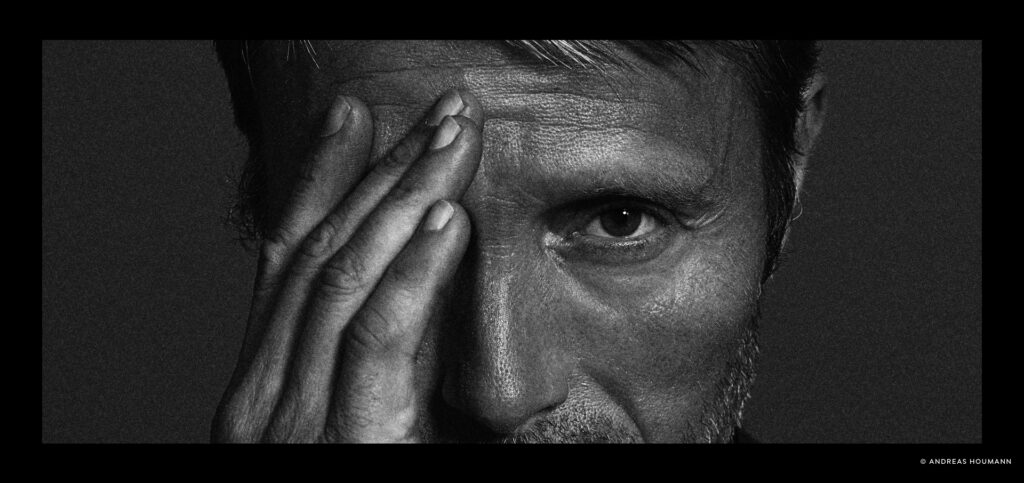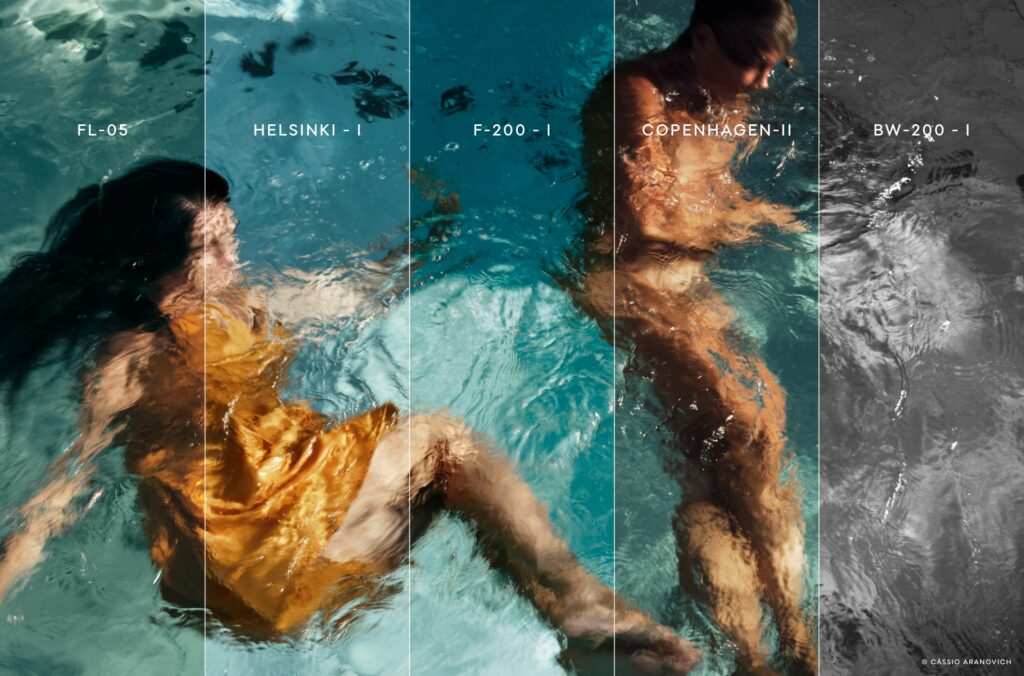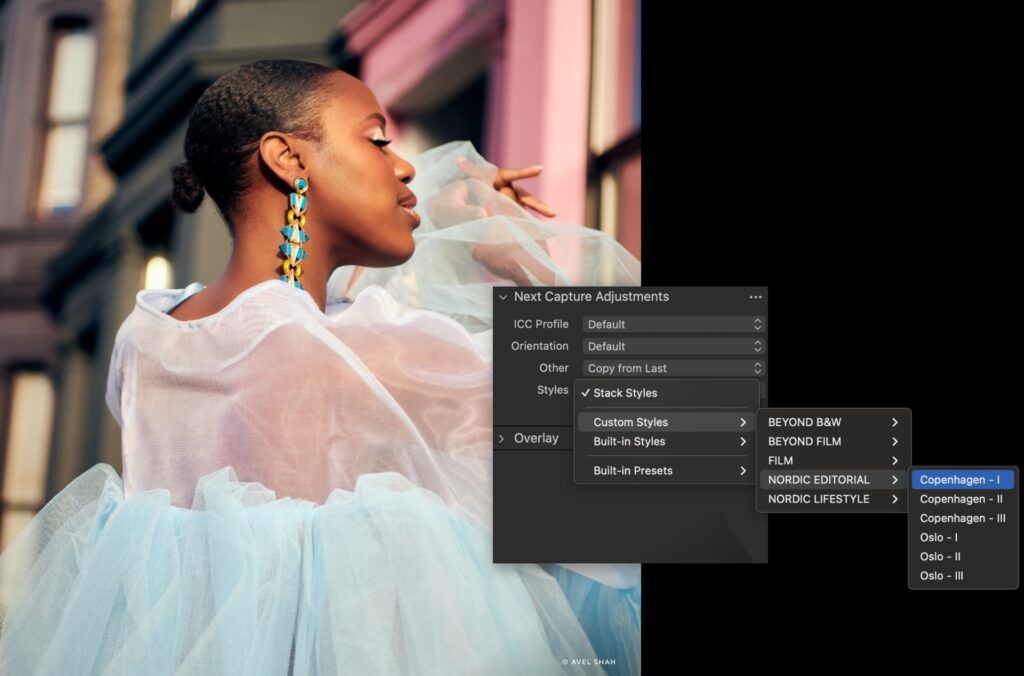While still in the shadow of its more established New York, London, Paris or Milan counterparts, Copenhagen Fashion Week has, for the past few years, carved out a place for itself in the fashion world as a front-runner in sustainability and is turning heads among trendsetters and influential personalities within the industry.
As more people open their eyes to the trends coming out of the Danish capital, the photographers who are there to capture the latest designs, street style, and behind-the-scenes moments are busier than ever.
We followed local fashion photographer Mark Dexter who pulls up the curtain on what it is like being a photographer during fashion week in Copenhagen and the new tools that let him go from location to location without stop.
On a misty February morning on the streets of Copenhagen, the sun is slowly starting to peek out between the buildings, hinting at the first signs of spring after a long and dark Scandinavian winter.
“The weather can be really bad some days. Especially during winter, you don’t want to be outside in the cold and rain, waiting around with your gear. But the show must go on,” says Mark Dexter, referring to the one part of shooting at Copenhagen Fashion Week that he is less excited about.
The Filipino-Australian fashion photographer has been living in Copenhagen for the past decade, becoming a part of the Danish fashion scene through shooting campaigns and editorials with brands and magazines.
“In their natural habitat”
Today he’s on a busy schedule. Starting the day together with Fumina Tsuji, who is covering the events of the week for ELLE Japan and her thousands of Instagram followers and attending every single runway show. Together they are capturing her and other influencers, journalists, and industry people’s best street style as they move from one show to the next, changing outfits along the way to get the most out of the celebration of fashion happening all across the city.

“I wanna try and catch my subject in their natural habitat, hitting their strides. You’ll get a sense of confidence,” Mark says.
“Being part of an event that’s full of creative people and free to express themselves in any way is the best. Some are luxurious, some are outrageous, but it’s all individual, unique taste.”
From capture to published in minutes
Following Fumina as she moves down the streets of Copenhagen, Mark is shooting tethered directly from his Fuji XH2S into Capture One for iPad. With his assistant staying close, holding the tethered iPad, Mark moves around freely while capturing Fumina and the rest of the audience getting ready for the next show. Occasionally he stops to review the images on his tablet.
“At this point, I probably don’t have a style, but at the same time, I’m analyzing my images to look for consistency in them.”
With a few quick edits, Mark exports and airdrops the images to his subjects, making them ready for publishing online in just a few minutes.
“It’s amazing that I can check the pictures of me taken by a professional photographer via iPad, select my favorite one, and post it on my social media literally without waiting,” says Fumina, who is sharing moments from the day as she goes with her followers on Instagram.
The devil is in the details
It’s time to move on to the next assignment. At one of the week’s highly anticipated shows by Danish clothing brand Wood Wood, Mark has been called in to capture the anticipation and buzz backstage as the models get ready for the runway.
“I am looking for details,” Mark explains. “If you can get access to backstage, then you have a bit more edge over your competition for obvious reasons. Here you can capture all sorts of angles and energy. Details of the garments, pieces, and hairstyles, you’re basically part of the process leading up to the show.”

With the iPad still tethered to his camera, Mark reviews the images with the client and makes a rough selection before the main event starts and the models line up to enter the runway in front of the expectant crowd.
“A good workflow is essential”
Wrapping up the shooting part of the day, Mark joins the crowd of photographers that have gathered at the end of the runway to get the best shots of the new styles coming towards them.
With the last shot of the day in the bag, Mark does a final review of the images before packing up.
“A day at fashion week is so hectic. So many angles to cover, not just in the shooting and framing sense. A lot of preparation, coordinating, movement, and people management goes into it.”
“So a good workflow is essential.”
See more of Mark’s work on his website.
Want to see what Capture One for iPad can do for your workflow? Download it here