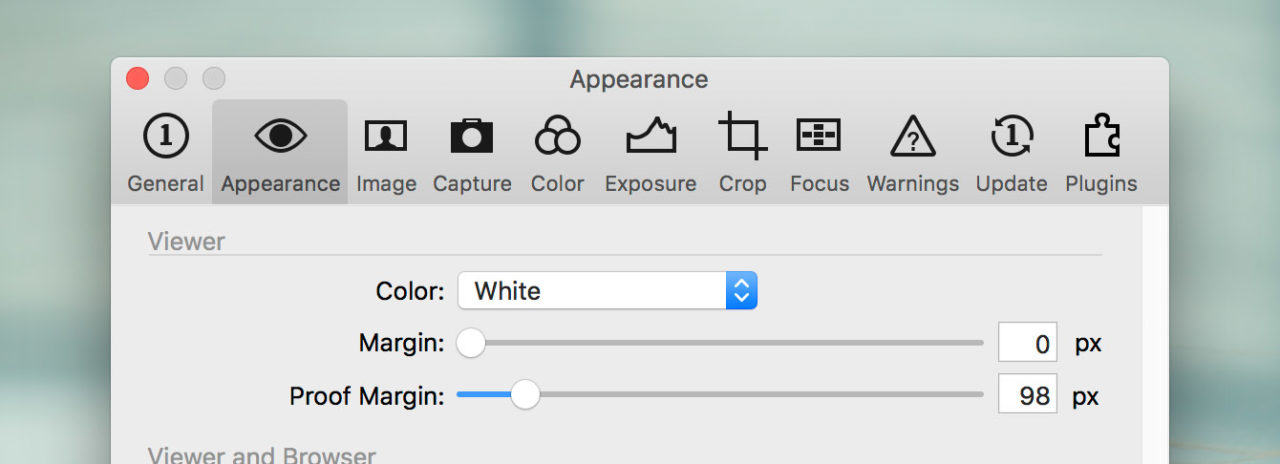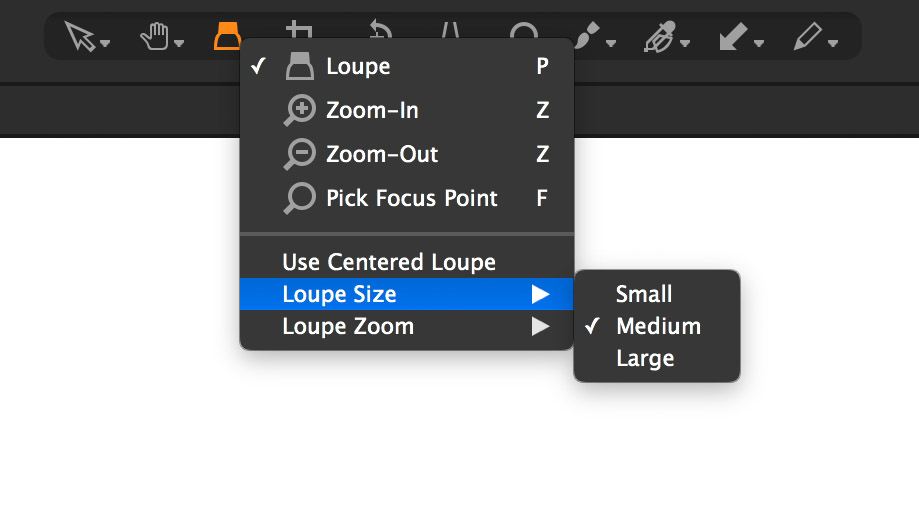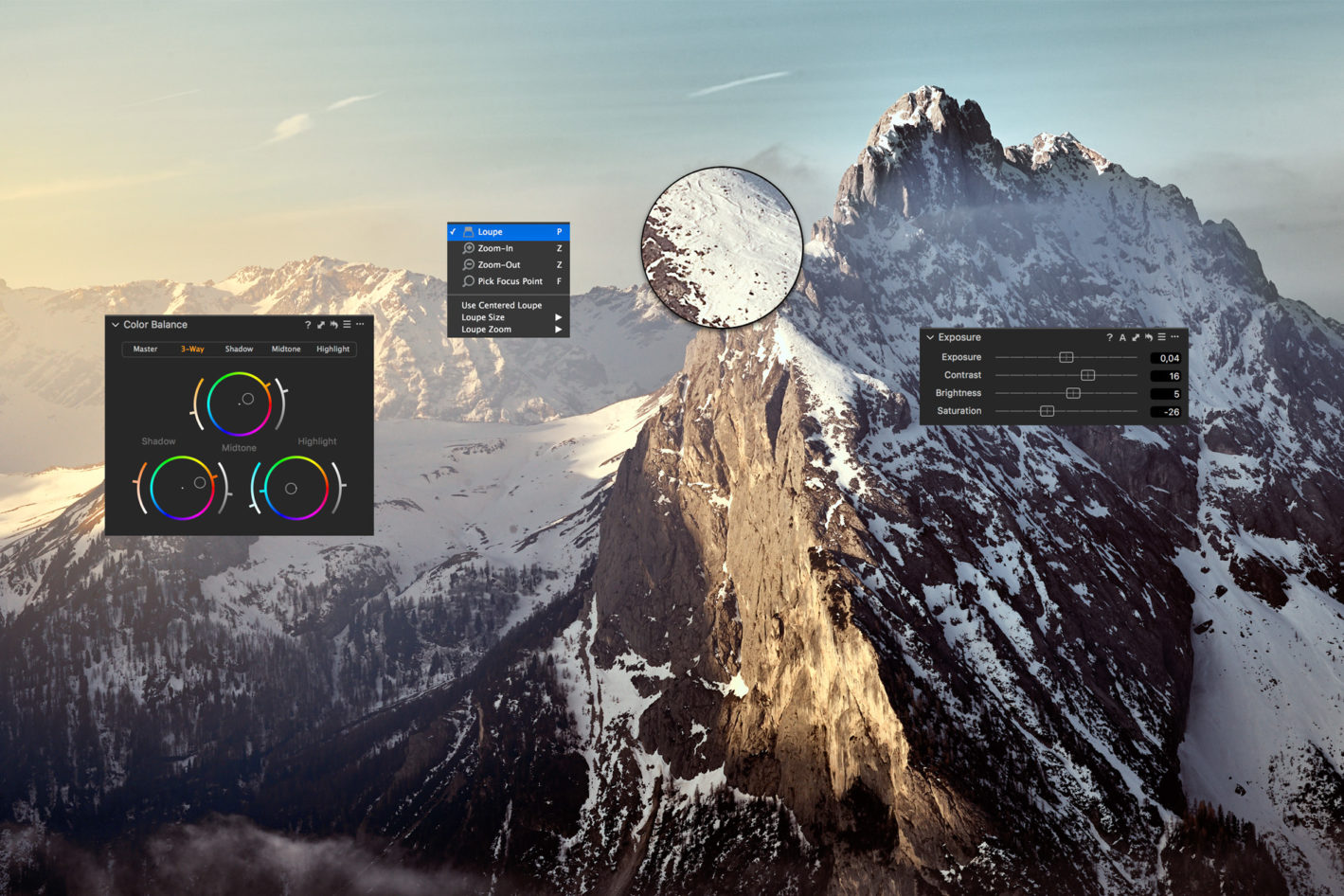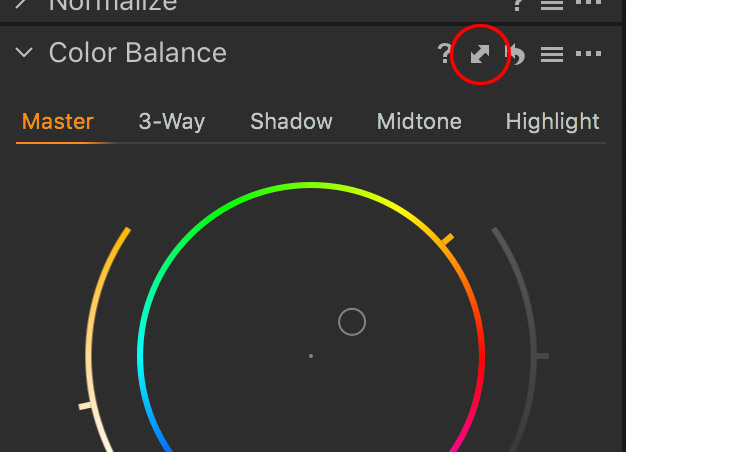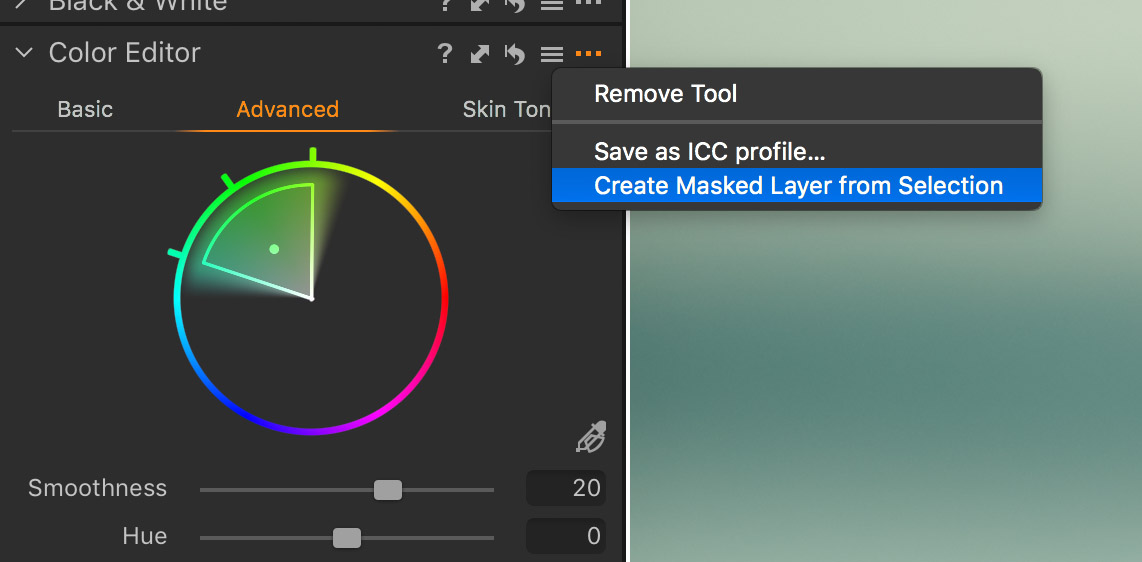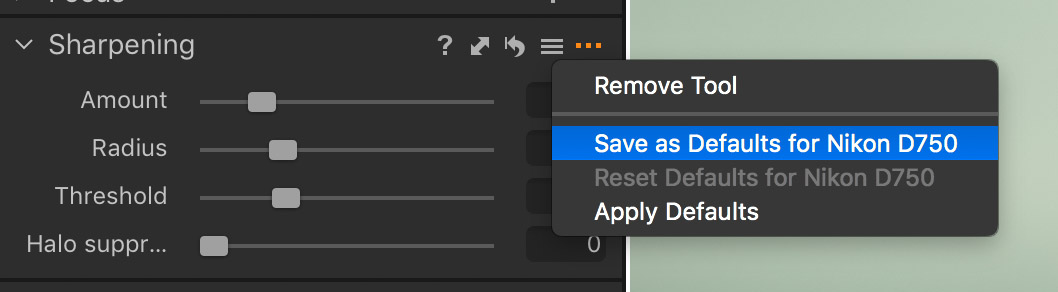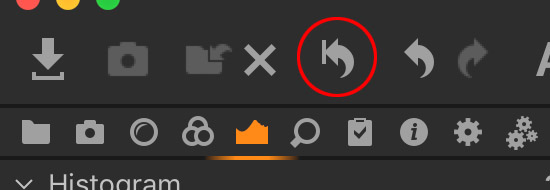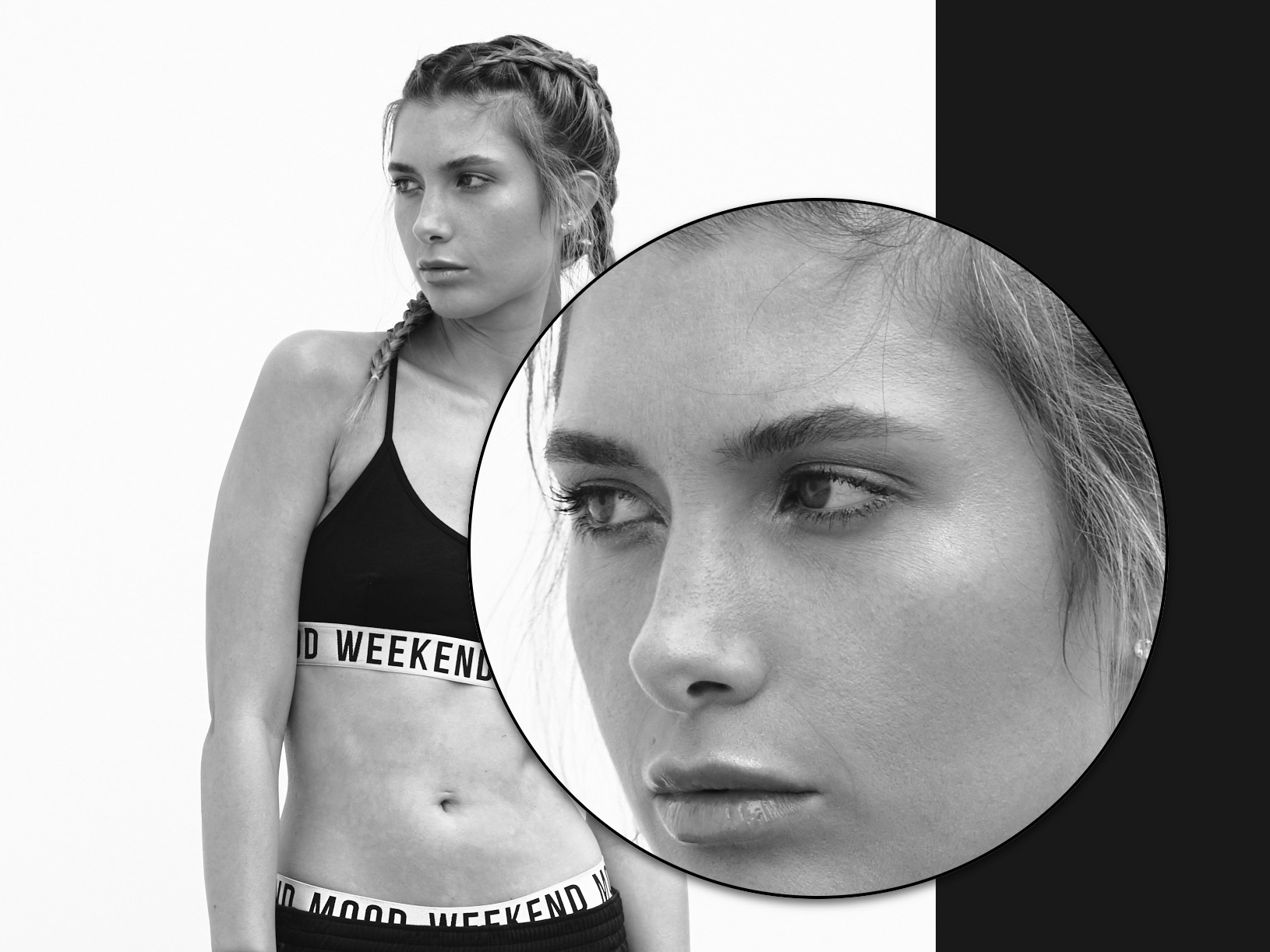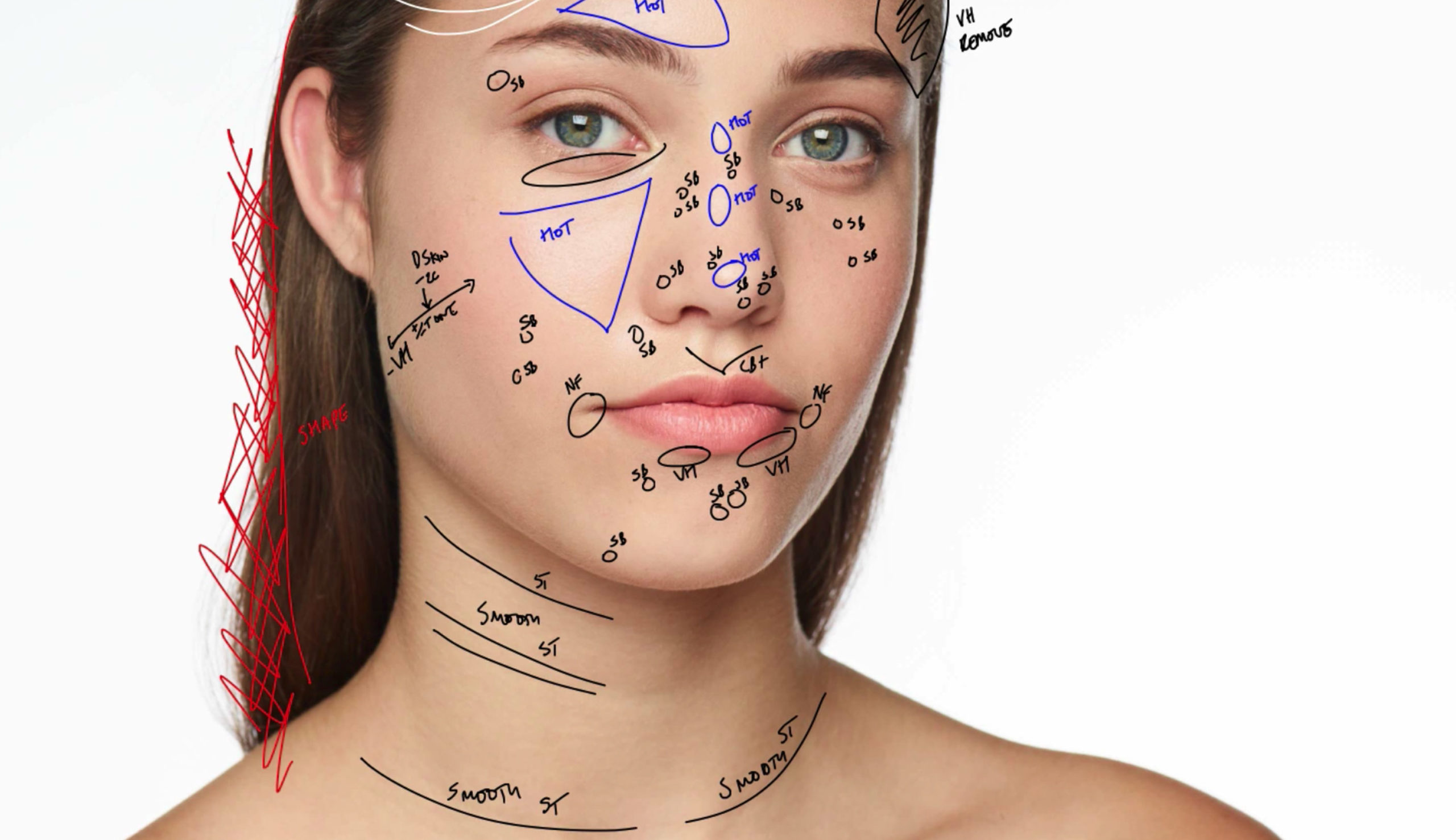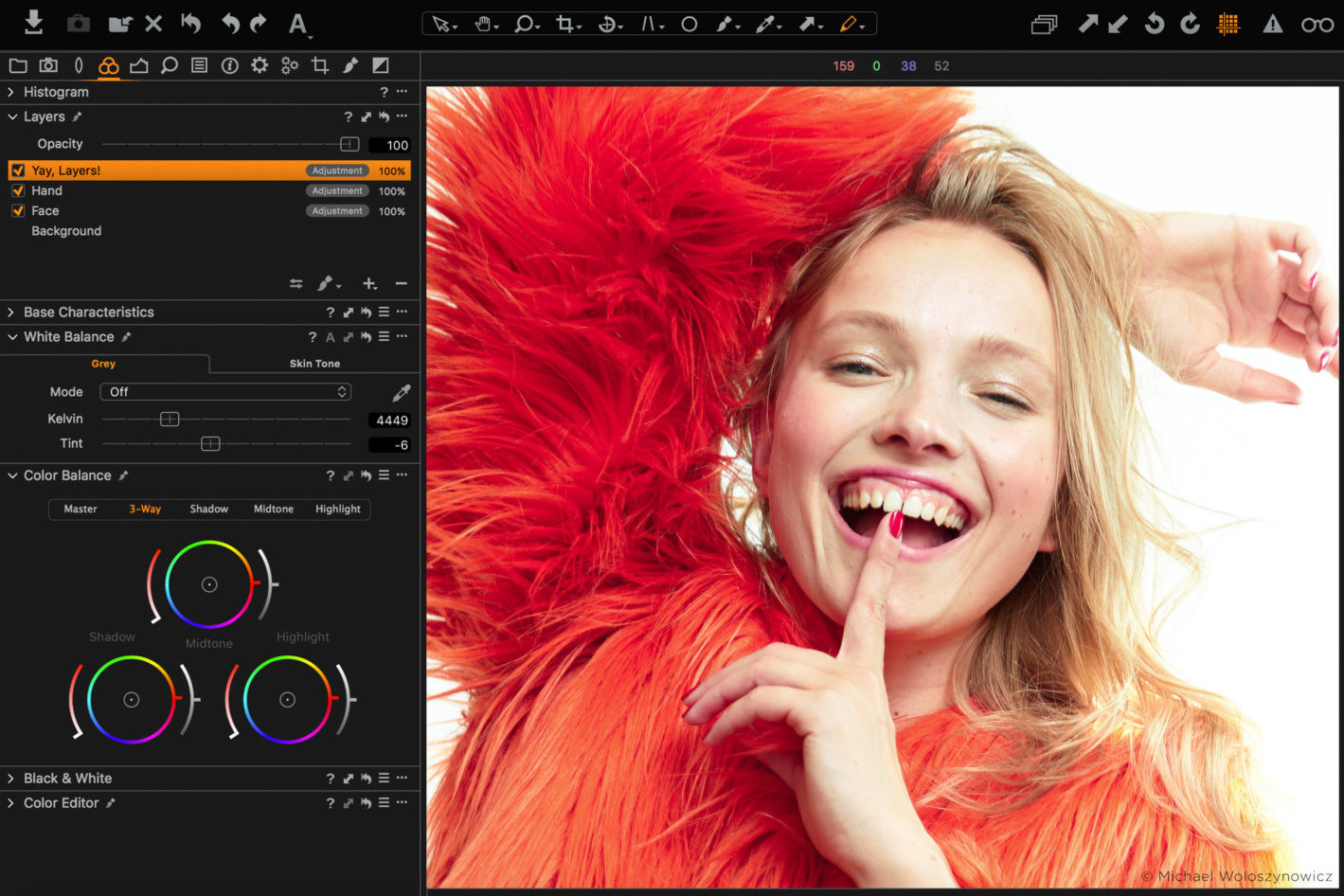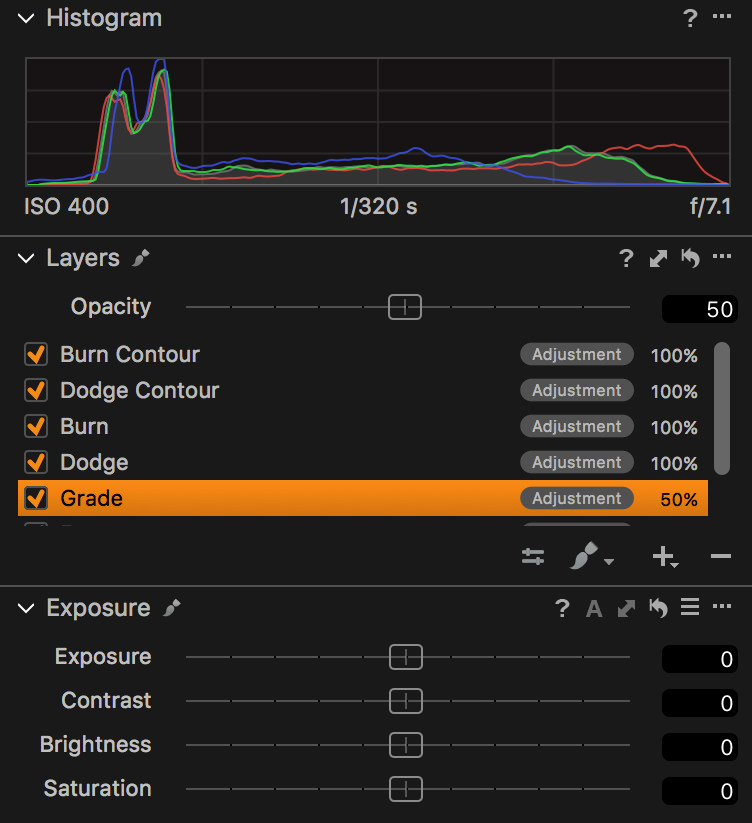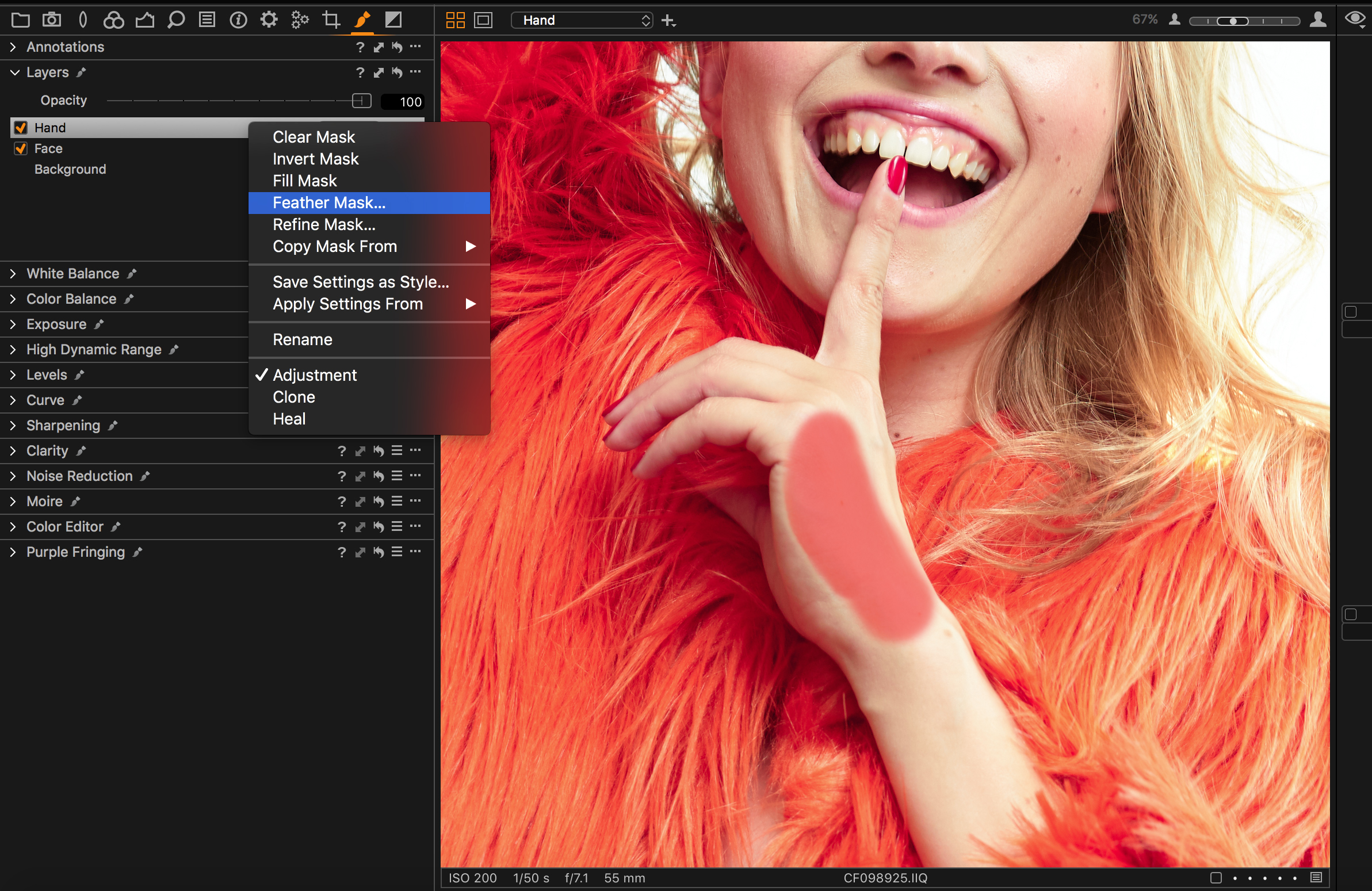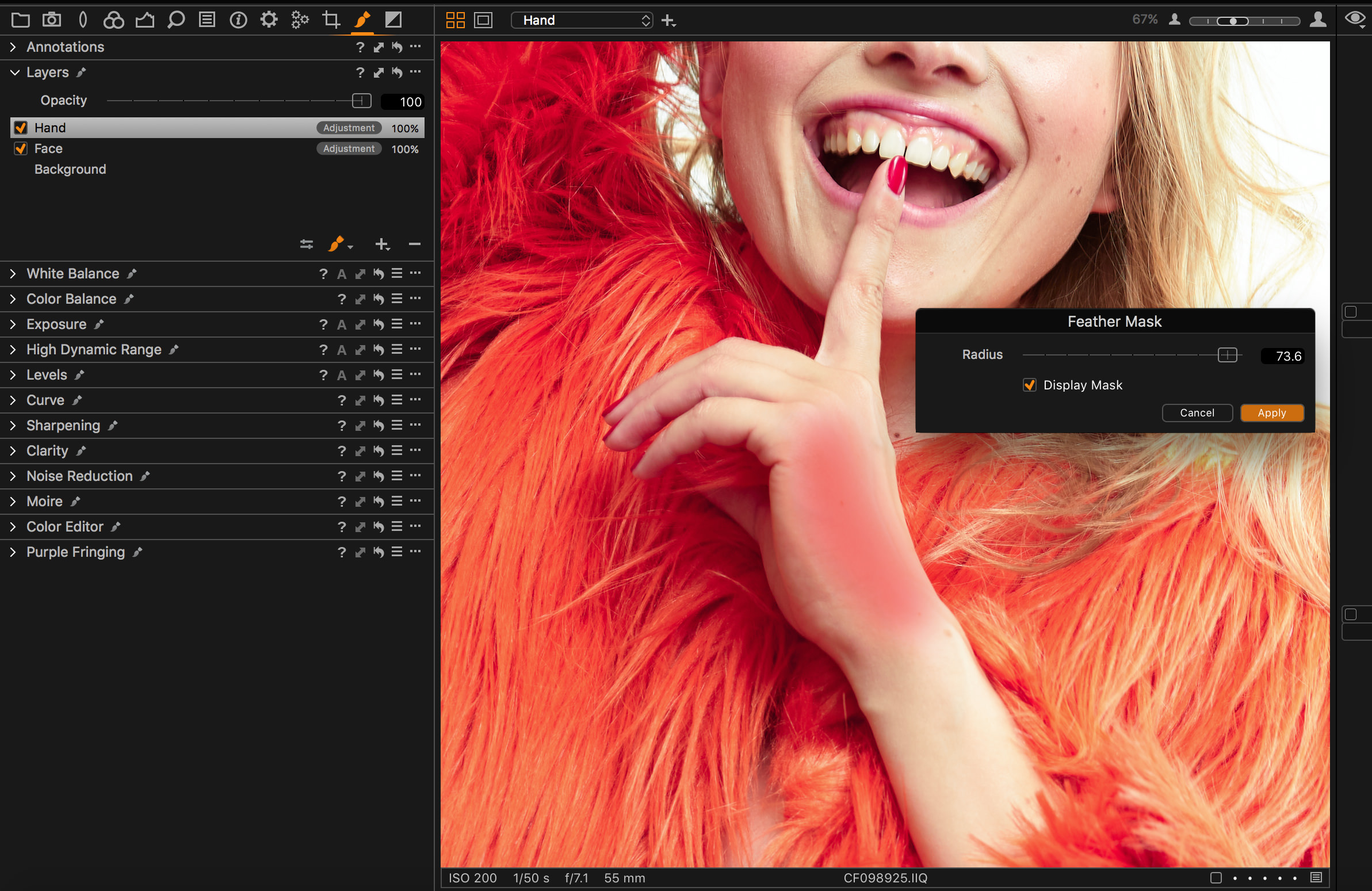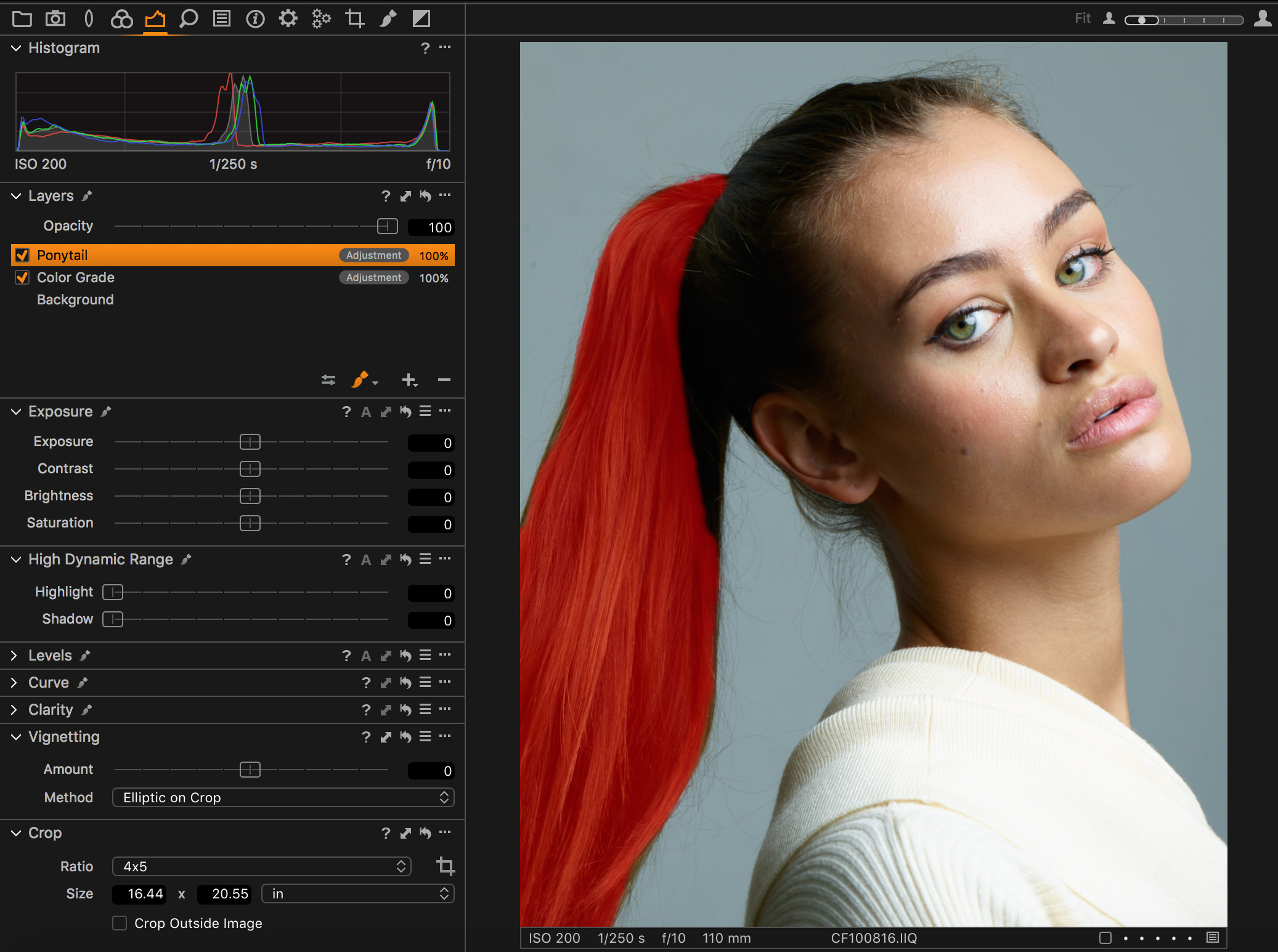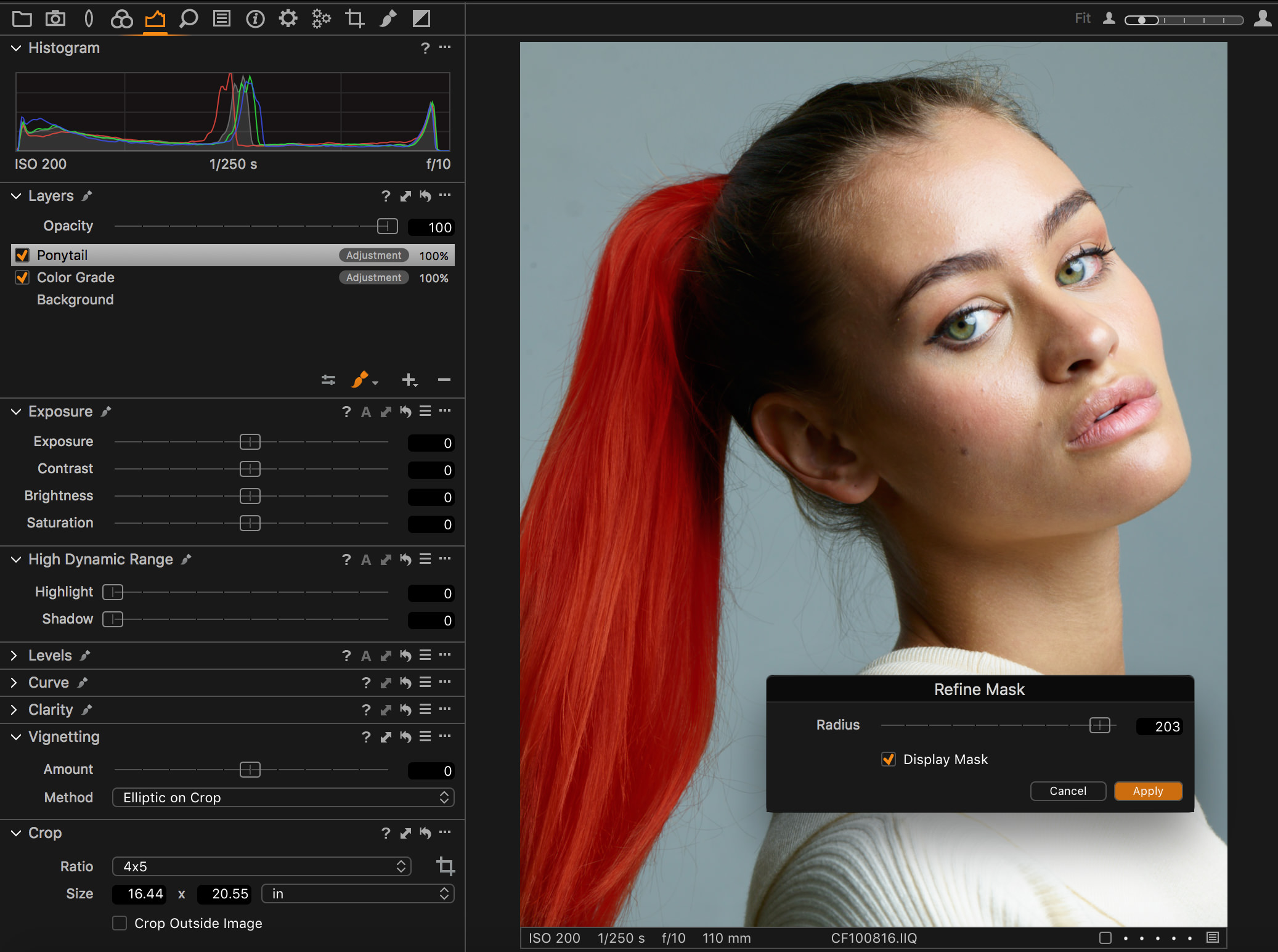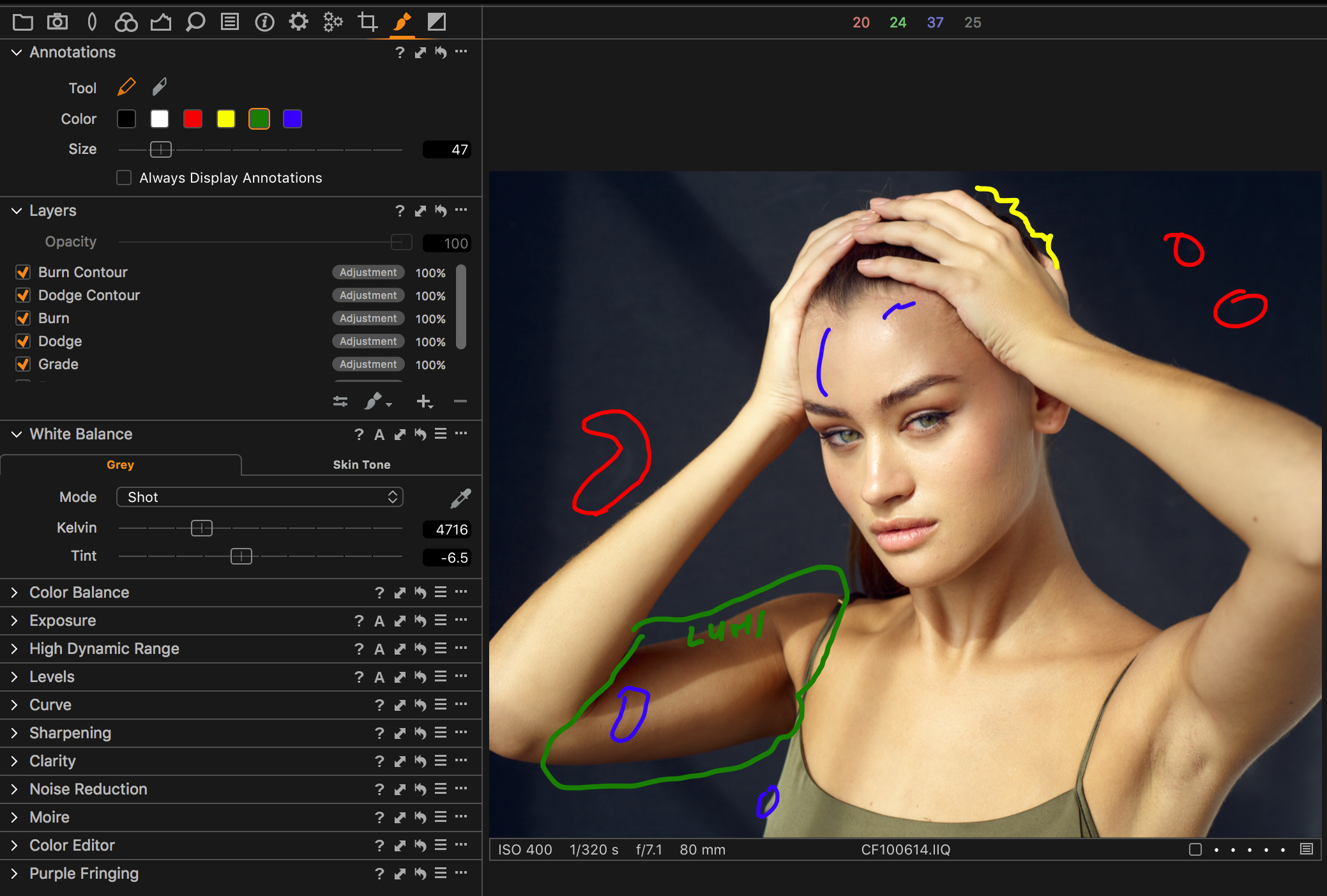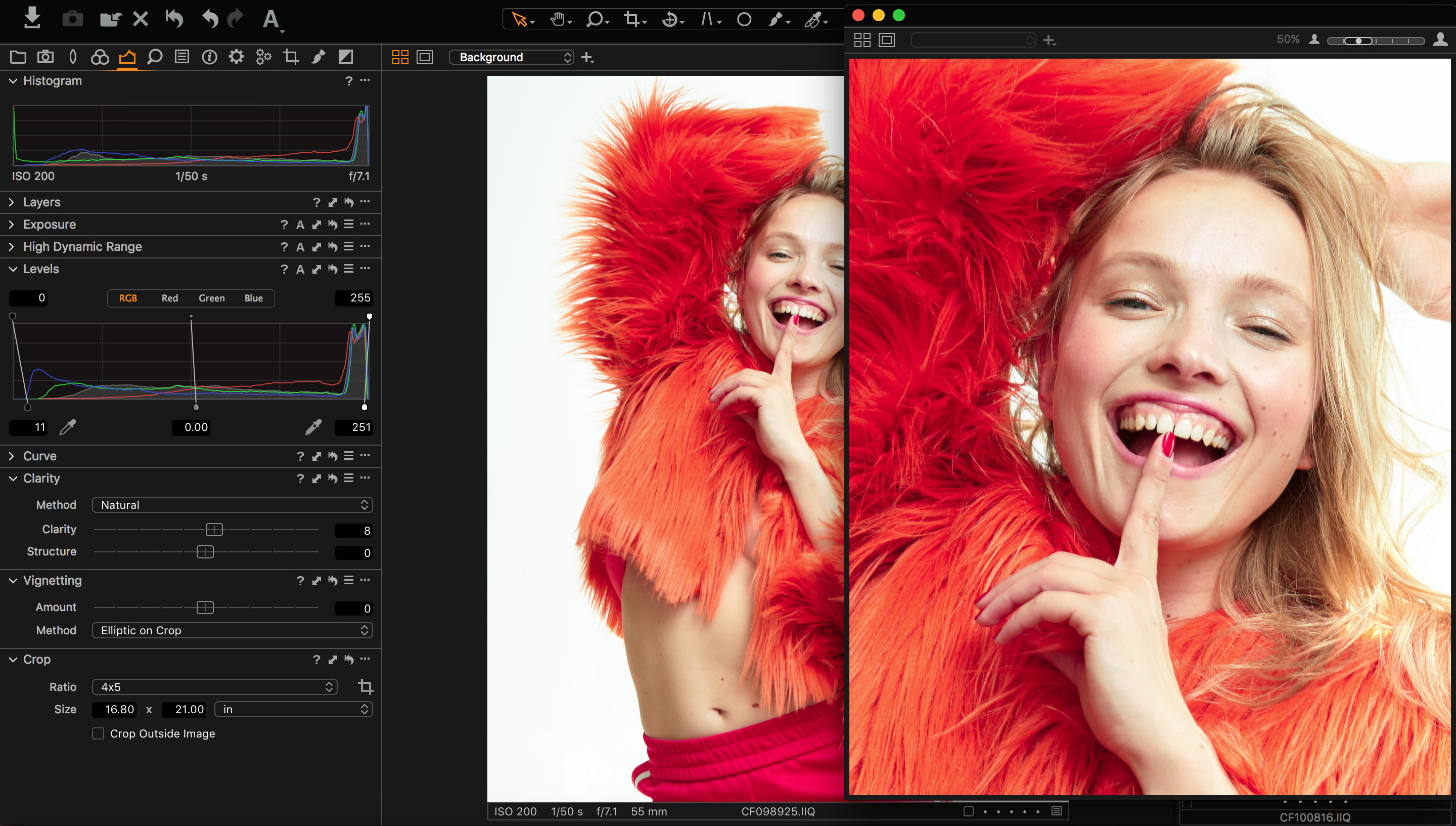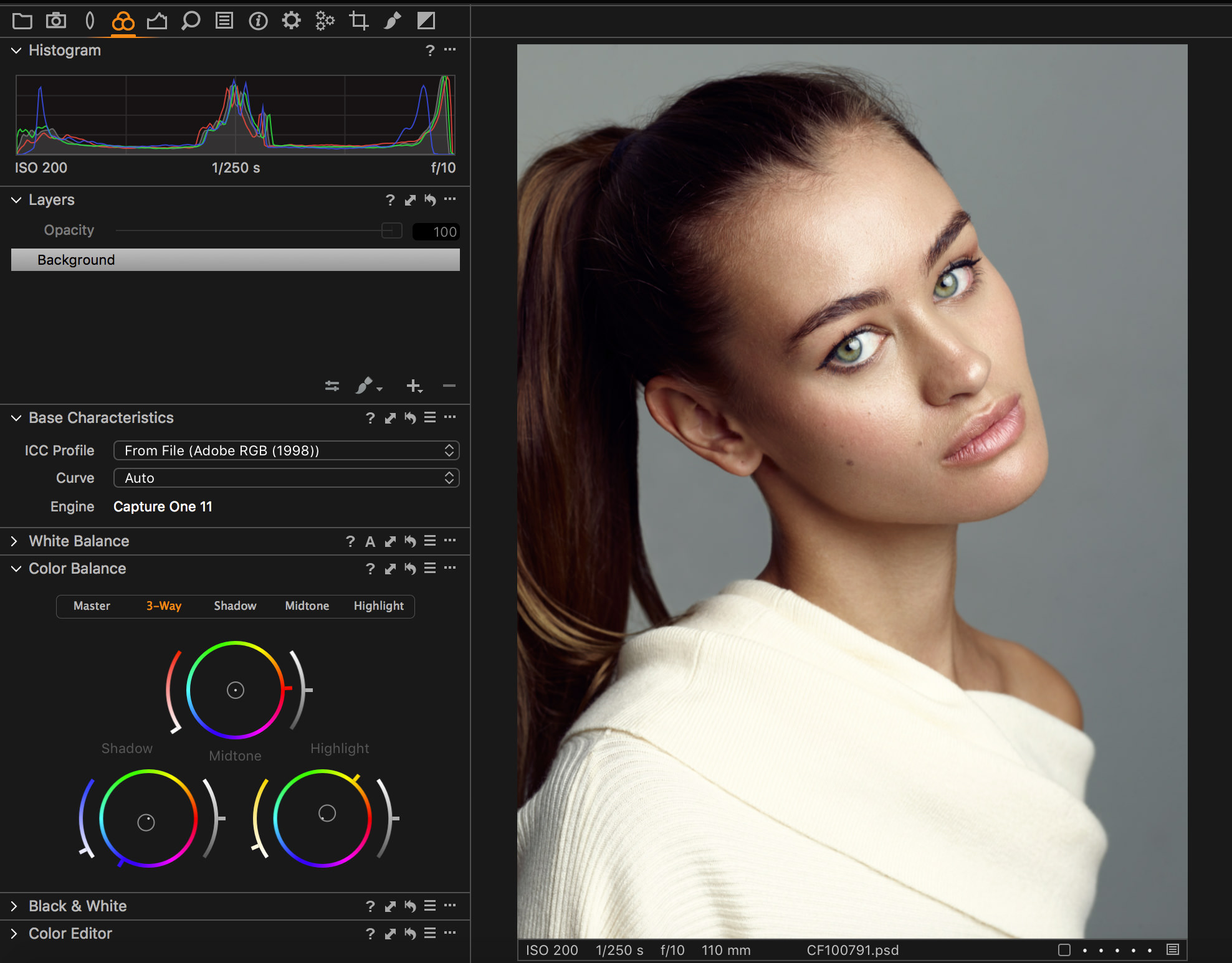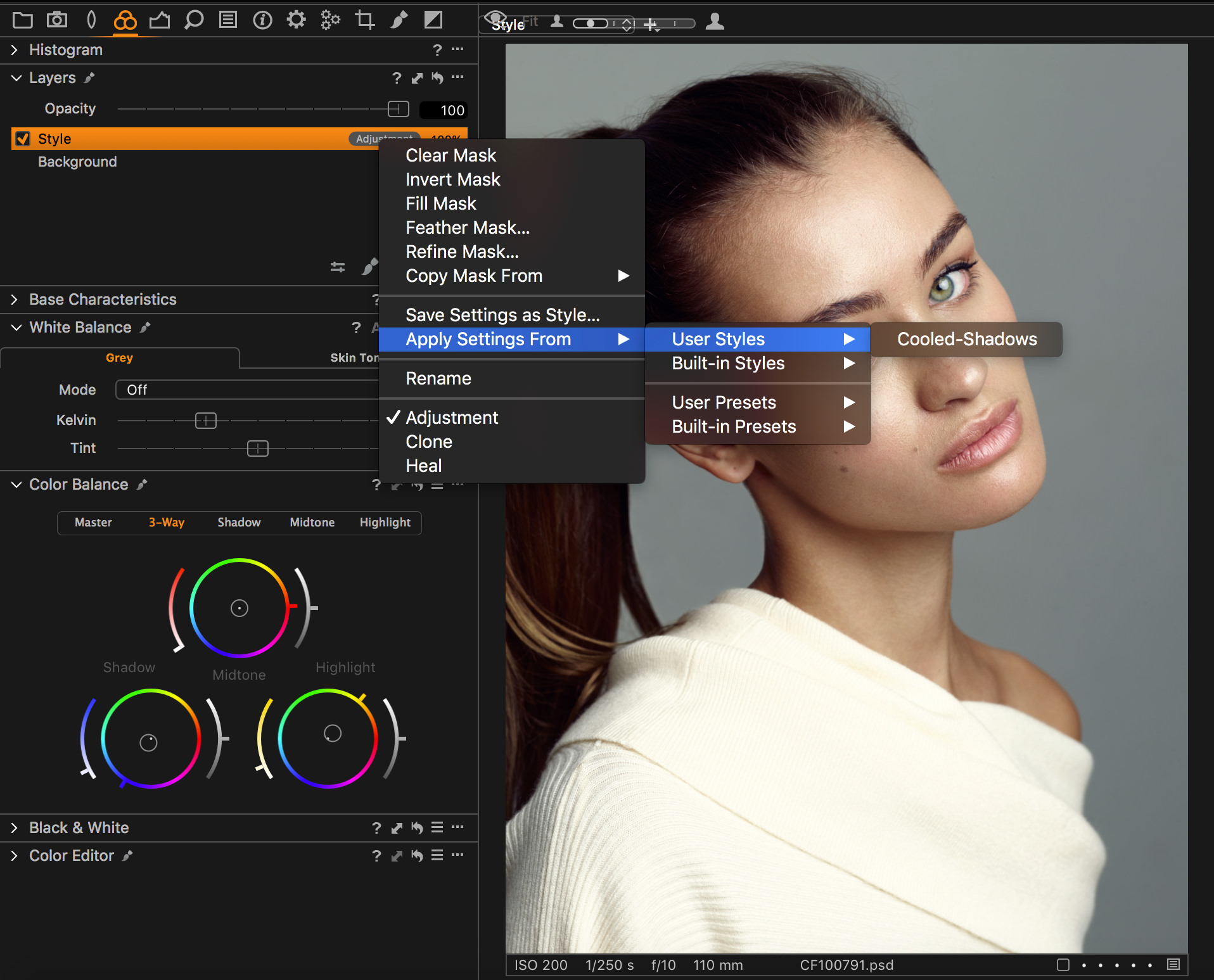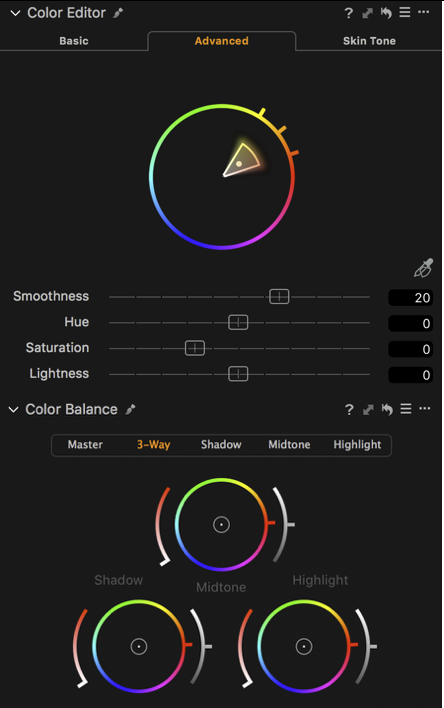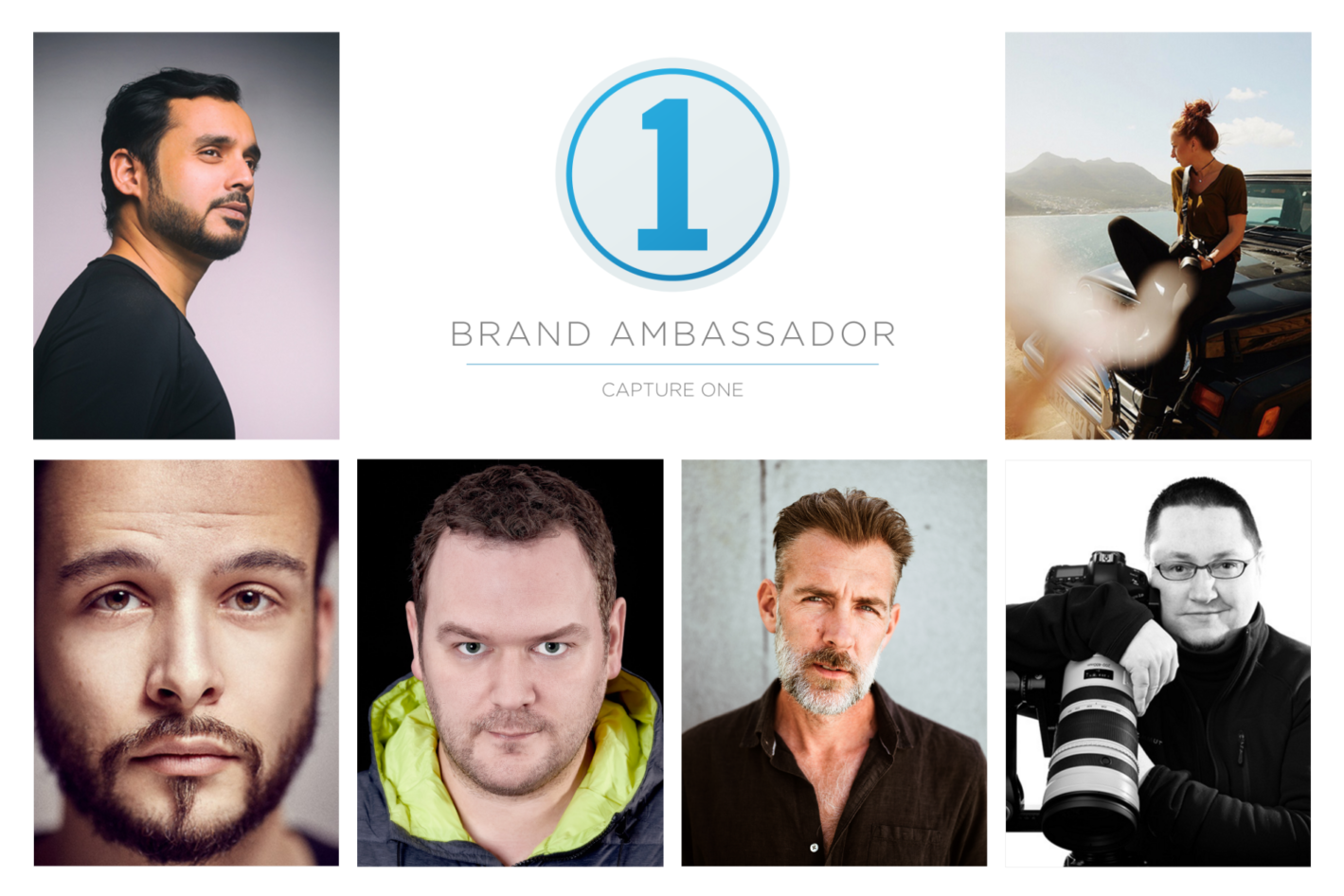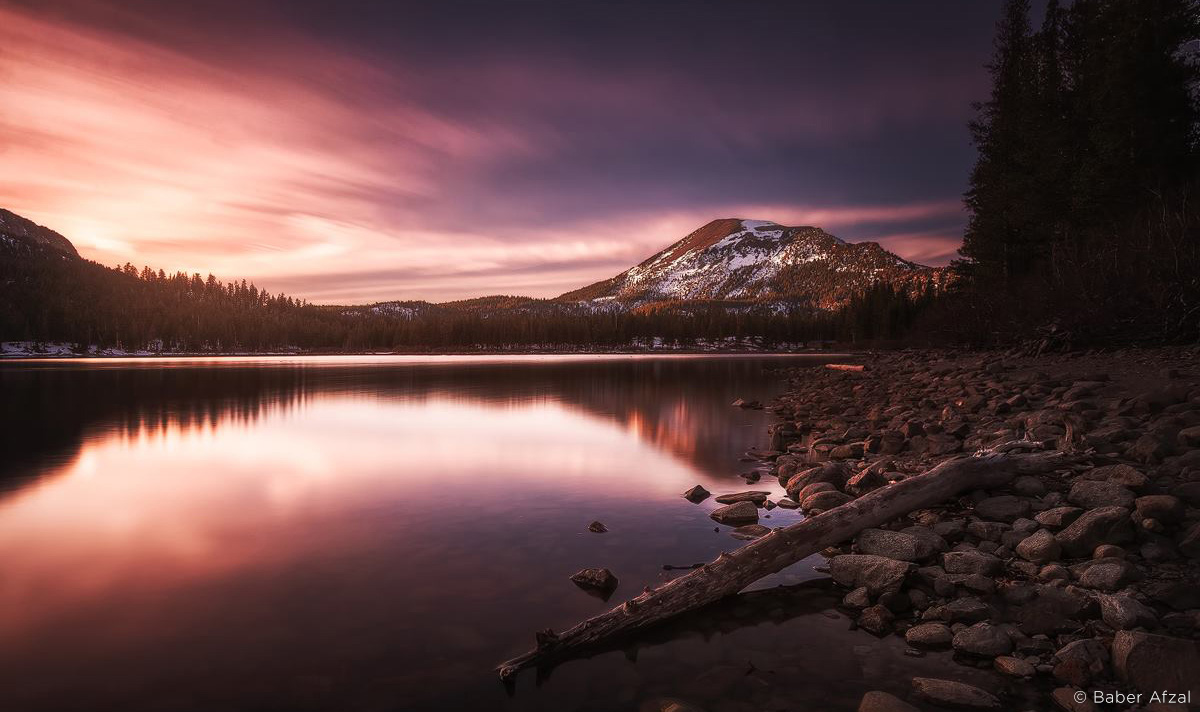Get to know the Capture One Brand Ambassadors. Following up on the Q&A Part I the other half of the Brand Ambassadors will answer questions giving an insight into their Capture One experiences.
Our Brand Ambassadors cover all disciplines, so no matter what your preferences are there’s sure to be something for you!
If you don’t already have Capture One, you can download a free 30-day trial.
John Schell
What was the reason for you switching to Capture One?
A few years after I got into photography, I began to learn how to shoot in-studio. As things go, the more I researched it online, the more I’d keep seeing references to a program called Capture One which, among other things, was said the only program you wanted to use when you tethered. Up until that time, I’d tried several other options, none of which would give a tethering solution that didn’t crash and burn after a few minutes.
As time went on, my workflow began to switch from Capture One in the studio, to Capture One for my outdoor, lifestyle shoots for color toning, color grading. Once I started shooting professionally and working on commercial shoots with digital technicians, it became obvious to me that I not only needed to be using Capture One, but that I needed to become fluent in it.
What was your experience in getting started with Capture One?
To be honest, it was really slow at first. Because of the comfort that I felt in Lightroom, I spent a lot of time switching back and forth between the two programs. For me, in the beginning, Capture One was hard to crack. I would make some progress learning how to use it, learning how to get the colors and the toning I wanted and then I’d fall back into the comfort of Lightroom.
What is your best advice for new users?
Stick with it. The learning curve can seem somewhat steep, but if you stick through it and take advantage of the resources available via the Capture One Blog, you’ll never look back. I am both a firm believer and a great example that once you discover the power that Capture One holds, it’s like a whole new world opening up for how you edit your images.
Best tip?
Leave the presets at home and learn how to develop your own look and style. One of the selling points of Capture One is that you don’t need to rely on any of the pre-packaged presets that are currently out there. Because it’s not as ubiquitous as some other programs (yet), Capture One forces you, in a sense, to learn how to start at the very beginning of color grading and color toning and build up your own personal style. To me, all the draw of using Capture One is knowing that whatever I’m working on is specific to me – not something prepackaged and sold by the thousands.
What means you will never look back?
This is an interesting question. On one hand, not looking back means you are constantly moving forward which in most cases is most definitely a good thing to be doing. However, if you’re continually moving forward, I find it’s important to look back to see where you came from and, more importantly, how far you’ve come. Our jobs as freelance creators can often be thankless, tireless, seven-days-a-week endeavors and I think, at least from a personal standpoint, it’s important to know that even in what may seem like stagnancy, we’re still moving forward.

Want to learn more about John and see more of his work? Visit John Schell’s profile here
Quentin DéCaillet
What was the reason for you switching to Capture One?
I first started using Capture One because of its tethered shooting features – it’s well above anything the competition has to offer. Then, I moved my whole workflow – weddings included – to Capture One, because of the customization possibilities and the refined color editing tools. It allows me to spend less time in front of the screen and get better image quality.
What was your experience in getting started with Capture One?
It was quite easy to switch over to Capture One, because the session based workflow made more sense to me. Also, thanks to the highly customizable interface, I could make the software match my workflow perfectly.
What is your best advice for new users?
Customize the software as much as possible! Create your own keyboard shortcuts and design a different workspace for each workflow you have. Capture One is critical to obtain the best image quality possible, but it’s crucial that it becomes second nature to use and not an obstacle to your creativity.
Best tip?
Once you have the customization part down to a T, be sure to learn everything there is about batch processing and automation features. It’s how you are going to save time while retaining high standard image quality.
What means you will never look back?
I don’t see myself using any other raw processing software anytime soon. Capture One is so important to me and my work, that I wouldn’t even consider buying a camera that it doesn’t support.

Want to learn more about Quentin and see more of his work? Visit Quentin Décaillet’s profile here
Paul Reiffer
What was the reason for you switching to Capture One?
Initially, it was in line with my switch from 35mm DSLR to the Phase One 645DF+ and iQ280 system. Lightroom just couldn’t handle the files at all, so it kind of forced my hand.
That said, it became obvious early-on that this was a different beast when it came to image editing – the workflow was more intuitive, the color rendition was far superior and the flexibility of the interface made it really easy to mold the application around the way I wanted to work, not the other way around.
I had thought, initially, that I’d keep Lightroom for my DSLR editing and Capture One purely for my medium format shots – but that soon got scrapped as I became so much more comfortable and productive processing every shot I took, regardless of platform, in Capture One instead.
It was also at the same time that Adobe were switching to a subscription model that I wasn’t comfortable with (I don’t like the idea that my files are being held hostage subject to a monthly fee being paid!) – so it made the decision to completely switch really easy.
What was your experience in getting started with Capture One?
To be honest, it was a lot easier than I expected. I had this vision in my mind that this was going to be a painful process – having used (and taught) Lightroom for so long. The basics are there like-for-like, but the extra features that are in Capture One become so embedded in your workflow in a short period of time that the prospect of switching back seems unthinkable within weeks.
The way that Catalogs and Sessions work was a bit of a learning curve (and I know many new users find the same) but once you’re in the Capture One mindset, everything just becomes so intuitive that you can learn what feels like the entire system within a few editing sessions.
I guess my only concern up-front was about media and asset management, which other platforms seemed to do well, but that’s since been addressed with Media Pro SE so the Phase One system now really does tick all the boxes.
What is your best advice for new users?
Get to know the basics first.
Capture One is full of surprises, amazing features and advanced editing tools – but it’s the basics that make the picture “work” in the first place.
There’s a huge amount of free video tutorials and learning resources available on the Phase One website – with 5-minute editing guides for different situations, workflow introductions, as well as interactive webinars which are regularly broadcast for free – so I’d always recommend people make use of as much of them as possible when they’re getting started.
Also, don’t try to “make Capture One match your old software” (I’ve taught a few people who’ve struggled as a result of this). It really is a tool built by people who know image editing inside out – and while it’s one of the most flexible platforms around, I’d start from the recommended workflow and “tweak” from there, instead of forcing it to match 100% what you’ve previously been used to. There’s often a reason why something’s been done that way, and the online learning tools can help explain before making too many changes.
Best tip?
Once you’re comfortable, build the workspace around the style of photography that you produce.
If you’re shooting architecture, then keystone tools will be important along with lens distortion upfront – for fashion/beauty, maybe the intricate color balance features are key to your processing. Whatever style of photography you produce, the workspace and workflow in Capture One can be shaped around your way of working once you’ve got comfortable with the basics. Make use of that ability to create a post-processing system that works perfectly for you and your images.
What means you will never look back?
I now have a tool which produces the highest quality output from my camera while offering the best workflow for my style of processing – in comparison to all the tools I’ve found available on the market, both new and old.
To me, there is simply no reason to ever consider switching back to another platform as a result.

Want to learn more about Paul and see more of his work? Visit Paul Reiffer’s profile here
Martin Bailey
What was the reason for you switching to Capture One?
Capture One had been on my radar for many years, but not knowing any better, I stayed with the software I was used to until I had some time to sit down and explore Capture One. I downloaded the demo version, grabbed a selection of my favorite images and imported them into Capture One, and it blew me away.
I saw detail in my photographs that I had never seen before! It was thrilling to find new potential in my work, but at the same time, I felt sad that I’d spent ten years using software that didn’t bring out the full potential of my images. I kicked myself for not making time to try Capture One much, much sooner.
What was your experience in getting started with Capture One?
I rely on performing tasks as early as I can in my workflow, as this always saves time later. It is essential for me to be able to organize my images in a year/month/day folder structure. I also like to rename my files on import, and add copyright information, etc. so I initially ensured that I could perform these tasks during import using Capture One.
I do a lot of black and white work so I was elated to find that I could create stunning black and white images right there in Capture One Pro. Not to mention having complete control of the color in my color work. I was able to stop using third-party plugins and remove the necessity to save my photographs as TIFFs. I much prefer keeping my images in their original raw format whenever possible, as this enables me to continue to benefit from updates in the processing engine.
I’m also an avid printer, and I was delighted to find that Capture One has robust printing features and media templates, so I can print from within the software, rather than jumping into third-party tools.
Following an afternoon of testing to ensure that I could do what I needed to in Capture One, there was no going back. In fact, I was hooked the moment I saw my first image with all that detail that I never knew existed. The rest of the afternoon was just confirming that there were no show-stopping issues that would prevent me from unleashing the full potential of my work.
What is your best advice for new users?
Capture One is likely very different to the software you’ve used before. It’s designed to mold to your requirements and can be customized to create your specific workflow, rather than providing one rigid path. Everything is there to get you started, but stay flexible and open to the possibilities available to you. Try not to assume that you can’t do something just because it’s not in the same place as your old software.
Since I saw my first image in Capture One, my goal was to find ways to do my work, not to find reasons to abandon it. I now work almost exclusively in Capture One, with less than two to three percent of my images requiring a round trip to Photoshop, if that. I no longer use any third-party plugins and even do all of my fine art printing from Capture One. I have never been happier with my digital workflow than I am now.
If you haven’t already switched, stop thinking about trying Capture One, and do it. Your photography will thank you for it.
Best tip?
Spend some time to learn the existing keyboard shortcuts and define some of your own. One of my biggest time savers is using CMD + SHIFT + C to copy all of the adjustments I’ve made to an image and apply them to the next with CMD + SHIFT + V. I will tweak and recopy my settings as I move through my set, but this feature saves a lot of time.
I used to finish my photography tours with many days of images still to process. Since switching to Capture One, I now come home with most of my editing done, even for wildlife tours on which I sometimes shoot thousands of images each day.
What means you will never look back?
I spent too many years unnecessarily limiting my photography and my workflow with my chosen software. Now that I use Capture One, I trust that Phase One will continue to innovate and provide the best raw processing and digital workflow software on the market, so I’m here to stay.

Want to learn more about Martin and see more of his work? Visit Martin Bailey’s profile here
Marie Bärsch
What was the reason for you switching to Capture One?
Before I switched to Capture One, I was completely embedded in the Adobe Ecosystem, and before I knew about Capture One’s superior color handling abilities, what intrigued me the most was the fact that I can work with sessions and everything is a lot faster and easier. I’m working with different computers all the time, and my shoots are scattered across several external HDDs. So, the biggest selling point to begin with was knowing that every shoot is connected with its selections and adjustments, and that I can easily transfer all that.
What was your experience in getting started with Capture One?
In the beginning, working with sessions instead of big slow catalogues was a huge time-saver and so much more effective. After I played around with it for a while, I realized that I can get my pictures where I wanted them to be before I sent them to retouching, and much faster too. I feel like with Capture One there are fewer processing steps involved to get the picture right.
What is your best advice for new users?
Basically, do what I did: download the 30-day trial and start to play with it for a while. So, you can see for yourself. ????
Best tip?
I love to use the color wheels above all other tools for color grading an image. You just have so many possibilities to alter an image dramatically or just do these subtle changes to make an image stand out.
And my retoucher is madly in love with the grain simulations if you are into that kind of thing.
What means you will never look back?
After three months of using Capture One I had to edit an image in Lightroom. It was a raw file that I did initially in Capture One, and I realized that I just couldn’t get the same results. Since that day I never looked back.

Want to learn more about Marie and see more of her work? Visit Marie Bärsch’s profile here
Baber Afzal
What was the reason for you switching to Capture One?
Capture One has a really amazing clarity slider which does not hurt the blacks unlike other platforms, plus it allows me to colour grade my images with precision in advance too instead of doing it in Photoshop. I also love the focus peaking feature which allows me to determine which area of my images are the sharpest especially when it comes to focus stacking.
What was your experience in getting started with Capture One?
Initially, it did appear to look tricky but then after giving it a week, I got used to it. Getting to learn how to use catalogues and sessions really did help me in organizing my photos better.
What is your best advice for new users?
Don’t be intimidated by the look of it. It may look complicated, but when you realize why everything is placed the way it is, it enhances your workflow.
Best tip?
Bring out as much information as possible from the image you are working on by bringing out the darkest parts of the image. Use the clarity slider to your advantage too!
What means you will never look back?
Its color grading ability and to be able to have various options in the clarity slider will allow me to never look back.
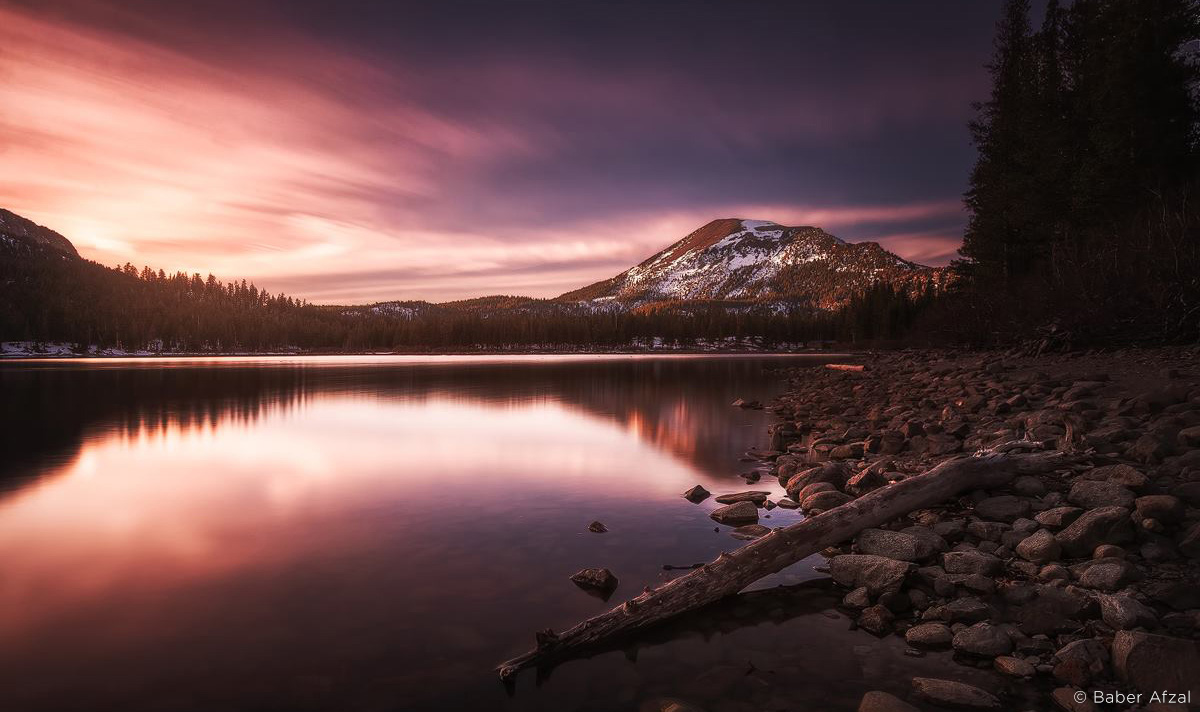
Want to learn more about Baber and see more of his work? Visit Baber Afzal’s profile here
Do you have any questions to the Brand Ambassadors? Feel free to post it in the comment field below.
Check out each of their galleries and profiles here: www.phaseone.com/brand-ambassadors
Follow us on Instagram and Facebook to get more inspiration and keep an eye out for them in future blog posts!