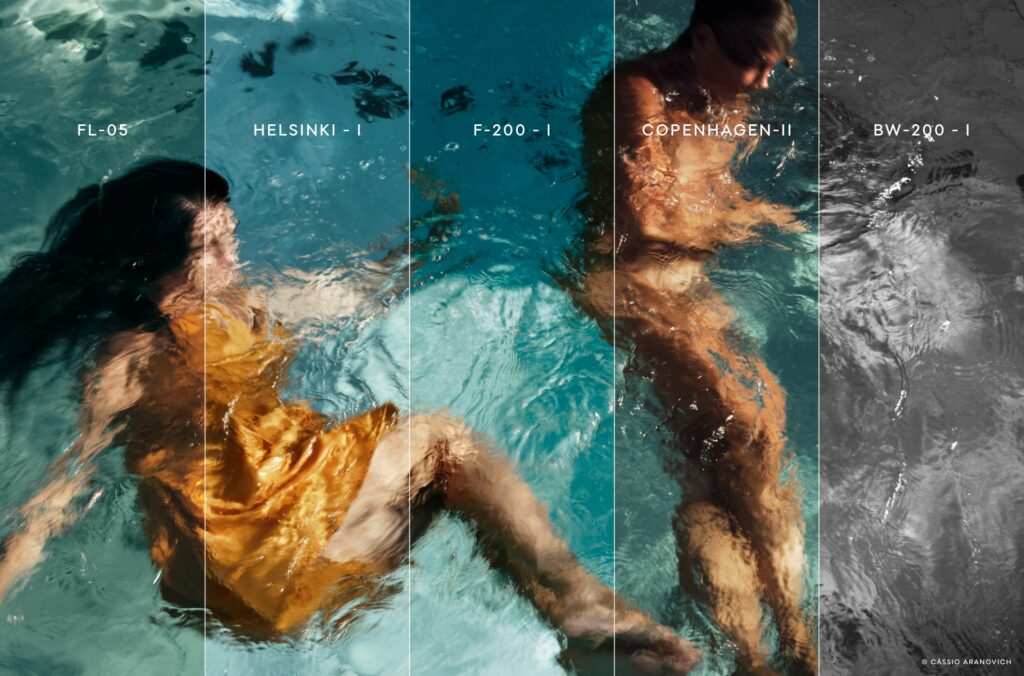
Capture One Styles and Presets are easy ways to give your images the look you want or get to a good starting point for your editing with just one click.
With hundreds of premade Styles available and the ability to make and save your Styles, you can edit different types of photos within all genres to easily get a consistent look and save hours as you create the perfect image.
In this guide, we’ll take you through what Styles are, how to use them, the difference between Styles and Presets, and some tips to get you started, save time, and take your photography to the next level.
What exactly is a Style?
A Style in Capture One is a set of pre-made adjustments that you can apply to one or more images with a single click. A Style can include as many adjustments as you like, thus enabling photographers to create an extensive bank of ready-to-use adjustments for any workflow.
What is the difference between a Style and a Preset?
As mentioned, a Style is a saved set of adjustments using multiple tools. People who are familiar with other editing software might know this as a preset. Presets also exist in Capture One. However, in Capture One, a Preset is a pre-made adjustment to a single tool. You can access Presets instantly directly from the tool itself. If you, for example, make a Film Grain Preset, it will be available from the Film Grain tool as well as the Styles and Presets tool.


Using the Style FL-01 from the Film Styles pack the image goes from dull to wow in just one click.
What are Smart Styles?
If you are using Capture One Pro 23 or later versions of Capture One Pro, you will have access to so-called Smart Styles.
Smart Styles uses Smart Adjustments like Smart Exposure, Smart White Balance, and any other adjustments and combines them into a one-click editing solution to give your images a consistent look.
Smart Styles and Smart Adjustments give photos shot under different lighting conditions a similar look by automatically adjusting Exposure and White Balance – reducing editing time massively.
The tools are specifically designed for event, wedding, and portrait photography as it uses faces and skin tone as guidance to determine which adjustments to make to your photos. This means that if you have a shoot outside and the weather changes or if you move inside, you can use the same Style to get a consistent look even if the lighting conditions are different in each picture.
How do you make a Smart Style?
In Capture One Pro, you can also make your own Smart Styles. Here’s how to do it:
- Edit a photo to your liking using the adjustments you want to include in your Smart Style
- Navigate to the Smart Adjustments tool
- Pick Exposure and/or White Balance to decide what to include in the Style
- Select Save Style…
- Make sure other adjustments you want to include in your Smart Style is ticked
OR
- Start by editing your reference image how you like it using the exposure and white balance adjustments
- Select the image in the Browser
- In the Styles and Presets tool, navigate to … and then select Save Custom Style – the dialog where you can select which adjustments to include in the Style is presented.
- At the top of this dialog, you will see Smart Adjustments, whereby you can choose either Exposure or White Balance – along with any other desired adjustments.
- By checking at least one Smart Adjustment and then selecting Save, you have successfully created a Style that will intelligently apply White Balance and/or Exposure corrections to each image it is applied to
Explore all our Styles packs here
When should I use Styles?
Even though Styles can give an immediate wow effect when you apply them to your images, they aren’t a magic solution to editing. Instead, they boost the creative process, putting you ahead.
With that being said, every photographer is different and has their way of working, so there is no wrong way of using Styles. Below are a few ways to use Styles in your workflow.
Adjusting a large batch of images
Large batches of images can be a time-consuming task to edit. Styles can help photographers go a long way in this type of workflow. Wedding and event photographers, who often have hundreds of images to edit, can benefit greatly from using Styles to get a consistent look without spending hours on end.
How to apply a Style when importing or shooting tethered
You can apply Styles automatically when importing or shooting tethered into Capture One, providing instant adjustments from the beginning of the workflow. Any Style applied this way can be removed to get back to the plain RAW file. Reset the full image or reset parts of the Style you don’t like.
You can select any Style from the Adjustments tool with the Importer window.
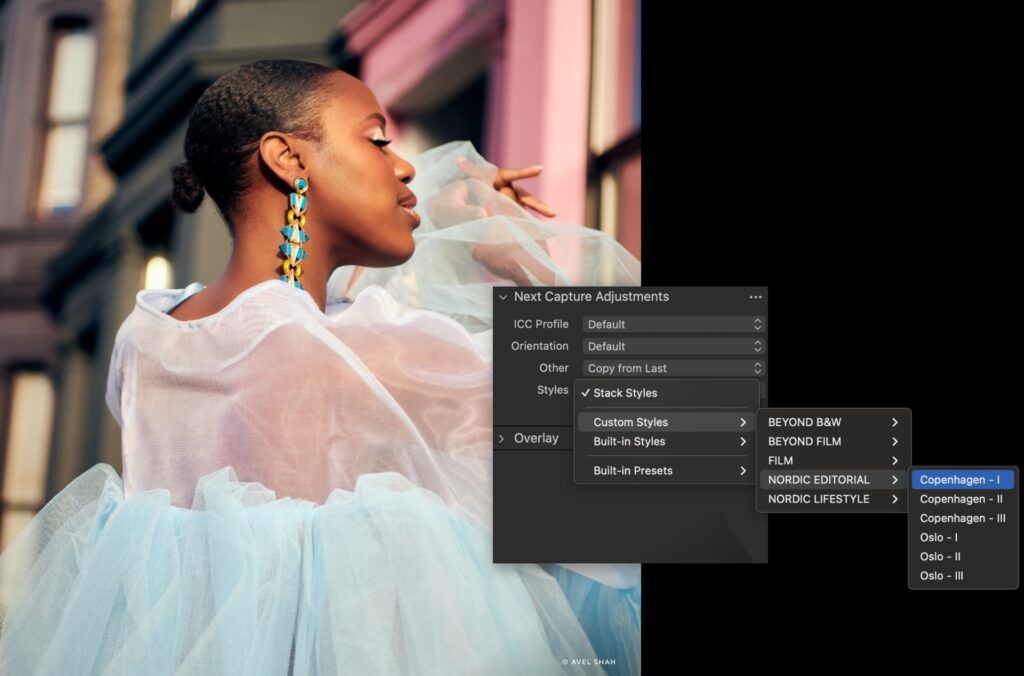
When shooting tethered, you can apply any Style in the Next Capture Adjustments within the Capture tool tab. This will instantly apply the Style to any image shot into Capture One. This is an excellent way to get an idea of what you want the look of the specific shoot to be, as you can quickly browse different Styles and find one that suits your images. As always, you can further adjust or remove if wanted the Style later.
Use Styles for creative brainstorming
Even the best photographer can sometimes feel lost when it comes to the initial stages of editing an image. By having a selection of Styles ready, you can quickly get inspired to find the desired direction with your image. This is especially useful for Black and White photos, where individual channel luminosities significantly affect the final image or images that need a subtle color grade.
Capture One Style Packs
Capture One offers a range of pre-made Style packs made in-house or by experienced photographers from different fields. In addition to the built-in Styles included in every version of Capture One, you can explore and buy more Style packs in our Styles store.
RELATED: Q&A with landscape photographer Paul Reiffer about his Elevation Style pack
How to install a Style Pack
You can install Capture One Style Packs in three different ways.
- After unpacking the downloaded file, choose one of the following methods:
- Double-click the Styles Pack directly.
- Open Capture One Pro and drag-drop the Styles Pack into the application window.
- From within the Styles and Presets tool, click the ••• icon (upper right), select Import Styles…, browse your Styles Pack and click Open.
- The Styles Packs will now be available within Custom Styles in the Styles and Presets tool.
To learn more about using Styles in Capture One, watch this tutorial
New to Capture One? Try it for free here



In regards to the B&W pack. Can you say which Grain pre-set is closest to Tri-X? Thanks.
Hi Mark,
That’s hard to say. As far as I can see, the Tri-X is quite rich in grain. You can easily tweak both the granularity and impact of the Film Grain after applying a Style, so I would recommend finding the one you like the best when it comes to contrast, and then tweak the Film Grain to your liking. Please let us know what you think!
Alexander
Try Tabular Grain, impact 48 Granularity 68.
That will be 5 Euro + VAT please 🙂
I generated that by matching the grain on this original 1971 35mm Tri-X negative
Would love to be able adjust the amount of a style that gets applied from 0 to 100% with one slider.
Hi Iwan,
That would indeed be very useful. Thank you for your input!
Regarding the Capture One Styles, we have made them a bit subtle. This should make it easier to apply more contrast or color if needed, instead of struggling to decrease the effect of the style.
Alexander
Also, I would love it if it a style would be applied on a layer instead of on the background.
I def like the sample preset pack. Worked well with both RAW but ALSO with a flat PSD file (to which a good chunk of other presets don’t). Def like the option. However, I agree the price might be a bit too steep for me to invest in the packs. For the complete set yeah, might but for each its a bit out of budget. However, it was nice to play around and see what capture one has to offer (even for someone who’s used it since its beginnings). Keep up the good work. Especially love the webinar
Hi Sean,
Thanks for your comment! If you don’t feel like buying the Capture One Styles, you can always get inspired and create your own. The workflow of using them is the same, and we love to see photographers use the newly designed Styles Tool.
Alexander
Hi,
Are Style Presets sold separately or included in # 10
I have # 9 and recently got a new computer. Is it possible to download previous versions or do I have to buy a upgrade.
Sincerely Thorkild
Hi Thorkild,
The Styles mentioned in this blog post are sold separately. You will, however, need to upgrade to Capture One 10, as they use tools not included in Capture One 9.
Alexander
It could be a great relief should you guys add an opacity slider, seriously, if something is missing in C1 it’s that feature, now especially after that latest update, please add this feature in your upcoming update!
Roy
Hi Roy,
Thanks for your input! It’s definitely not the first time we’ve heard that. I will pass it on to the development team as a feature request on Styles.
Alexander
Hi, thank you for this! Using styles, do I have to set the ICC Profile to a specific default setting? I would imagine that the colour output would be different depending on the camera used. e.g., the output of a style will change depending on whether the ICC is Adobe DNG or Fuji or another make. Is there a default setting that should be used? Thank you again.
Hi ARA,
No, I would leave the ICC Profile as default. The Styles are not meant to be scientifically color accurate, as they function as a creative tool. You might see slight differences in the color changes across different camera brands, but we’ve tried to make the Styles as universally applicable as possible.
Alexander
Hi,
Are there any way to drop the opacity of a certain style? Would be great if there was a slider with 0-100% opacity. Maybe there is a function like that that I don´t know of?
Hi Stefan,
Currently there is no way to control the opacity of a Style, but that would definitely be an improvement to the workflow, yes! Thank you for reaching out.
Alexander
In black and white film grain is silver, in color negative or positive film grain is chromogenic yellow magenta and cyan.
When I add grain to color files in COP it is look like Photoshop noise. What can you do of this problem.
The ability to change style opacity or density is much needed…
Hi KB,
If you add a Style to a layer, you can adjust the opacity of that layer.
Alexander
Hi Kb,
What happened to the B&W predefined styles after upgrading to 11.1? Why were they removed?
Hi Gustavo,
If you mean the previous built-in B&W Styles, we cleaned up a little. To download the full set of previously built-in Styles and install them again, go to https://www.phaseone.com/Download/Software-Archive.aspx
Alexander
Alexander Hi,
Oh thank you for the reply. Im gonna download them back again.
Regards
Gustavo
I’m wondering why I can’t apply the B&W Styles to and adjustment layer. These are the styles from the Capture One Styles Complete Collection pack I just bought.
Some of the other B&W styles from the other style sets are unable to be applied as well. They show as greyed out. I have even changed the image to B&W within Capture One 11 and nothing changes. Any help on this would be appreciated. Thanks.
Hi Stephen,
Any Style with B&W settings included will not work on Layers, no. That’s a limitation of how the B&W tool itself is currently designed, as it doesn’t work on Layers.
Alexander
Thanks Alexander for confirming that. 🙂 Much appreciated.
Is there a way to see what changes were made to tools when applying a style/preset? For example, if I apply MT-03 style, I would like to see the adjustments made to each tools where applicable (curve, colour balance, etc.). Same with presets. Right now, I can only see the small brush icon next to the tools, but I can’t see the changes made to that tool.
Hi Muhammed,
When applying a Style or Preset, the changes should indeed be visible in every tool included. How do you apply your Styles/Presets?
Alex
Would be nice feature to see a popover overlay on mouse hover with the list of the adjustments that are being affected. So the user wouldn’t have to go thru all of them guessing what was applied/modified.
Hi Gustavo,
If you go to Adjustments > Styles and hover any Style for a few seconds, it will show a tool tip with a list of included adjustments.
Alex
I just downloaded the complementary EDITORS_CHOICE.costylepack, but it would not open. So I could not try the styles that were made available.
I tried each of the three ways suggested in the e-mail, but I could not open the pack in Capture One 12. Maybe I am not doing it correctly. Your assistance is appreciated.
Hi Pio,
That style pack should definitely work. Can you tell me where you downloaded it from? Which link, newsletter, …? I just tried to sign up for a pack, downloaded it and it installed fine.
– Alex
Hi Alex,
i also have problems installing the EDITORS_CHOICE.costylepack respectively i’m not sure, if they are installed or not.
Could you provide a Nameslist of the styles included with the package, so i can check, wether they are installed or not?
Other stylespacks like the LEGACY.costylepack are working.
TIA, Lars
Hi Lars,
There has been an issue with that pack depending on which browser you would download it from. I assume you use Firefox or Safari? Anywho, if you rename it to .zip instead of .costylepack and use that extension, you should be able to install it without issues. It should have its own folder so it’s easy to spot if it’s installed.
– Alex
Hola. De los paquetes actuales de estilos de Capture One cuál es el que mejor va para fotografía de moda y retrato? Saludos.
Hi Marvin,
I would say Film, Matte or Spectrum. These apply more subtle adjustments that makes them suitable for a broad scale of photography.
Alex
Hi Alex,
renaming it to *.zip works fine.
Thank you!
Lars
Hi Alex
Is it possible to organise the styles? I accidentally deleted a single one out of a package a few days ago and now installed it again. But now it appears solitary and not in the style pack any more. I would love to have it in order again and don’t want to delete all styles and install the whole package again.
Thanks for your help.
Best Regards
Johanna
Hi Johanna,
Yes, it is! Are you on a Mac or Windows machine? The location of Styles is a bit different depending on your platform:
Mac: ~/Library/Application Support/Capture One/Styles/
Win: /*user*/AppData/CaptureOne/Styles/
– Alex
Hi Alex,
Thanks a lot. That’s perfect.
Johanna
Hi Alexander,
Would it be possible to know what parameters are changed to create sample Style SN14? I am trying to manually recreate it, and other than the color shift, it seems like there is some changes in the brightness, the levels and the shadows. Is there a way of figuring out exactly what the style does?
Thank you!
Klaus
Hi Klaus,
When applying the Style, you can see the changes made in their respective tools. You can also open the actual Style file in a text editor and see the changes in there.
– Alex
Thank you so much!
Hi, I have bought some Styles from Thorsten Overgaard with I like a lot and have created some own styles. I would like to group these also into style packs, instead of having them all in one list. Is it possible to create style packs through the CO UI and assign user styles to these style packs? Thanks for your help. Best, Christoph.