NOTE: This article discusses an older version of Capture One. To learn more about our latest version, click here.
Offline files in Capture One mean that Capture One no longer knows the physical location of the images that are in a catalog. There can be a couple of different reasons why this happens, but in most cases it’s fast and easy to fix.
Relocating individual images
- Right-click the offline image and choose ‘Locate…’
- Navigate to the correct location of the image and choose ‘Open’.
- The image will be relocated.
Relocating a folder of images
- Find the offline folder. This can be done in two ways:
1) Browse to the folder within the Folders area of the Library Tool. Offline folders are indicated by a warning triangle.
2) Right-click an offline image and choose ‘Show in Library’. The folder containing the image will be highlighted within the Library Tool.
- Right-click the offline folder and choose ‘Locate…’
- Navigate to the correct location of the folder and choose ‘Open’.
- All the images within the folder will be relocated.
Relocating offline drives
If an external hard drive has gone offline, it most often means that it’s simply ejected or sleeping. If reconnecting the drive does not make it come back online within your catalog, even after restarting Capture One, you need to relocate it.
- Right-click the offline drive and choose ‘Locate…’
- Navigate to the correct location of the drive and choose ‘Open’.
- The drive will be relocated.
Why does this happen and how can I avoid it?
When images are added to a Capture One catalog, it will track the location of these, while keeping adjustments and metadata inside the catalog. When images and folders are moved around from within Capture One, the links between the catalog and the images are kept intact, and no issues arise.
If images or folders are moved or renamed using the Finder, Explorer or other applications outside of Capture One, the link breaks!
This introduces images that show as ‘Offline’, because Capture One doesn’t know the physical location of these images anymore. As Capture One uses image previews when working in a Catalog, these offline files can still be edited, and the adjustments will be saved within the Catalog. Offline files cannot be exported until you relocate them, except when using the format ‘JPEG Quickproof’. This format will use the previews for exporting and cannot exceed the resolution of your previews.
The general rule is to try to keep all file operations within Capture One. But if you do unintentionally or otherwise move items outside of Capture One, it’s easy to fix, as shown above.
To get in-depth knowledge on how to master Asset Management in Capture One, we recommend these two webinars:
David Grover
David Grover is part of the Capture One team, bringing you help, advice and education on a variety of subjects and platforms. David can be found on most weeks delivering live Capture One Webinars or anytime on our YouTube Channel.



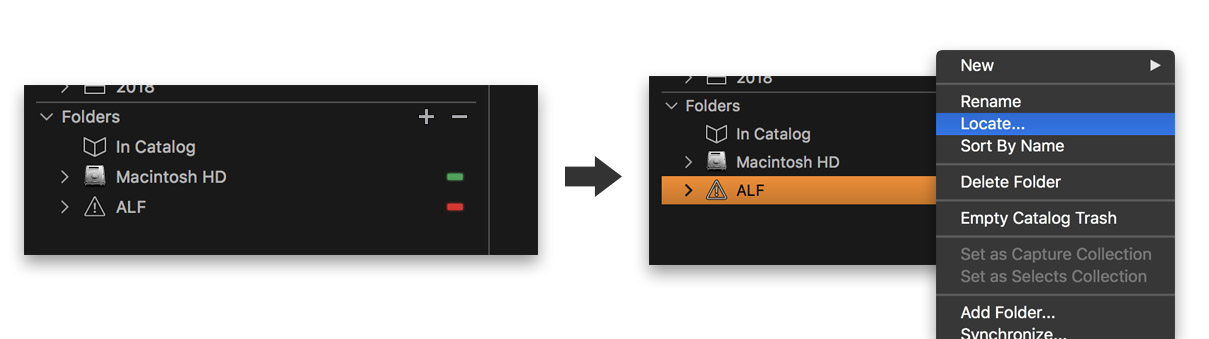


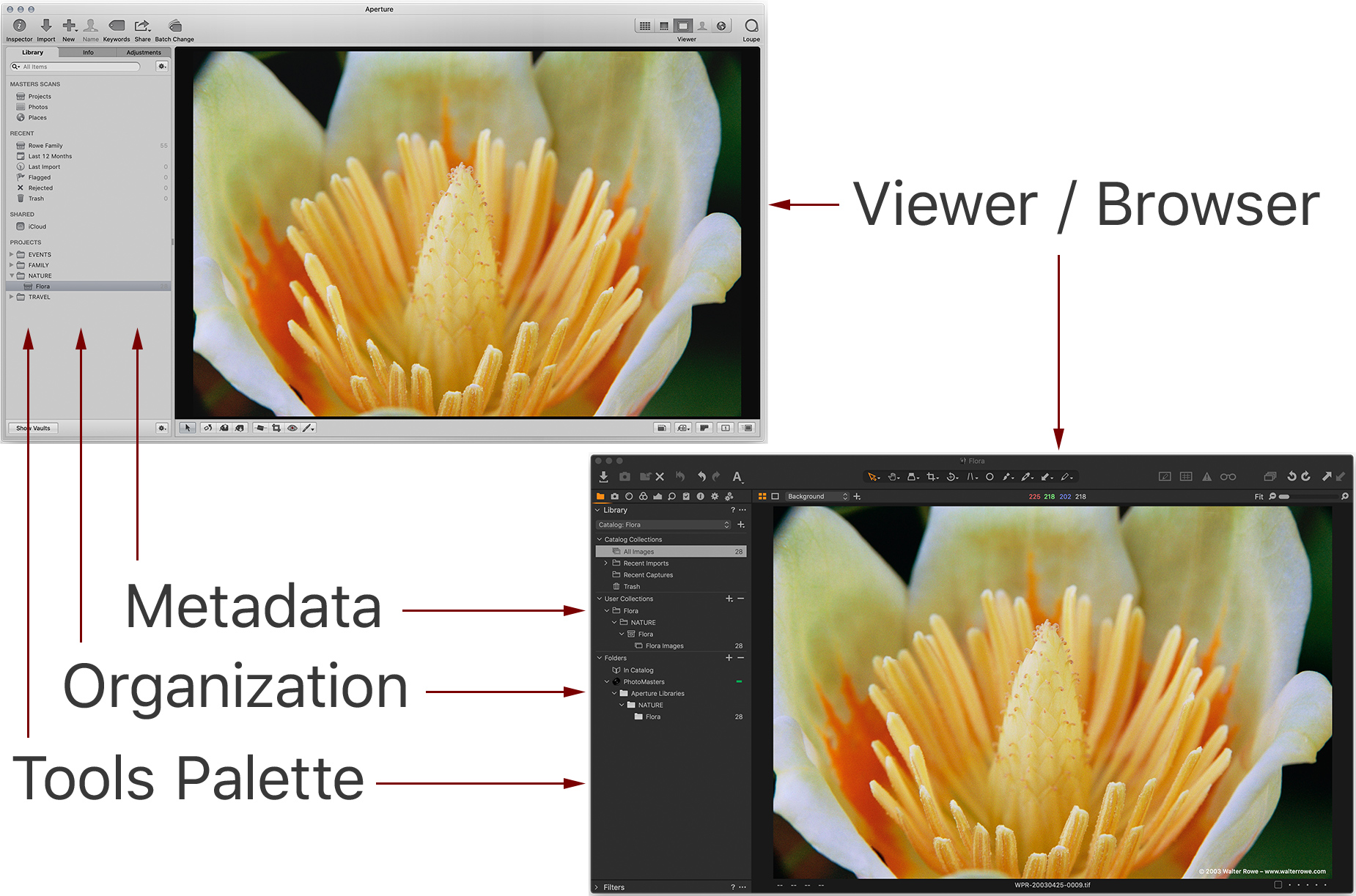
Very clear explanation, David. Great job!
Thanks Paul!
Yeah, great. Now, what do I do when C1 failes to empty the trash folder because the files are offline for they don’t really exist anymore ?
Hi David,
I miss you a looooot on the you tube channel !!!!!!. I do hope you come back and bring new Capture One features with you
Cheers
Hi Jose,
Don’t worry! I will be back! 🙂
David
Great explanation about this subject. I remember jumping through many hoops sorting this out.
Any advice for locating files that have the following message:
‘The selected image is either unavailable, in an unsupported format or corrupted’
I tried to open a previous catalog – location has not been changed, but half of the images had that message!
Hi John,
You could try verifying your Catalog first. Are you positive nothing was moved around in the Finder / Explorer? However, make a case at http://www.phaseone.com/support so we can look deeper.
David
@Nicu: I used to have that issue as well, but I think it was fixed in a later version of Capture One 10.
How about to mass-locate files in SESSION-mode, collected in an Album? [background: I shifted a session-collector directory 1 level higher, into to drive root]
Up to now I didn’t find any way beyond 1-by-1 path updates, it’s quite cumbersome job….
Hi Taki,
It shouldn’t really be an issue in the Session. Was the folder added as a favorite?
David
I traveled with my main C1 file on an ext drive and added photos to that file and drive. At home, I manually moved the new photos to my main drive. I moved my main C1 file back to main computer and disconnected the ext drive. The new photos show Offline. If I then use Locate and point to their new location on the main drive, the C1 DB gets confused. Some other links get moved around,
Seems this technique should work but does not. thanks.
Hi Frank,
Ok, that does not sound like normal behaviour. Please make a case at http://www.phaseone.com/support so we can look into it for you.
David
Probably. Yet, the problem reappears in C1 11.2.1
Your explanation is very clear. Thank you for sharing
Hey Nicu,
That does sound a little odd. Please report it to support so we can fix your catalog and look into it.
David
See support case 304690. Resolved. Not exactly sure what caused this issue but gone now. Thanks
Although relocating individual images or image folders should be part of CO1’s toolbox, I am afraid that there is still the odd (serious) bug making this procedure a risky one.
I store all my raw images on a very fast external SSD, because I use a Macbook pro as well as a Windows 10 pc. I also have the catalogue files on the SSD.
When switching platforms, obviously the SSD drive will be offline due to incompatible naming conventions on MacOS and Windows, but a simple re-locate command should solve this…. NOT!
When importing images into the catalogue on my Macbook pro (referenced), and moving to the Windows pc, the image folder that shoúld contain the newly imported images (and doés on MacOS), will show up empty before ánd after re-locating. So re-locating the folder is not the issue, but the database on Windows does not know that the images are in that particular folder when the images were imported on MacOS.
This effectively destroys the workflow, and I am not sue why this should be a problem, since Lightroom has no problem whatsoever re-locating time after time after time when moving Mac > Windows > Mac > Windows
A serch on your forums shows that this bug dates back several years. Why won’t Phase One fix it? I opened a support case on the matter and sent in several bug reports while testing beta v12. Still, the nasty bug remains!
That is disappointing….
Christiaan
Hi David,
Back to the question of Taki – how to batch relocate files or folder in SESSION?
Thanks
Hi David,
How to relocate files in Sessions, pls?
I moved some images in a folder to a subfolder for my favorites using Windows explorer and now I want to Locate them inside the catalog. But doing 1 by 1 is very time consuming,
There is a way to select/filter all the offline images in a folder?
There are 50 offline images in a folder with 358 images.
Hi,
I’m having a similar problem to John (who posted on 01/11/2018) Random images from within my catalog show as missing and I get the same error as John mentioned, but also there are many images which I can see (and in hi-res too, not just a proxy) but cannot work with, if I try to export I get the following message.
CANNOT PROCESS THE CURRENT SELECTION
ONLY EDITABLE, ONLINE VARIANTS CAN BE PROCESSED WITH THE SELECTED RECIPE(S).
PLEASE SELECT VARIANTS THAT CAN BE PROCESSED, OR USE A RECIPE BASED ON THE QUICKPROOF FORMAT.
I haven’t been moving images around. They are all stored on an external hard drive. Windows 10 OS. C1Pro version 11.0.1. I have verified the catalog. It said there was a database problem, but the repair function appeared to work without issue; at least it completed the repair function and it looked as though there were no further issues. However, upon re-starting C1Pro nothing had changed.
This is my first time working with catalogs, I usually stick with sessions, so I don’t know how flaky catalogs are… is this a common problem? I’ve imported hundreds of images into it and the idea of linking each individual one is simply not an option… I’ve kinda wasted a day on this now… 🙁
No me sirvió-
Desaàrecio la carpeta con las fotos en el catalogo de Capture One
I am photo amateur on budget, so I use express version of Capture One, that is exceptional useful. In my Dell PC, I have little free space on its disc C, and get according signals from Capture One, while post processing. Therefore, I moved all images from original folder of it into my G-book, and renamed them in my Photoshop Bridge. To save Capture Catalog links with relocated images, may I relocate all Capture One with its drives and folders from Explorer to G-book where is enough space to keep them? Very respectfully, David
so what do you do when you move files within capture one…and around half now show up as offline? it shows the thumbnails but says image is offline. This is happening in several folders – some images are fine, some show as offline even though they are there in the folder. “Locate” is greyed out. If I have to reimport then I’ll loose all the adjustments, selections editing etc on a 9 day shoot.
so it seems you DONT restart capture one…as now NOTHING shows in any of the folders despite the folders still where they were and are connected. Well, that’s a crap ton of editing gone out the door.
I can’t seem to reconnect more than one image at a time- also using sessions. The drive doesn’t show up as missing- I think it might be the same drive, just assigned with a different letter (I use a lot of removables.
Any solution?