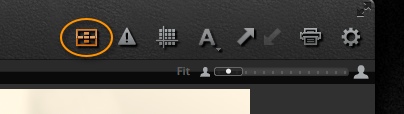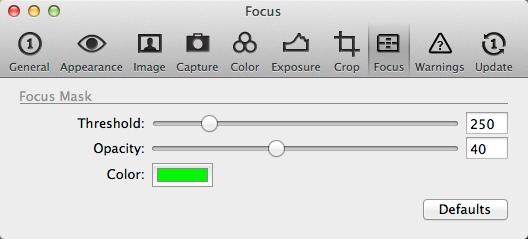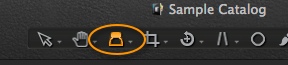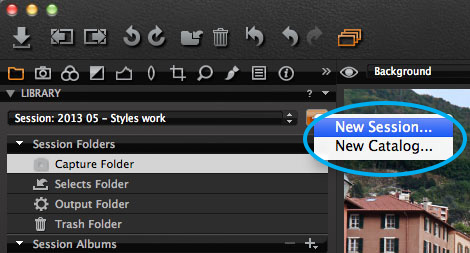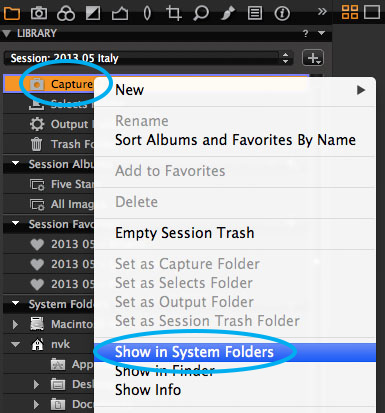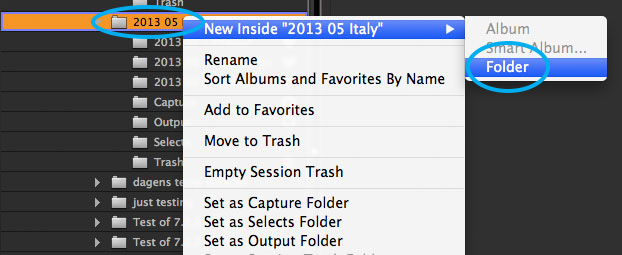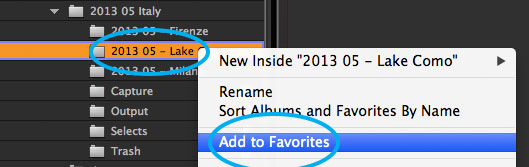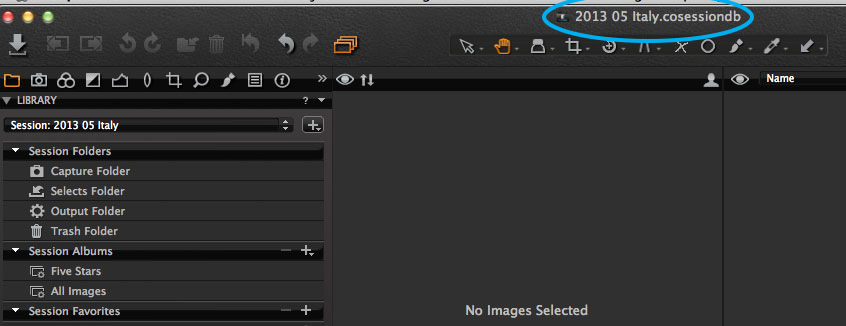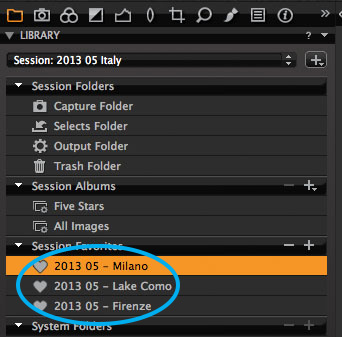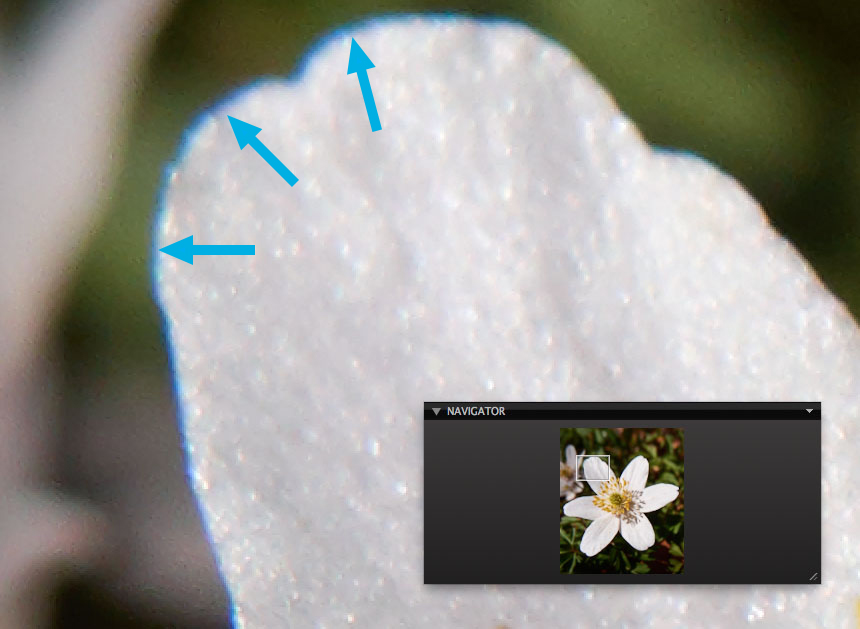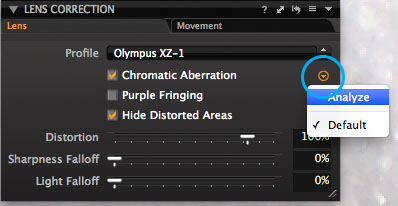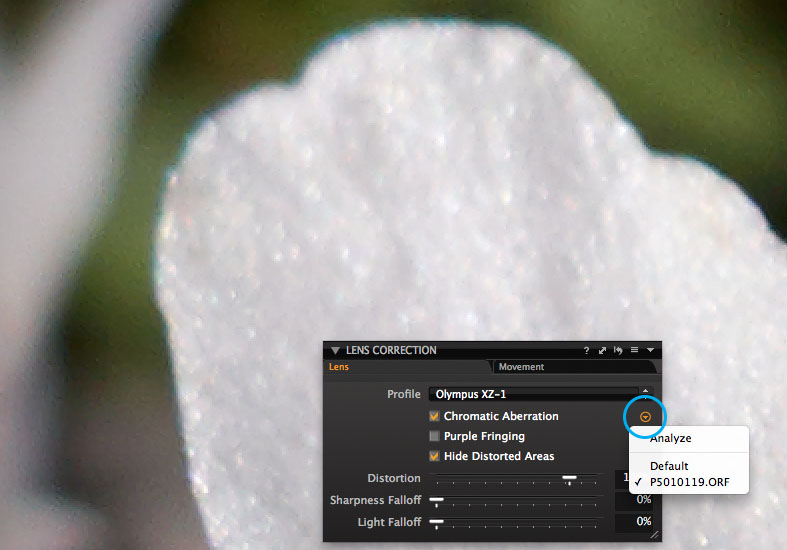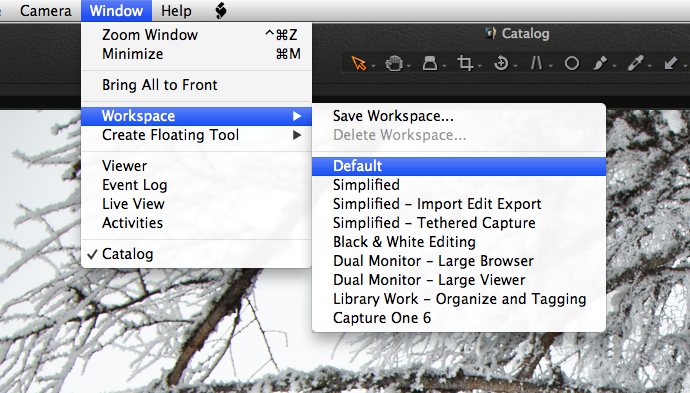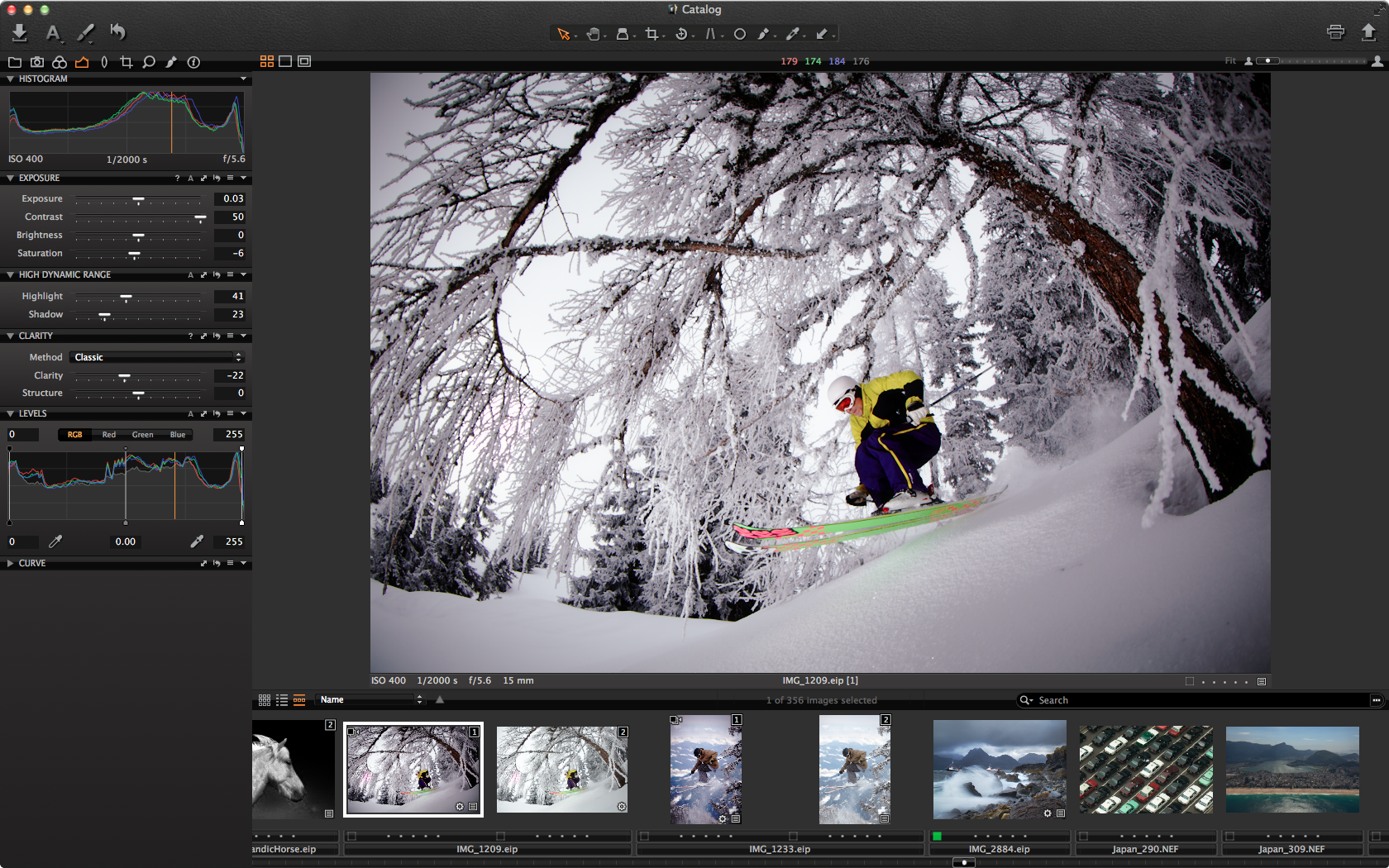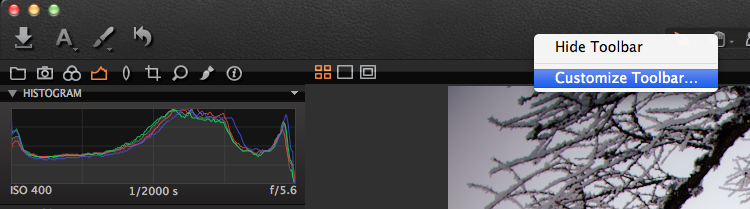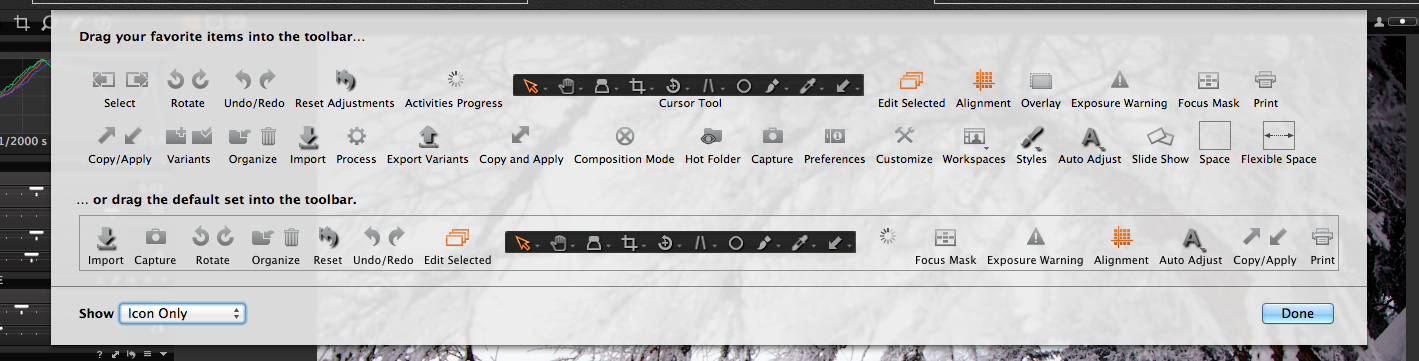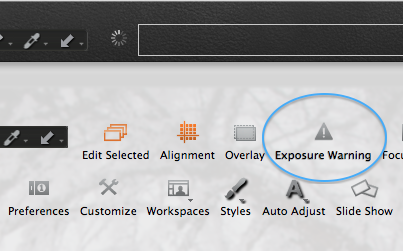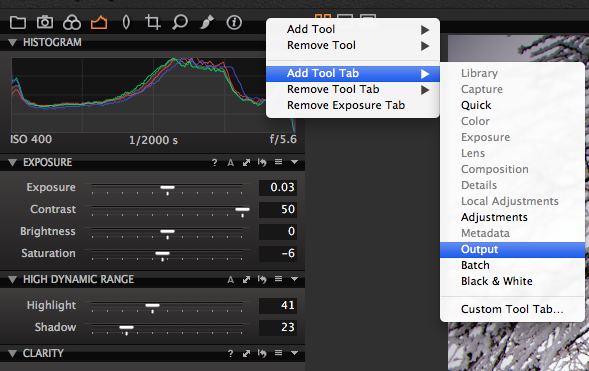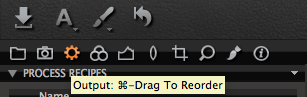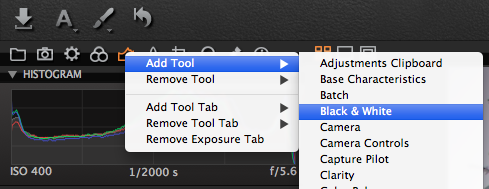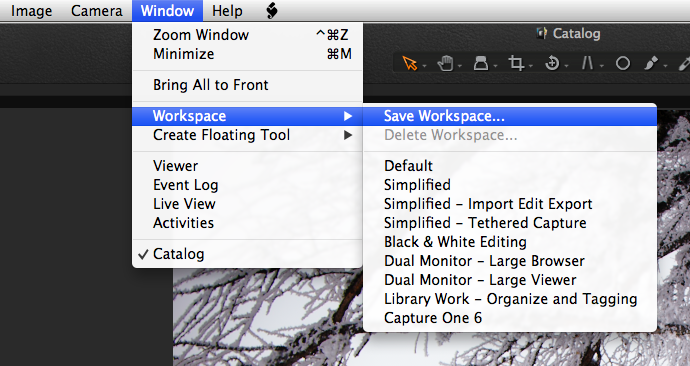If you shoot a large quantity of images in a short period of time, for example with portrait or fashion work, it can often be time consuming to select the images with the correct focus point.
Fortunately in Capture One Pro 7, the Focus Mask function can take on the hard work of finding the images that have the most accurate focus. The Focus Mask works by analyzing each individual image and determining the sharpest areas. If you are used to features like focus ‘peaking’ with video capture, then the functionality is similar.
Once analyzed the sharpest areas of the image are overlaid with a coloured mask.
 How to use the Focus Mask
How to use the Focus Mask
The Focus Mask can be activated by choosing either View>Show Focus Mask, or clicking on the Focus Mask icon in the toolbar.
Any image in the Viewer (as well as the Browser) is then analyzed for the sharpest areas, represented with the coloured mask as seen in the introduction. In the Capture One preferences, you can change the mask colour and behaviour.
The Threshold controls how sensitive the mask is. A low number will show the sharpest areas of the image and also the near-sharp areas. A high number will show only the sharpest areas of an image. The analysis will sometimes misrepresent sharpness for noisy images, or branches from a tree out of focus. I do not recommended using the Focus Mask with images taken with a pocket-sized camera with a small pixel size at high ISO values, unless you tune the threshold to a high number.
The colour and opacity of the mask can also be changed to your choosing in the same dialog box.
Using Focus Mask and the Loupe Together
It’s a good idea to use the Focus Mask in combination with the Loupe Tool to zoom in and review at 100 % full detail enabling you to select the most accurately focused images, since the Focus Mask and the Loupe Tool can operate in the Browser as well as the Viewer.
Hide the Viewer by choosing View>Hide Viewer from the main menu. You will then be left with thumbnails only. Just as before you can turn on the Focus Mask, waiting a few seconds for the analysis to take place and the Focus Mask to appear.
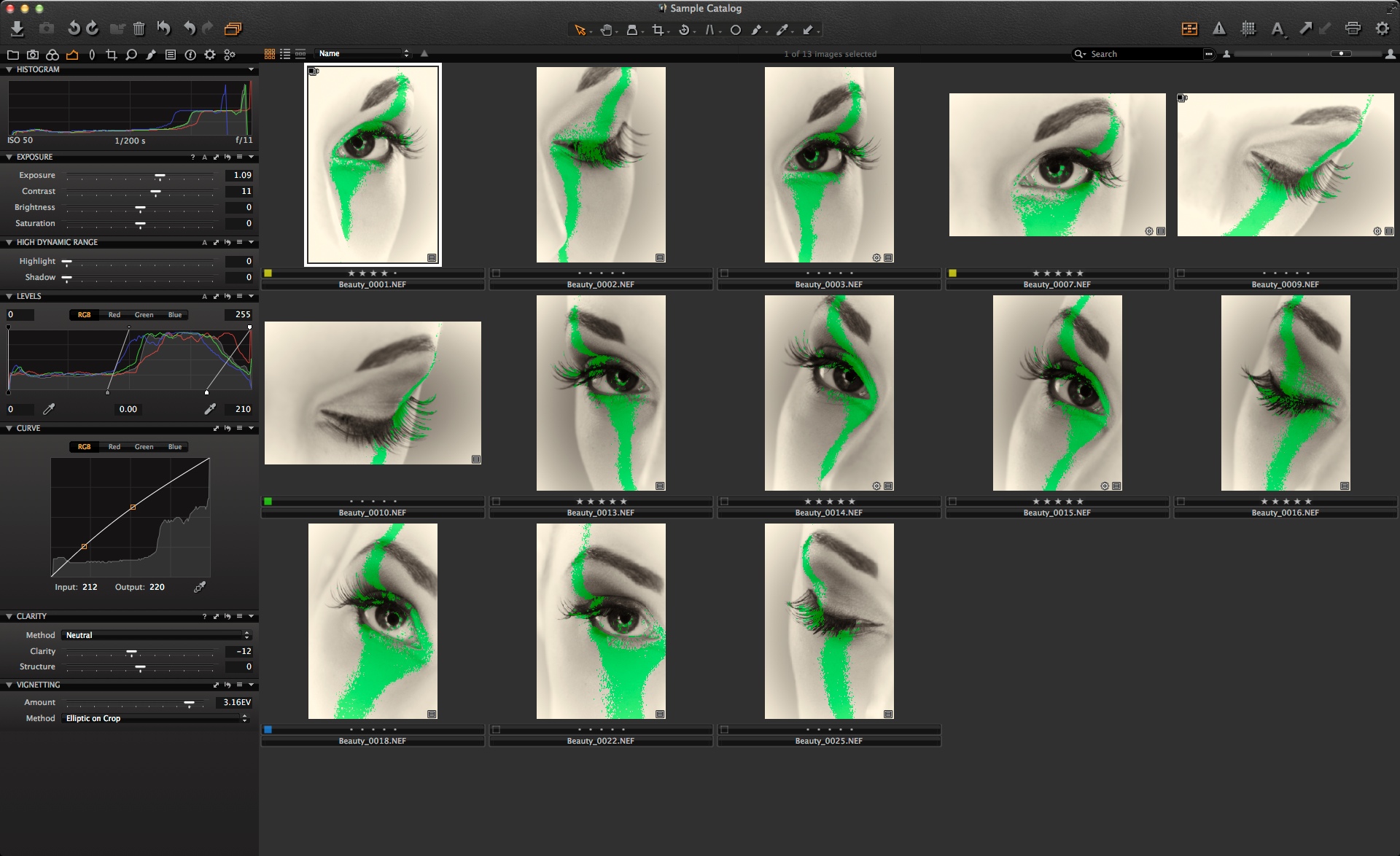 Choose the Loupe tool by hitting “p” on the keyboard or selecting it from the cursor tools.
Choose the Loupe tool by hitting “p” on the keyboard or selecting it from the cursor tools.
Click and hold on the sharper images indicated by the Focus Mask to verify.
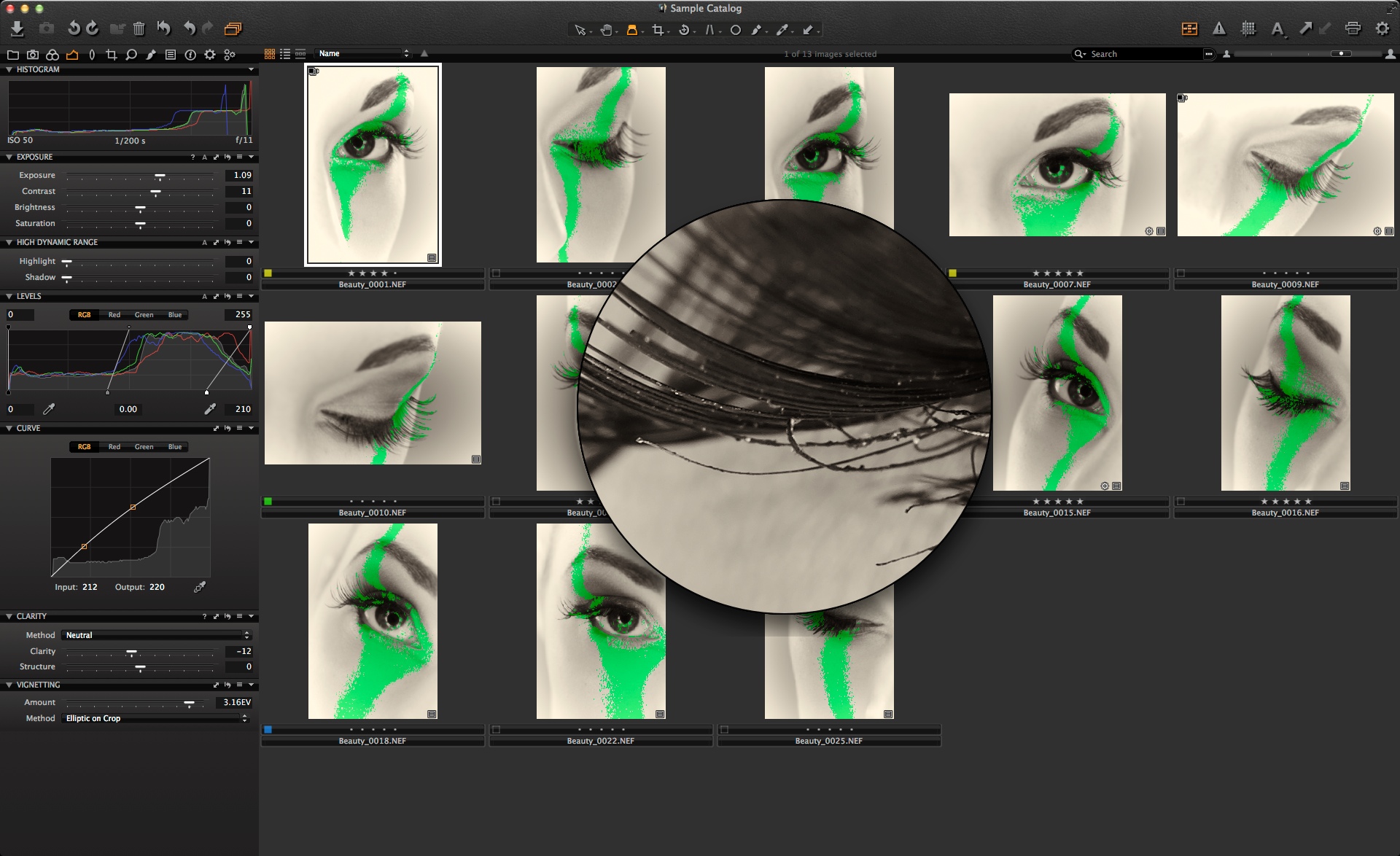 This method gives you a rapid workflow to verify and choose the images with the most accurate focus. Additionally you could use the Star Rating tags OR colour tags to mark those that you have selected.
This method gives you a rapid workflow to verify and choose the images with the most accurate focus. Additionally you could use the Star Rating tags OR colour tags to mark those that you have selected.
– Use 1 -5 on the keyboard for a rating of 1 to 5 stars.
– Use the ‘+’ key to tag an image as Green.
All the best,
Niels