NOTE: This article discusses an outdated version of Capture One. To learn more about our latest version, click here.
Capture One offers two distinct ways of managing your files. Either via a Catalog (or Library as you may know it) or uniquely to Capture One, a Session. Each method offers advantages in file handling, but what if you wanted to take advantage of both of these?
This is exactly what I do with my personal work at home. I get the advantages of both systems in a workflow that works for me.
Why I work with both
Before I go further, perhaps it will help to explain my home situation in terms of physical storage, and how I catalog my images. I have a home office remote from the house (which happens to be a log cabin in the garden – ‘Yard’ for the USA!) which contains my hard drives for image storage.
My only computer is a laptop, which is then easy to move between house / office / home office and also travel with when working on the road for Phase One.
Because of storage limitations I don’t keep ALL images on my Laptop. Even though it has a 1TB hard drive, that’s pretty easy to fill up, in this day and age! I do however keep my Catalog database on the local laptop hard drive, which gives me the ability to browse all my images without being attached to my office storage, because Capture One previews are ‘Smart’. Meaning that I can still browse and edit images.
This is a great benefit, as all your images are always on hand for viewing and sorting.
This is what my internal drive currently looks like in terms of some of Sessions I am currently working on. They are all stored on a folder called ‘Capture One Sessions’….
Each session follows the default format of the automatically created folders, Capture, Output, Selects and Trash. We can see if we look at one at random…
This particular Session shows a trip to Las Vegas. If we expand it out you can see that the Capture folder has been subdivided and the Output folder has been subdivided in the same way too.
As a side note the Output sub folders were generated automatically to mirror the Capture folders using a new feature in Capture One 8.2. See this blog post for more info.
Also my output folders contain my exports in different formats using different Recipes in Capture One. This gives me a good way to sort them to their final destinations. i.e Facebook!
Benefits of working in a Session like this
So working in a Session like this gives me a good way to..
- Decide on the images I really want to keep (delete the losers!)
- Organise the Captures and Output in a useful way
- Keep it locally on my laptop so I can access it whether at the office, in the house, in the home office or in an airport!
When I consider the Session to be ‘finished’ I can then move it to my Catalog. From here on, you might decide on a different workflow to me, but I will present some other options at the end.
As a general rule I don’t tend to move the Outputs to my Catalog because I am not a heavy Photoshop user. I can do 99% of my work in Capture One and by this point the outputs have already found their home (for example Instagram and Facebook). If I need to, I can just generate them again from Capture One with a lightening fast export! But if I need an output folder or two, I can also import them using the same steps below…
- Copy the Capture folder from my Laptop to my external hard drive where I store all my images for Cataloging.
- Open up my Catalog
- Import the Capture folder into my catalog.
That’s it! But what about adjustments, ratings, metadata and so forth I hear you cry? That is all brought over too, if you remember one simple check box. Here is a grab of the import window settings when I import into my Catalog…
- ‘Store Files’ is set to ‘Current Location’ as I have already copied them over to the right location on my external hard drive.
- Checking ‘Include Existing Adjustments’ means all that important adjustment data is brought over.
Once the import is done and I have made sure a backup has kicked in, I can simply delete the Session.
Job Done!
Alternatives
You might be wondering why I don’t use the ‘Import Session’ option that is available in a Capture One Catalog? The reason is that I don’t need all the Session folders (For example the output) so its a bit of a waste of time for me. But if you are wanting to import the entire session into your catalog, this is an excellent choice!
You can find this option under File>Import Session. Bear in mind that the Import Session Command doesn’t move the Session anywhere, so before using that command, make sure you have moved the Session to where you want it to be Cataloged.
As an alternative I could make smaller Catalogs on my laptop and then import them into my ‘Master’ catalog. This is entirely possible in Capture One, but I enjoy the simplicity that the Session option has to offer.
Further Learning
To learn more about Sessions in general, watch a short tutorial on our Youtube channel
To follow an in-depth webinar recording comparing Sessions to Catalogs, watch here.
Best regards,
David
David Grover
David Grover is part of the Capture One team, bringing you help, advice and education on a variety of subjects and platforms. David can be found on most weeks delivering live Capture One Webinars or anytime on our YouTube Channel.

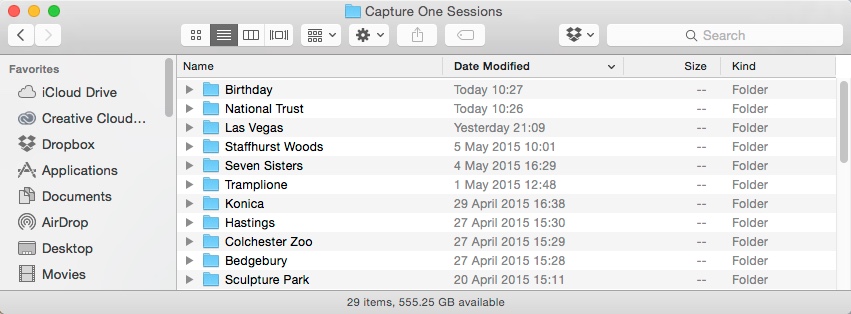
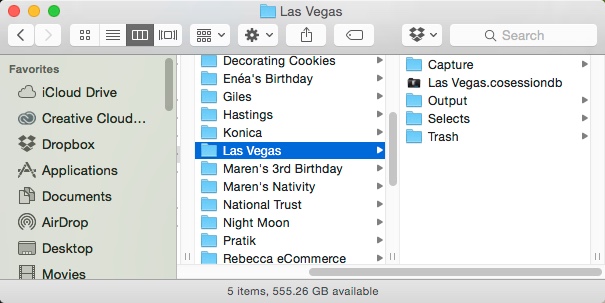
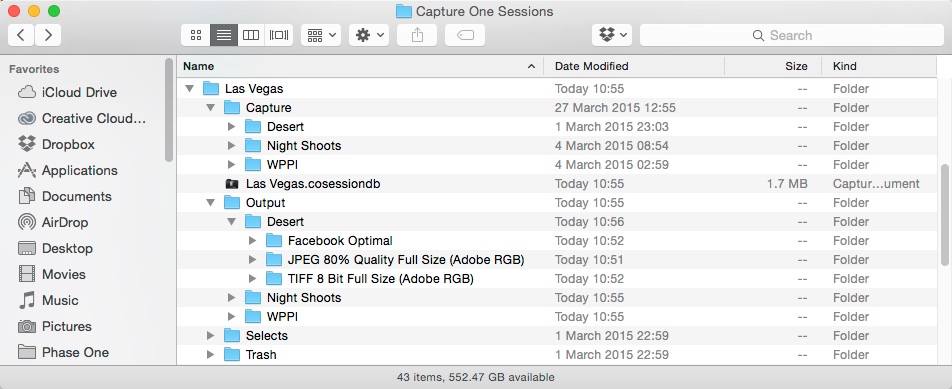
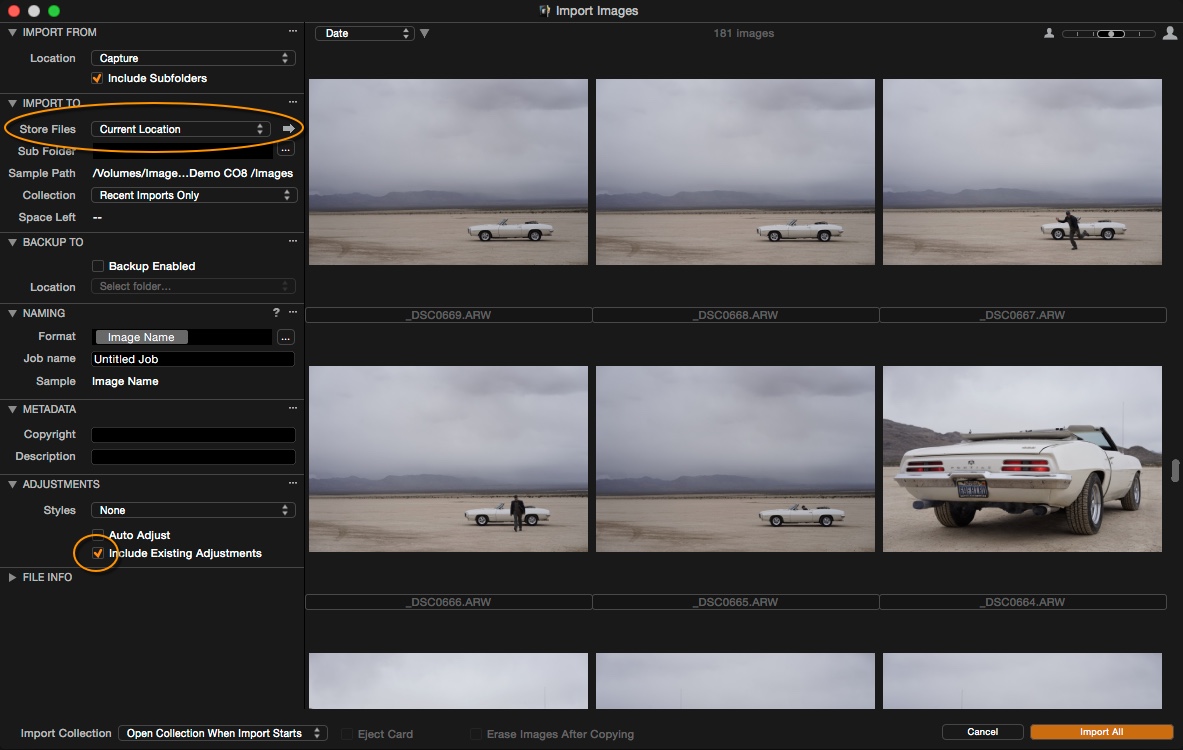



The first link at the end is broken. It contains an empty space at the end of the URL
http://…….%20
Maybe you want to fix it.
And thanks for sharing how you use Sessions and Catalogs!
Hi Kai,
Thanks for letting us know about the link. It should be fixed now.
All the best,
Gitte
Hi David, you mention getting outputs to FaceBook. I was wondering if there is an easy way to export images direct to FaceBook, Tumblr, DPhoto or other on line publishing of images… I have found it quite convenient in the past with Aperture being able to do this. It still confounds me why we cannot use Aperture to publish albums to web sites; the mechanisms are presumably all there. Drew
Hi Drew,
Well yes and no I guess is the answer! You can’t directly from Capture One, but there are a couple of automation services for Dropbox, for example…
http://wappwolf.com/dropboxautomator
That could be worth exploring.
David
Here is another one…
https://ifttt.com/recipes/search?q=dropbox&ac=false
I just tried it and it pushes to flickr nicely, which could then push to Facebook, Tumblr etc if you so desire.
Question: what are the things, if any, that I can do in catalogs that I won’t be able to do using sessions?
Thanks
Many things David!
And I think the important lesson here is that Sessions and Catalogs are two very different forms of management and have their own unique advantages and disadvantages.
A session is project by project management.
A catalog gives you the power for a complete overview of your photographic works with many different ways to search, filter and organise your work.
Sessions have organisational abilities too, but the design brief of a session is really geared towards one project, not multiple.
David
Thanks David,
Under my LR workflow I used one catalog per wedding. That way, using Chronosync backup software it would take care to backup the files and the LR catalog for me.
After creating a catalog per wedding, I would cull, keyword, make portfolio pieces, and edit the images and export them as jpg for online proofing. A few would fully finished (by going to PS) to be shared in Social media and our blog.
Once the client chose the images for their album we would then find them in LR and would refine the image and get the properly ready for my work on Photoshop.
One question here: Under LR we could enter a string of numbers (client choices) separated by comma in the LR Text box and it would filter out those images. Is there a way to do that in C1? It would be a huge time saver.
Under LR I would go to PS via roundtrip, mainly because I want to keep everything I do for that wedding under one neat package. Under C1 I am not sure if it would be better to go to PS using roundtrip or exporting the selected images as tiff to be worked on PS. Either way, those tiff files, after worked on PS would be converted (in LR, exported as) into jpgs.
Once done with wedding is over (album delivered) I would then save the entire LR Catalog with the Raw files as well as exported and delivered jpgs into a backup disc and deleted from the working disc. The portfolio final images would be saved as jpg into a larger catalog to be easily reference later whenever I need to use them again.
I intend to follow the same workflow under C1. But having the option to use either session or catalog now, I wonder what would be the most efficient one to use.
Any thoughts welcome.
You have simply described a perfect workflow for one session per wedding. 🙂 That would be my recommendation.
In the filters tool there is free space to enter a string for searching.
Thanks.
David, the only issue I have with using C1 Catalogs is that they do not appear to be stable. I lost a large catalog last fall (2014) due to self-corruption.
I’ve been using Sessions instead, because I don’t want to go through the hassle I had last fall with trying to recover 30 gB of images from a corrupted image.
Did you contact support to help you resolve the issue?
Could you not step back to your last catalog backup?
There really should be no reason to lose a catalog with the right security in place.
Also Catalog databases have had significant improvements over the months so I would encourage you to try again.
David
sorry, corrupted *catalog*, not image.
Hi again and thanks for your response. It is probably me just being lazy again. I currently use C1P8 for all raw imports and work with a referenced library and, like you, find all the adjustments I need in C1P8 but I have another layer to the workflow with Aperture being a kind of DAM which pushes images to various locations by referencing the output images in the same referenced library. It is a system which works but which Photos cannot do, so I was curious to know if Phase One plans included something like this kind of export feature in time. It may seem more like a consumer thing than a pro thing but I am sure there are plenty of pro photographers who publish to FB and elsewhere as part of their work. Just saying :0)
Hi Drew,
Sure I perfectly understand that it could be indeed a handy feature.
Have a go with IFTTT though, it worked really nicely yesterday.
David
Sure, IFTTT etc. could work for some but, the reality is that social media is part of photography now for all users and part of pro photographer’s process.
COP needs easy sharing integrated. Facebook, Instagram, Twitter, Flickr, Behance, Viewbook, 500px, Smugmug, Photobucket, Deviant Art, Google Photos, Amazon Photos, and iCloud Photo Library.
How much editing can be done to image(s) in a catalog that files are not in current location of laptop? i.e. Import session into catalog>session is then b/u to external hard drive. Decide to create different variants of images of said session but viewing in catalog. Will I be able to accomplish this and process?
You can do a great deal of editing to images that are not currently available. There are a few exceptions (like creating LCC profiles for example) but otherwise very little else!
I don’t quite understand the second part of your question? If you are suggesting that a catalog and session are somehow synchronised that is not the case. If I were to import a session into a catalog, and then makes changes to the session itself, those changes are NOT shown in the catalog.
David
Thanks for the reply. If I make editing changes offline i.e. add variants to files in catalog can i sync those changes to the original session files/folder after? Do I do this by reconnecting HD and sync said files?
Hi Rod,
As I answered to Davide, there is no sync between a Catalog to Session.
David
David, I think the second part of his question has nothing to do with syncing Catalogs and Sessions:
If I have my actual referenced RAW images/Folders on an external hard drive, but my Catalog on my internal hard drive, with the smart previews, and while the external hard drive is not connected I do supported edits to those smart previews, once I reconnect my external hard drive, will those edits be automatically applied to the actual RAW files? I think this may be a moot point, as this would mainly have to do with export, etc., but just to be sure-> editing smart previews while your image drive is not connected works seamlessly with your reconnected RAW images, correct?
Hi Anthony,
We don’t make any edits to the RAW files at all. The benefit of a Catalog system is that the edits are held in the Catalog Database. Therefore if the RAW files are present or not, it makes no difference.
David
Great post as always David! Thanks.
Thanks Tristan!
Thanks for this info , finally i think I’m getting it . However ,when i make a session , those pics still show up in “all images” and ‘recent imports’ under the catalogue collection .
Is that right or am i doing something wrong ?
Hey Stu,
Not quite sure what you mean. Catalog Collections are basically fixed and just handy shortcuts. i.e. All the images in the currently open catalog, for example.
David
maybe I’m not getting it yet ! rather than import everything in to catalogue and working from there , your info above about sessions made sense for my workflow , import to session do the work there , then once selected and finished , add to catalogue so that all the unwanted raws aren’t clogging up the catalogue , but having done a session i see they’re already in the catalogue too anyway?
The first part of your statement is 100% correct!
The second part is confusing. Images will ONLY appear in a Catalog if you have imported them. Are you sure you hadn’t imported those particular images in to a catalog in the first place?
Thanks David, i’d started a session , brought in half the job . They aren’t in the catalogue . But then i oprned another card and added to that session , it’s those that ended up in the catalogue too so i must have done something wrong . sorry about that . Thanks for everything .
Hello David!
Thank’s for sharing with us your tips! they are 100% useful as always!
Just one question for you:
I’m making something similar to you on my workflow, I usually work with session cause I like have all the my pics folder ordered with data and customer inside my NAS, but also I like have one “wider” view of all my session inside one catalog, where I can search, browse and tag.
All working fine, except one thing: if I reopen one session and add one new photo inside it (with or without working on it), after I cant find it inside the catalog. There is one way for force catolog to re-read one specific session folder? One sort of “resync” catalog..
Thanks in advance for your support,
Davide
Hi Davide,
There is no Sync between a Session and Catalog. Please think of the Session import as an archival process.
i.e. once you import a Session into a catalog, if you want work on that Session, then do so from the catalog itself.
David
If I start with a session and decide later to convert it into a Catalog, will it preserve all the keywording and tagging done as a session when it becomes a catalog?
Thanks
Hi David,
Be careful with your terminology.
You don’t “convert” a Session to a Catalog if thats your impression? They are two totally different file management methods, but you CAN import a Session into a Catalog, but the Session still exists in its own right.
But yes, in the import process, Keywords etc are preserved.
Thanks David.
Dear David,
thanks for this blogpost, the real supplement of the webinar “session or catalogue”.
And, believe it or not, I’ve started the first real session yesterday with an engagement shooting of an upcoming wedding.
I struggled a long time since I’m an Aperture hardcore-user and still have to critisize a lot, especially in catalogues.
However, enough things to try out and it works fine so far with your workflow “sessions and thereafter importing in a catalogue”
Hear you next wednesday,
Regards from Germany,
Frank
Thank you Frank!
Hi David!
Thanks for sharing tips. I have two questions:
1. Can I completly disable crop from synchronize settings? I Tried in adjustment clipboard with without “autoselect adjusted” but then I have problem with use double arrow for sync locally (wb etc) and customized adjustments dissapear.
2. Canon suggested usm 250% with radius 0.3 for his cr2 for presharpening. How to apply familiar setting in Capture One?
Hi Quebo!
You can disable the crop from the Adjustments Clipboard tool. Just uncheck crop before you sync.
There is no magic number for USM.. it can be image dependant, output dependant, ISO dependant and so on. So its hard to give definitive answer.
David
Thanks for the post. Between the post and comments you answered a great number of questions that I had. Also a few that I didn’t know I had yet 🙂
Hi David, really a very helpful post, I appreciate that. Coming from LR I´m pretty new to CO. Tried CO several times in the past 3 years, but never liked it, but now I think, there were many things improved especially in cataloging pictures. I like your idea with sessions and tried this out.
After shooting, I transfer all photos directly to my NAS. For editing I create a session and import all photos from the one shooting, so they´re locally on SSD for fast editing. When finished, I need only to copy the Sidecar files (*.cos) back to my NAS and then can import the photos into my main catalog.
As others already mentioned, I´m also struggling with the fact, that I need to do some changes in my session. I can copy the *.cos files back to my NAS, but the picture import would import all pictures again and when I try to synchronize the folder, it says there is nothing to synchronize.
The only solution I can imagine is to remove the rerefence to the whole folder and all files and then import again. Any other better ideas?
Thanks
Martin
Hey David,
did the team ever think of something like “a catalog of sessions” which is updating itself? My idea is having something to connect all the sessions and making them searchable. In this way one could do all the heavy work and editing in sessions without loosing the comfort of having one big database of all pictures. Perhaps this catalog could automagically have the pictures sorted in Albums with the session’s names and with smart filters applied for the different folders of the sessions, e.g. for all selects from all sessions.
For me this really would be the best of both worlds.
Best regards Johannes
Did you miss the part under alternatives? You can use the session importer which does exactly as you describe.
File>Import Session.
David
Not quite. As you said before, this would be static and what I proposed would be a live database reflecting the changes done in the session-databases. Just importing the session into a catalog means a redundancy in databases, which sooner or later will lead to some kind of trouble.
Is this something which could be accomplished with MediaPro?
Johannes
I have used Portfolio to manage images in our collection. Since we updated to CO, I am in the process of using CO to manage and import the entire photographic collection.
The images that I am importing have been embedded in Portfolio. Once I bring them across in CO, I try to add any new keywords or edit any old keywords (ie. misspellings, misidentification, and add new keywords). It appears I am able to add or edit the keywords, but they don’t show up in the filter to know that they even exist in the search. Or, the edited keywords still remain the same.
I then edited my preferences / images to select either load, full sync, and checked the box to embedded XMP, etc. I am then able to get the keyword correction to show; however the when I look at filters, the keyword count is completely off.
For example, I know that they are only 73 images imported. However, after editing my preferences, it shows the count of 166 under filters for one keyword search. And, it will only display the 73 images. So, if I needed to have a good idea of images related to a specific subject matter, the count is not accurate. I have tried a number of combinations with the preferences and have not been successfully. At one point, I can not even add or edit the keywords.
So, I’m kind of at a lost. Could my problem be related to that the images I’m trying to import have been embedded by Portfolio? If yes, how do I work around this? How do I set up my preferences to allow my keywords to be imported without causing CO to double my count?
Thanks!
Denise
After ten years of C1 you have shed some new light! “Every day gets a man older something new find him out.” Thanks.
Thanks Jack!
We never stop earning really.
Started with LR when it was just a beta pup so switching over is frying my old brain, but it needs to be done (you surpassed LR by, well, Light Years. However all those years have created some pretty ingrained habits.
My workflow in LR currently is this:
• Create job folder under 2015 Catalog (or whatever year I’m in). Naming structure for folder – Date-ClientName-JobName.
• Prior to import create these sub-folders: Capture; Select; Output
• Move images from all cards into Capture sub-folder
• Import job folder with subfolders into LR
• Edit images in LR
• Move selected images into Select
• Process, tweak, hammer and nail images in LR
• Export images to Output, creating subfolders for JPEG, TIFF or specific size jpegs.
So, in Capture One, what do I do to continue on familiar ground? Is this a (modified) session workflow or a catalog workflow?
Sorry for my continued confusion. There are times I wonder if you really can teach an old dog new tricks, but I’m not ready to just lay the porch yet.
Thanks
Hi David, thank you for all your tips, suggestions, webinars, etc. so far. Excellent help to get acquainted with the nuances of CO.
Just had two questions regarding sessions: When I import images to subfolders under the Capture folder, they do not show up in the viewer when I select Capture folder. (1) Is there a way to view images in subfolders within the Capture folder?
(2) If I import a session to a catalog, it does not import subfolders (whether under Capture or Output folders). Is this by design or is it best practice to only use sub-folders for use outside of CO.
It seems the hierarchical structures can be created but CO only deals with Capture, Selects, and Output folders at their simple flat structures unless added to the Sessions Favorites as mentioned Here Perhaps subfolder importing and viewing can be added as this would make sense since subfolders can be created upon import and export. Apologies if I missed anything along the way.
Thank you,
David
Hi David,
Thanks for your kind words!
1) Think of clicking on Capture as the instruction “Take me to the currently nominated Capture Folder”. Maybe that will help you understand.
Any folder in a Session can be nominated as the capture folder. (Useful for multi look shoots like ‘Outfit 1’, ‘Outfit 2’… etc etc.) It is not designed to show you a summary of images in a folder hierarchy.
2) By design! If you want to see sub folders in a catalog import, just add them as a Favorite. Yes, the Capture, Selects, Output is as mentioned above. Its a shortcut to take you to the currently nominated folder of that name.
David
Thank you for the paradigm shift on Capture folders and affirmation on importing all of the session by adding subfolders to favorites. Will keep attacking the workflow… Keep up the great job!
David
Hi David,
Thanks for the all the guides for C1, they have been helpful.
I have a similar workflow that you have described but I was wondering if you could confirm or clarify my steps below? (as I have just begun using C1P8).
My intended workflow would be
1. Import my pictures into a session
2. Perform culling & move all wanted pictures into ‘Select’
3. Perform tweaks on selected pictures
4. Work on selected pictures via Photoshop (optional)
5. Import my ‘Select’ pictures into a catalog, with the files located on my NAS.
Based on what I have understood of your process and C1P8.
1. I would have to work on layered TIFFs (or is it possible to maintain the file as a PSD) if I would like C1P8 to store my processed file in the catalog – which I can later create ‘output’ files.
2. I would be opening the catalog and importing from the ‘Select’ folder, with the option that I want to move the files onto my NAS (the catalog file should reside on my laptop).
3. I can freely delete the Session after step 2.
HI Poon,
1. Yes – layered TIFF if you want to see the Preview in Capture One.
2. Yes
3. Yes!
David
You talk about editing smart previews in C1. Where do I create them? Am unable to get that work.
thanks,
Heiko
Hi David,
for me this is the most important post about C1P DAM.
This mix of sessions, while “on the run” and catalog when back at the base is what I was looking for.
Thanks for that !
Cheers,
Robin
Thanks Robin!
Hi David.
I am very new to C1Pro 9. Still in the trial mode but the Luminous Landscape trying got me going. I am a Lightroom user but about ready to make the switch. Before importing from LR I made each of my folders a collection so when C1 did the LR import I still have the same organization. It worked well. The images reside on an attached hard drive and the C1 catalog is only about 25gb so apparently I am not in a managed mode yet. As I begin to import from memory cards I can make everything going forward “managed” in the catalog correct?
I just purchased a new laptop. When away from my iMac can I either, 1. take my catalog with me with out the attached hard drive so I at least have previews of my images? 2. when in the field import into a new catalog and then merge into my main catalog?
Hi John,
Thanks for joining us!
If you want ‘Managed’ images then when you import via the importer, choose “Inside Catalog” in the Import To dialog. That way its a COPY inside the catalog.
Then in theory, where ever your catalog goes, the RAW files come with you.. if you want that. Just be aware though that the Catlog file is going to grow pretty large depending on how many images you have in there.
You can also make existing referenced images managed. Just drag them to the CATALOG icon in the Folders area of the Library tool.
To your questions..
1. Yes. If your catalog file is on the laptop, even if the images are on an external drive, you can still view, rate and adjust.
2. Yes, you can merge catalogs.
Or read this for another idea…
https://blog.captureone.com/sessions-catalogs-get-the-best-of-both-worlds/
David
Thanks for the tips. In late March I am going on an African photo safari. While on the trip can I use either a session for the trip images or a new catalog? Then, upon arriving home merge either of those into my main catalog?
Great webinar today!!!
Hi David and thank you for sharing your workflow with Sessions and Catalogs. Helps me a lot at this point.
You’re newest Capture One Pro 9 customer.
Hi David,
Have there been any updates to this process (syncing live sessions within the catolog) with Capture 9?
Hi Dominic,
The process is unchanged, and I don’t believe we will see a way to synchronise live sessions in a catalog. They are two distinct ways of file management so better treated as a one shot process.
David
Simple insite to the workflow of the master. Much appreciated post David! Been enjoying your YouTube channel learning this great program. One issue I am struggling with moving over to CO from Aperture is the catalog size limit after I import a session into a catalog for archive. I would ideally like to have all images in one catalog for search reasons, but have read around 40k images is a good max in CO with a current hefty machine to process, which I have as well. But I currently have around 100k images. Any tips on this before I start the massive slow import into CO9?
Many thanks!
Hey Mark,
Don’t believe what you read on the internet. 😀
40k is pretty low. I really shouldn’t worry.
David
fantastic. i was really quite bummed reading that from a few users, that would make it unusable for my needs. haven’t really seen any writings about anyone having good performance in large catalogs. so I’m going to give it a go and start importing.
thanks again for the awesome articles! webinars are great!
I am wondering if I can reverse the process you describe. With only 42,000 images in a catalog with all the images on ssd, C19 is unusable for many operations. I got to this point with some files, about 2000, that started out in C19 sessions. The rest were imported from LR. Some have been changed since in C19. There are some meaningful bugs in the LR import, but not fatal.
But the poor performance is painful. I’d like to break apart the catalog and export the adjustments back into sessions, preserving the file structure on the SSD (all images are referenced). I can sync the other metadata via XMP files. This leaves me with raw files that have been edited in C19 (and can be further edited, of course).
Then, I am afraid I’ll need to import everything into a real DAM. I am afraid that Phase One seems to be in denial about about how serious the performance problems and bugs are with large catalogs (yes, I have 9.1.082). This isn’t the place to go over that. I’ll report. But it’s up to your team to stop being defensive and really tackle the architectural and performance problems openly. In the mean time I have to move on and use C1 for raw processing and something more reliable and performant for cataloging.
BTW, LR doesn’t even blink at 42,000 images. The engineering is just better. But, there are a lot of advantages to C1 raw rendering and image editing. I don’t think it makes sense to use LR as the DAM as it won’t see the session sidecar adjustments the way some other DAMs do.
You don’t have to agree with my assessment but as a practical matter I would like a reasonable way to export my adjustments to reside next to the raw files in the sessions are organized. I can’t see anyone ever even talking about this as a possibility.
Hi Lewis,
Please contact support about performance as 42,000 images is a pretty low number.
With regards to exporting images with Adjustments, its easy. File>Export>Originals. Make sure the ‘Include Adjustments’ box is ticked. Then adjustments reside in a folder called ‘Capture One’ alongside it.
If you make a new empty session, you could just copy what ever images you have exported into the Capture folder or of course any other folder you might like to make in the session.
But this is a drastic move! I would prefer to fix your catalog… it could be something very simple.
David
Yup. I realized that. Further, I don’t have to go to the work of copying all of the exported folders into sessions. That would be sheer agony as we are talking about over 1200 folders.
Using tokens I can rebuild the file structure as [image year]/[image month]/[image folder]/[image name]. I end up making a copy of everything (will have to buy yet another drive). Mostly the “image folder” represents just one level of subject matter. In a few cases like a big trip I divide the trip into sub-topics, but that is only true for maybe 10-15 cases. So, I can recreate my folder structure. Painful to not use what I have but it’s an unattended batch process I’ve tested.
A folder with CaptureOne adjacent folder of previews, thumbs, masks, and adjustments is 90% of a session. I can navigate to it from an “empty” session and it appears to work. But, then the “binding” of filename and underlying metadata is in the wrong place.
Is there anyway to generate the cosessiondb in place?
I am surprised you think 42,000 images is “no big deal”. Do you read the Phase One forums? Nothing but endless problems with catalogs over 10,000 images. Not a single satisfied user. Bugs, performance problems.
Here is one: the folders appear in a random order in the library tab. You choose “sort by name”. It takes over 40 minutes to sort. Seriously. In LR if you blinked you’d miss it. And then, almost any subsequent import will blow up the order and you pay again. Am I really supposed to visually scan through 140 2nd level folders to find the one I am looking for? This has been reported over and over and over. Not worth the trouble to the Dev team. Alphabetical order is for small minds, I guess.
Here is another: delete a keyword used by 100 or more images. Wait 15 to 20 minutes.
The problem is the product’s memory usage: it typically needs 14-16G and often well over 20G. On an 8G machine (of which C1 will get no more than 4-6 G), that is virtual memory over-commit of 3x to 5x. That means page faults. What a C1 Dev thinks is happening in memory is really happening via repeated reads and writes to disks. You have to use memory management to avoid page faults and thrashing to disk. Apparently, not a concern.
Ah. The answer is YES. While C1 has huge problems with catalogs, most processes that involve individual files are very flexible.
The answer to may question is:
1. export original with adjustments into a suitable folder structure. Let’s say the “top” is and it’s in
2. create new session with the same name as the top level of that folder structure. Create a session named in the folder pictures/2012 02. In effect, all this does is put 2012 02.cosessiondb, Capture, Selects, Trash in the existing folder.
There are a lot of fiddly steps. I just need to figure out how to automate it:
1. Gather all images in a month folder with all the images of its child folders. (If anything in C1 worked recursively with folders that would be a minor miracle.) It appears I need to create an album that contains all of the images I want. Then I select all in the album and export.
2. Export originals with adjustments using suitable tokens to create folder structure.
3. Create session in the month folder.
Perfect. I can see a way out. Then, someday if C1 ever gets around to fixing the catastrophe of catalogs I’ll be set. If not, no problem.
Hi Lewis,
I think its misleading to say “not a single satisfied user”. Generally satisfied people don’t post on forums.
42K, is not a big catalog number by any stretch. My own catalog has about 17k images in it, opens in 1-2 seconds and operations are fast.
Did your catalog originate from Lightroom? Or did you build from scratch? This could indeed be a factor.
Please work with support to get the issues resolved before you make any drastic steps! 🙂
David
Built from lightroom. Likely the biggest “slow causer” are too many bogus keywords. it is a slow process to remove them, but each unneeded keyword that is referenced by multiple images is a slow down.
A few parts of that got clipped. Don’t use pointy braces because the blog site sees them as html tags.
Missing: the top of the desired folder structure is 2012 02
Your webinars and posts in this blog are very usefull and I enjoy them. I apreciate the recomendation of taking the best of both world ( Sessions and Catalogs) a lot, but if I follow it as You describe importing the Capture folder into the catalog, I loose de pictures in the Selects folder. So I must previously move again the images to the Capture folder again or there is another better way of doing that ? Thanks in advance
Hey Jorge,
You could alternatively import the Selects folder?
David
Hi David,
Thanks for another brilliant insightful article!
A have a few of questions for you:
1) If I have an EIP file that exists in a Session and also in a Catalog. will making adjustments, in say the Catalog then show up in the Session (and vice versa)?
2) I actually tried to do this and it didn’t work but I may have done something wrong… If an EIP file packs the RAW image with C1 adjustments then why (if it’s the same EIP file) would the adjustments not be identical in the Catalog and Session?
3) Are there any advantages to keeping a Session file, once you have fully imported your Session into your Catalog? And to avoid problems would you advise deleting the Session file once imported?
Hi George,
Thank you!
1) No – Catalogs and Session are not inextricably linked in that way. i.e if you edit that image in the Session, that the Catalog won’t be updated as its the Catalog DB that stores the adjustments. Its only when the image is imported to the Catalog, that adjustment data is read by the Catalog.
I don’t personally keep the Session once I have imported the images. I get rid of it. 😉
I’ve been using Capture One for several weeks now, but I am really struggling to find a workflow that works for me. I am very familiar with the product but it seems that Catalogs and Sessions both have their own compromises that makes neither suitable.
Firstly, I need to keep adjustment data near to the original raw files. Rather than packaged up inside a catalog or proprietary file format. This is for backup and portability reasons. This I think pretty much rules out catalogs straight away. I understand that I can export originals and include adjustments, but having to remember to do that every time after making any adjustments is a pretty terrible workflow.
My main concern with Sessions is that they have not been developed to work with sub-folders. Because they are not sub-folder aware, any images imported into folders (for example by image date) are effectively lost to the session, and require you to work with the System Folders browser, or add every sub-folder to the favourites. These steps are clearly an afterthought/workaround. At this point, the Capture & Selects links become useless. It’s like the whole Session workflow starts to fall apart when you use sub folders.
You’re now providing a really powerful tool with the Dynamic Location tokens that allow images to be organised into useful folder structures. It’s just such a shame that beyond that point, the Session user interface just isn’t geared up to deal with that kind of layout.
Do you have any tips on how I can either get a Catalog to write adjustment data into a sidecar folder, or how I can use Sessions better? Currently I’m just using the Session as a glorified file browser, as that is all its really capable of with a nested folder structure.
Many thanks.
Hi Martyn,
Correct, with a catalog adjustment data is stored in the catalog or you can export to EIP with the adjustments packaged with the RAW file. You cannot write adjustment data into sidecars.
Sessions indeed have been developed to work with sub folders, and generally that is how people use them. Adding them to favorites means they are then indexed for search capability. But you could still browse the folders in that session in the System folders. The Capture / Selects links are merely shortcuts to the currently nominated folder of that type
David
I’m wondering if when a catalog is inside an enclosing folder along with referenced sessions they could all be moved to a new location together and still maintain links to the files?
In other words: I use sessions for tethered capture and off-load the session when I get back to the studio onto a NAS that syncs to three workstations. When the job is complete I move the whole job folder onto mirrored archive drives and removed from the NAS. For larger jobs where I have multiple shoots I’m wondering if it would be easier to use a catalog (rather than multiple sessions and one master session that references the EIPs in the other sessions). And finally I want to make sure that when I archive the catalog and sessions all the catalog links to the sessions will stay intact (keeping the folder structure the same and moving the entire enclosing job folder).
Thanks!
Hi David,
Thanks for the informative article. I am a newbie and have never worked with any photo editing software before.
My first objective is to organize the 1,000’s of photos that I have and then edit them. The organization step seems overwhelming to me. (If you have tips/resources on this, that’d be truly welcome).
There a few fundamental questions that I have:
1. When does C1 make copies of photos in the import process (or other parts of the editing process) as opposed to simply referencing them from their current location? I assume it is only referenced when you choose that option during import, but in all other cases a copy is made? My goal in understanding this is to manage storage growth and duplication of photos, and ultimately know where everything is (i.e. original photos, changes to those photos, etc.).
2. When editing, is my original file being changed, or are the changes kept in C1, to be accessed either through through C1 or exported versions of those edited photos? If changes are kept in C1, where is in C1 are they kept, the databases?
3. As mentioned above, do you have any resources on organizing photos? I am not a professional. I typically want to organize folders and photos by date (JAN-1-2016-photo_1, JAN-1-2016-photo_2, etc.) and in some cases have folders for special occasions. I do run into EXIF data issues that prevent this. I have used EXIFTool and I script I wrote to help but my workflow could really be much better.
Thanks,
Abhay
Hi Abhay,
Welcome to the wonderful world of Photo Editing!
Capture One is a read only application. We never ever make changes to the actual RAW file, wether thats writing additional data to it or changing current data. It never happens!
1. So yes correct. The import dialog is where you specify if you want to have managed or referenced files. If Managed, then data will be copied from source to catalog. Referenced… simply referenced.
2. No, never changed. Adjustments are held in the database.
3. Organising images by date is somewhat old school as the image itself contains date information and you can easily filter at any point in te catalog by date, regardless of where images are stored. So maybe special occasion is the way to go?
David
Thanks so much for your help, David. Very much appreciated!
David – we spoke at the PhotoPlus show back in October 2016. You gave me a bunch of tips, and I never did thank you. The solution described in this post has worked seamlessly for me. I am now using sessions when I am traveling with my MacBook Pro, and then when I return I move the images with their adjustments to my catalog on my iMac at home. Easy peasy. Also, I did manage to get all my images outside the catalog as per your instructions, and C1 has stopped crashing on me. Finally, your suggestion that I tag images with a color (when I am in an album) so that I can really delete them (as one would in LR) was brilliance. All very much appreciated.
Hi Daniel – Thats great and I do remember.
I am glad its working out like I described. 😉
I can’t get catalog to work on my iMac with Capture One Pro 10 if images is stored on NAS and catalog file is on my system… Program just crash all the time. Is there a workaround for this?
Hi Alexsander,
Some NAS drives are not suitable. I would suggest to contact support so they can verify for you.
David
Hi David,
Thanks for your help above. I have another question.
I saw in one of your video tutorials that you can create a catalog in Capture One. I have Capture One 9 Express for Sony and cannot seem to create catalogs. I read that catalogs can’t get too big, so I was going to split my photos by year, each year being a catalog.
Am I doing something wrong or is that feature only for the paid version of the software? If it is only available in paid versions, which versions?
Thanks Again,
Abhay
Hi David,
I just read your article and find it very helpful. What I didn’t find out until now is how can I delete a session? I mean, I can delete the session-folder in my browser but the name of the session is still available at the C1-Library. When I click on that session-name I get an info-window which says that the session couldn’t be found on the computer.
So my question is – how can I do it that deleted sessions are not available anymore in the C1-Library?
Thanks for your help!
Greetings,
Christoph
Hi Christoph,
Glad you found it helpful!
Use the “Clear menu” item at the bottom of the list of Sessions and Catalogs.
David
This is a real newbie question but it is not well addressed in other sources I have read. I am still confused by the session/collection concept. I also worry that the stored size of a photo shoot doubles and triples as one goes through the process. If I start with a group of 100 42mb images on the camera what do I end up with after importing them into Capture One? Is there a good source that walks a brand new user through this process step by step? Thanks
Hi Michael,
I would suggest reading these blog posts about how Sessions work. I hope they will answer your concerns!
Part 1: https://blog.captureone.com/sessions-101-discussing-the-concept/
Part 2: https://blog.captureone.com/sessions-102-power-user/
Part 3: https://blog.captureone.com/sessions-103-expert-knowledge/
– Alexander
Hello,
Say you have already imported a complete session into catalogue. Then after this import into catalogue, you were to revisit the session as a stand alone session. How do you then re sync any changes (additional folder created) to import into the catalogue, without having to import the whole thing again? Is there a ‘mirror session’ button you can click, to import any new folders?
Thanks
Hi Tom,
That workflow is unfortunately a bit tricky. As soon as you import anything into a Catalog, Capture One will build and store adjustments within that Catalog. The adjustments from the Session is transferred in the import process, but there is no functionality to synchronize the adjustments between the two databases moving forward. You will have to remove the images from the Catalog and re-import them from the Sessions if you have changed them outside of the Catalog.
You can easily add new folders to your Catalog with new content from the Library, though. Take a look at this webinar for more clarification: https://www.youtube.com/watch?v=wi0HUc9lmCg
Alex
Hey,
Excellent post, thank you for sharing. I’m considering switching from LR, and have a few questions:
1. I always keep my exports in a cloud drive, away from raw files. this way i can access it on mobile and anywhere else. I assume for this, the sessions workflow won’t work?
2. Does C1’s catalogue work with cloud services? This could be a really easy solution to use it on multiple devices (I have 3 macs!)
3. Did you make any changes to your workflow since the publication of your post? Would be curious to know.
Thank you,
Hi Osan,
You’re welcome!
You could keep exports on your cloud drive. They don’t “have” to be within the Session structure. Its just nice for organisation on my side, but no reason why you couldn’t do that.
I have not tried it myself but I do know of people who have kept Catalogs on Dropbox for example. Just be sure that you always let Dropbox finish it’s sync before moving to a different machine and trying to opening it there.
3. Nope! Workflow is much the same, but probably now I use the Session import method to my catalog much more, as I now prefer to keep my exports too.
David