I hope that you had a fantastic New Year’s Eve. I know, I sure did………..ehmm!
Time has come to move forward and look at 2014.
This special “day-after-professor-tip” will help you remove the red eyes from yesterday’s images. However, what you did last night Capture One Pro 7 cannot change!
Removing the lipstick mark
To do this I will make a Local Adjustments layer and use the Color Editor in
Capture One Pro 7.
I use a rather small brush with hardness set to 0 to ensure a smooth blend into the background layer.
With the Color Picker in the Advanced Color Editor Tool I pick the red color of the lipstick. As the shirt is almost white I can then just reduce the saturation of the picked color. This leaves the lipstick mark as a dark mark.
By adjusting the lightness slider I am able to find a level where the previously dark lipstick mark now gets the same lightness as the shirt and the lipstick marks are perfectly removed.
Fixing the red eyes
Here I will also use a Local Adjustments layer. But this time I need to make a more precise mask of the white part of the eyes. I use a small brush with the hardness set to 95 and I carefully draw a mask for the white part.
When drawing the mask I do not pay attention to the colored part of the eye, as I use the Eraser Mask Cursor Tool to clear that part afterwards.
By reducing the saturation in the Exposure Tool for the selected Eye mask, I can now minimize the effect of the reddish-looking eyes.
Fixing the skin tones
I will also try to fix the dark shadows under the eyes. To do this I create another Local Adjustments mask with hardness set to 0 and as big a brush as possible while still being able to select the dark shadows under the eyes.
I use a simple Exposure to brighten up the shadows under the eyes. I combine this with a bit of negative Clarity. The negative Clarity removes the darkness from the shadows of the wrinkles.
Finally I make a rough mask for the cheeks and add some negative Clarity. By doing this the two latest masks blend more natural together and leave the skin looking a bit cleaner and softer.
Well it made a big change. Maybe a good shower is in order now.
All the best,
Niels

The Image Quality Professor
The digital pioneer, Niels V. Knudsen, is Phase One’s Image Quality Professor and founder of the IQP blog. Moreover, he is responsible for breakthrough advancements in image quality both in Phase One’s medium format camera systems and in Capture One Pro.


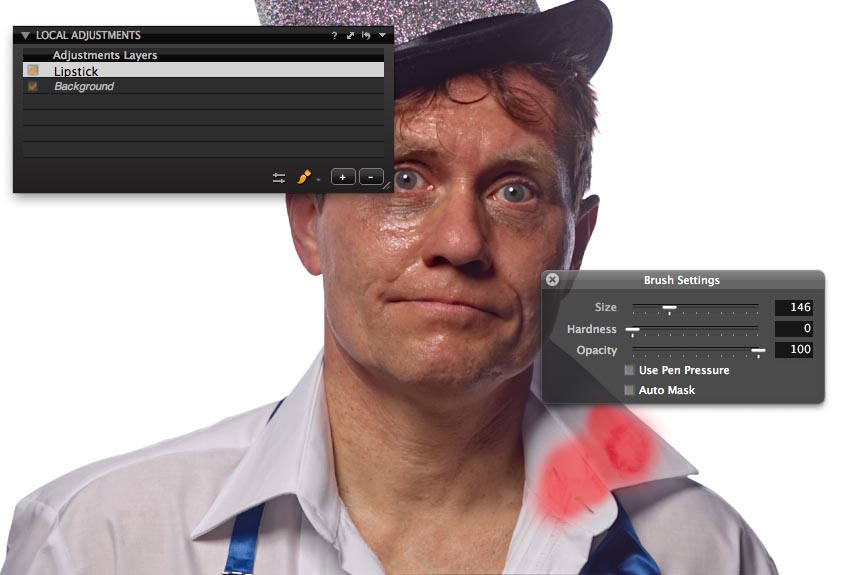
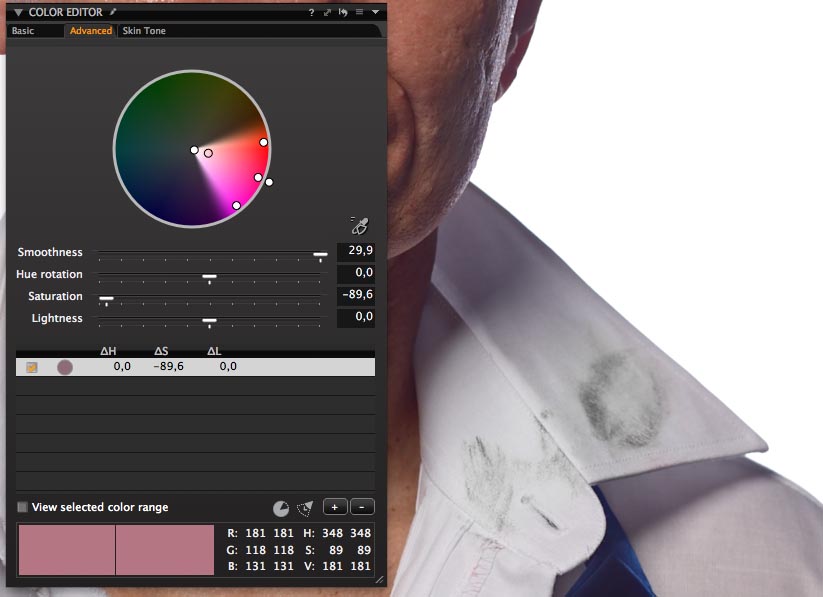
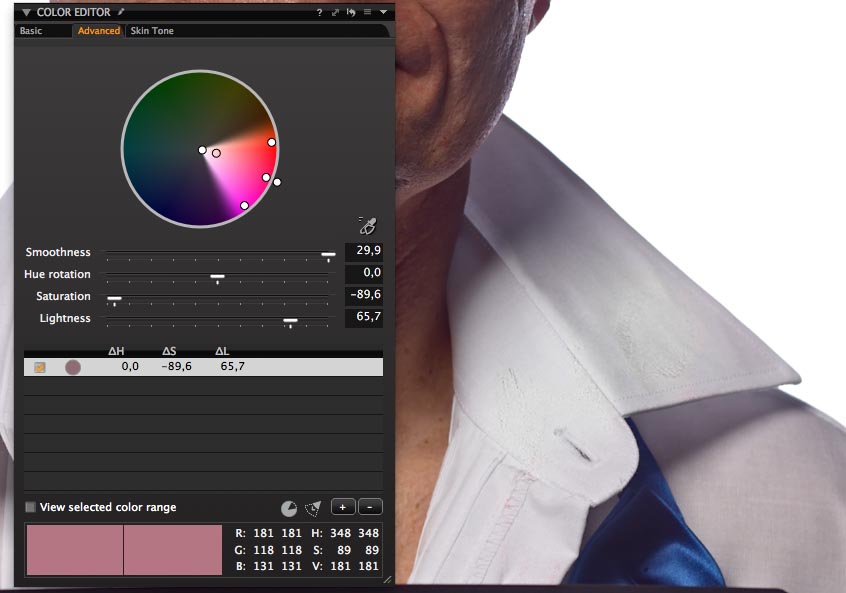
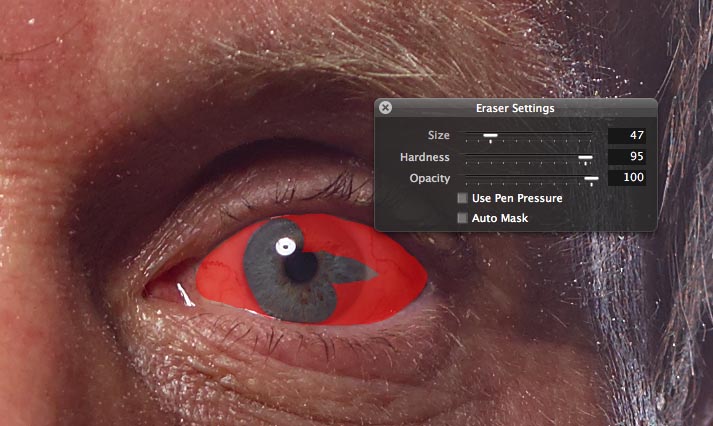
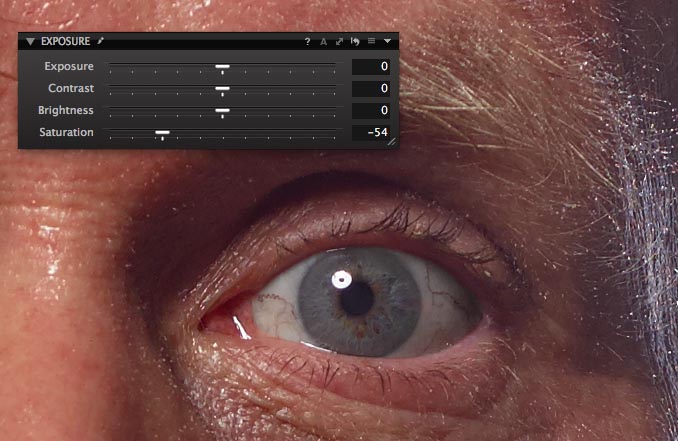
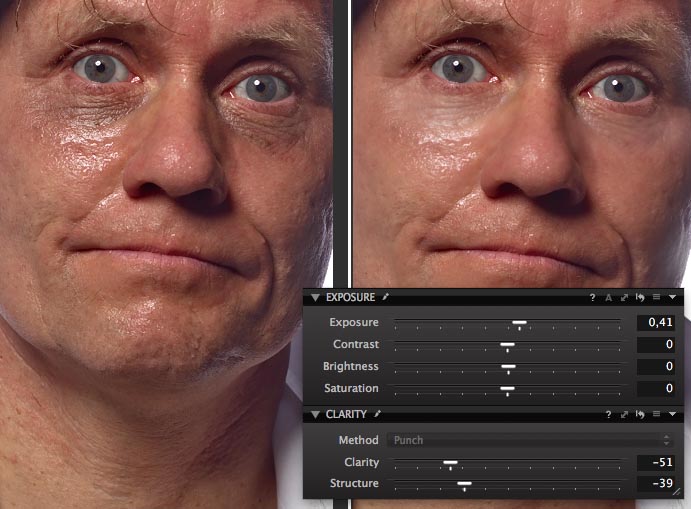



Thanks Niels for all the tips from last year. I’m looking forward to more professors news in 2014.
Happy new Year to all people at Phase One! Kind regards from Holland.
Marco
Hi Marco,
Thanks a lot! Happy New Year from Phase One!
All the best,
Niels
HAPPY NEW YEAR, Professor!!!
Hi Vitali,
Happy New Year to you too!!
All the best,
Niels
Hi…at first… happy new your and all the best for you.
Then… lately I bought capture one pro 7 . I can arrage myself by working with it but I’m still sure, that I’m not using correctly. Specially when I have a lot of Photographs in a serie.. comming from a certain event.
Is there any kind of handout / manual / Tutorial where I can see how to handle Capure One pro 7 without importing all Photographs and then how to archive them projectwise so that the system doesn’t get overloaded and I’m getting soon some search result’s ?
kind regards and thank u in advance for your answer.
Silvano
Hi Silvano,
Happy New Year and best wishes for 2014.
Try this out:
Copy in your images to the folder structure, you desire. Then start Capture One Pro 7 in a session and browse to the folder structure.
Is that helpful?
Btw, you can find a lot of useful tutorials here:
http://www.phaseone.com/en/Imaging-Software/Capture-One-Pro-7/Tutorials.aspx
All the best,
Niels
Best Happy New Year card, hands down.
Hi HL Fitzpatrick,
Happy New Year to you from us here at Phase One!!
All the best,
Niels
Thanks for sharing. I am very new to Capture One 7 and this post was very helpful in demonstrating the usefulness of Capture One 7. If Capture One accepted Photoshop plugins I would buy it today.
Hi JoelP,
Happy New Year and best wishes for 2014.
Glad you liked the post. You are right, Capture One is unfortunately not compatible with Photoshop plugins.
All the best,
Niels
Happy New Year!!!
Hi Niels,
Thanks for your blog. It’s always very informative and I enjoy it. Also, congratulations on your sense of humour.
It would be nice if we could download the files so that we can practise on them, but may be it’s not practical ?
Happy New Year to you and to the C1 team.
Regards from France.
Jean.
Hi Jean,
Thanks for the kind words. I am glad you enjoy the blog and the New Year’s tip.
Unfortunately I can’t offer to share these files, as I would prefer them not to be publicly available. Sorry.
Happy New Year to you too and best wishes for 2014.
All the best,
Niels
Happy New Year.
Thanks for last Year.
I am wondering if I could fix glasses flair. I mean I use glasses and there is to often a mirror reflection there when photos are taken. Any idea.
Kind regards Baldvin
Hi Baldvin,
Happy New Year!
If you can send me the file, I will take a look at it and see if it’s possible.
You can upload the image here: http://www.phaseone.com/en/SupportMain.aspx
All the best,
Niels
Hi Baldvin,
Thanks for sending me your files. I have received and downloaded them and will take a look at them as soon as possible. Stay tuned!
All the best,
Niels
Niels,
What a hilarious tip on how to fix the new year party problems, 100% to the point. Also warm thanks for the seminar at Scandinavian Photo in Malmo last year. Much appreciated.
/Ingemar
Hi Ingemar,
Thanks for kind words. Happy to hear that you enjoyed the tip.
All the best,
Niels
Thanks for this tip. I photograph portraits, and usually do this sort of thing by exporting to photoshop for the retouching. As clients now order a variety of sizes from web to wall portraits, this includes working on the largest size, then resizing for prints and web. I can see how doing this work in Capture One would simplify the process! Thanks…and would like to see more of this!
Hi Niels,
Very happy happy new year and I am very much looking forward for upcoming version of Capture One Pro 8 as I am amazed by Stability, Reliability and Quality of Capture One Pro 7.1.6.
Fantastic job so far and keep the momentum on…
Thanks again and regards
digidhamu
Gracias quisiera saber si consigo Capture One y tutoriales en español, ya que el ingles no lo manejo. Gracias por su respuesta.
Neils:
Thanks for the tip. There is one aspect of local adjustments that I have yet to conquer. This tutorial touches on it. When I go in and create a new layer, when I go to the color adjustments, it edits the entire image. How do I limit edits to just a single layer and not the whole image. Seems like a simple operation, but I have not idea how to get this to work.
Thanks,
Marc
Hi Marc,
Hope this helps:
When working with local adjustments layers you should be using the “Local Adjustments” tool tab. All the tools you find in this tool tab will by default only work on the selected adjustments layer. You can see that the tools here have a small brush icon next to the tool title. If you press the small triangle icon in the top line of any the tools in the Local adjustments toolbar, you will see that the option “Adjust Selected Layer” is checked on. So press the “+” button to get a new adjustments layer and use the brush to make a mask for where you want your local tweaks. Now any tool in the Local adjustments tool tab will only work in your mask of the selected adjustments layer.
All the best,
Niels
He, Niels,
Thank you always for your blog.
Happy New Year!!
Eric Park
from KOREA
Hi Eric,
Thanks for commenting. I am very pleased that you enjoy the blog. Happy New Year and best wishes for 2014.
All the best,
Niels
Hi,
1 . I am shooting with canon 5 mark 3 i am using color checker passport as my grey card – i feel that
my pictures comes always bit too warm. I wonder what grey card would be best t use with capture one 7 and canon 5 mark 3 ?
2. I am using trial version of capture one and trying to process multiple images at the same time.I select the 2 images. But capture process only the picture where you can see the the tthickerr white boders around the image. It doesn’t process image others pictures which are selected.
I am doing something wrong or is there bug ?
Hi Timo,
The Color Checker has a row of Grey patches that can be used for a cooler or warmer balance – have you tried those?
For your second question, go to the Edit menu and make sure “Edit all selected variants” is checked. This was all selected images will be processed and not just the primary.
David
thanks ! that fixed the problem.
1. Can you give me tips for optimal settings for magazine and printing work ?
what settings i have to use that photos will print nicely ?
Hi Timo,
Thats pretty hard to say really. It could vary a great deal depending on the magazines requirements.
Perhaps have a talk to the editor and see if they can offer any advice?
David
hello and thank Niels, I downloaded Capture one 7.2 trial and I can not merge the layers I’ve done with brush and then pass them to tif. wonder if this is normal. Something I’m doing wrong
Hi Antonio,
All you have to do is export the file. Either by File>Export>Variants… or use a Process Recipe.
There is no need to merge the layers as you are working on the RAW file and the edits are non destructive.
David
what can i get the original files from this tip?